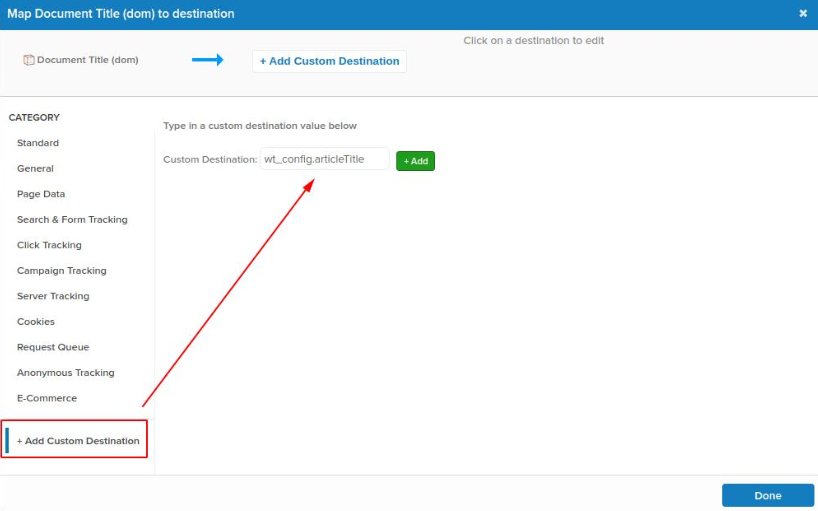Adding a Custom Destination
- 1 Minute to read
- Print
- DarkLight
Adding a Custom Destination
- 1 Minute to read
- Print
- DarkLight
Article summary
Did you find this summary helpful?
Thank you for your feedback
In some cases it may be useful to transfer data from the Tealium Data Layer to the Mapp Intelligence tag that is not implemented by default. For example, if you are using your own custom plugin, or if there is a new feature in the Mapp Intelligence pixel that is not yet included in the Tealium Mapp Intelligence tag.
In this section, you will learn how to create custom input for the Mapp Intelligence pixel in the Tealium.
In Tealium, open the Mapp Intelligence tag configuration dialog.
In the Mapp Intelligence tag data mapping setting, for example, click on the page parameter Document title.
Then click on Select target.
Click +Add Custom.
Type in a custom destination value, for example, wt_config.articleTitle
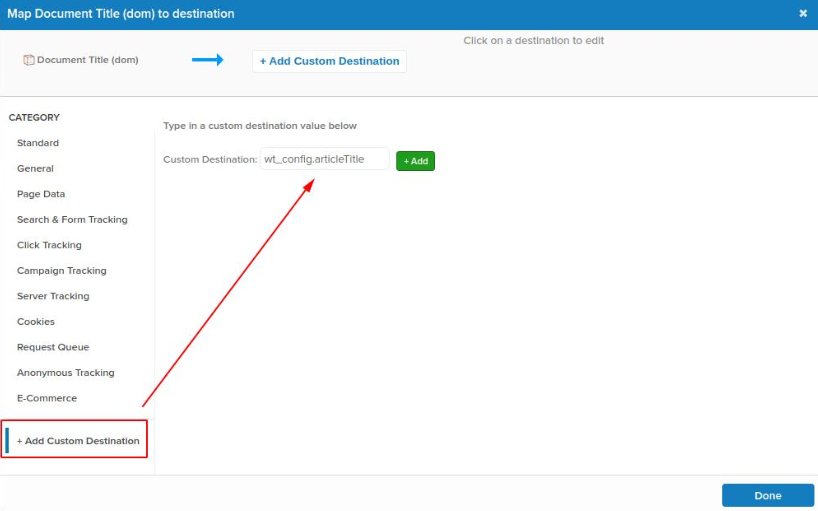
Code Example
wt.numberSearchResults = "15";
wt.errorMessages = "";
wt.paywall = "1";
wt.articleTitle = "";
wt.contentTags = "";
wt.pageTitle = "";
wt.pageType = "Article";
wt.pageLength = "large";
wt.daysSincePublication = "3";Was this article helpful?