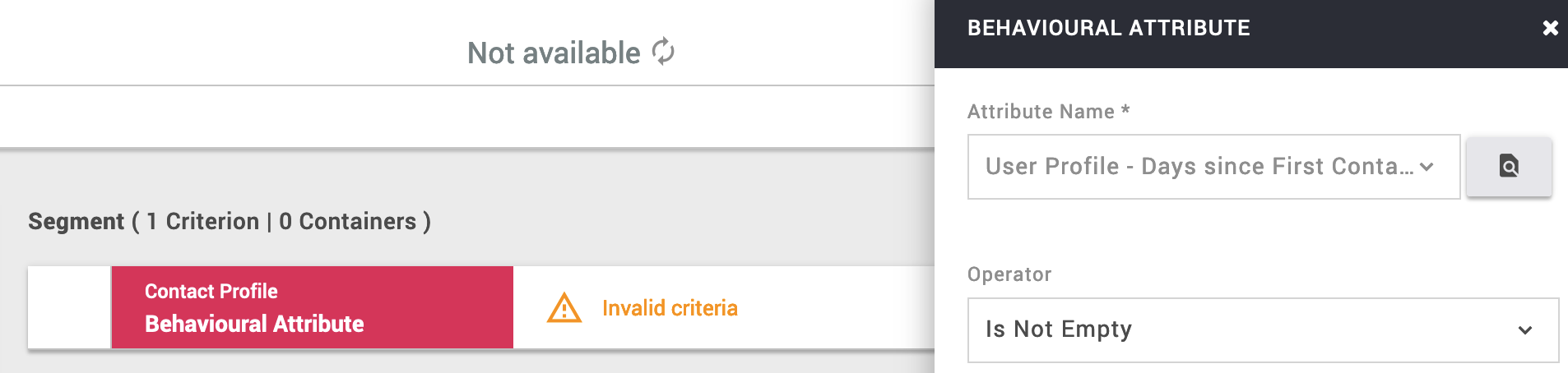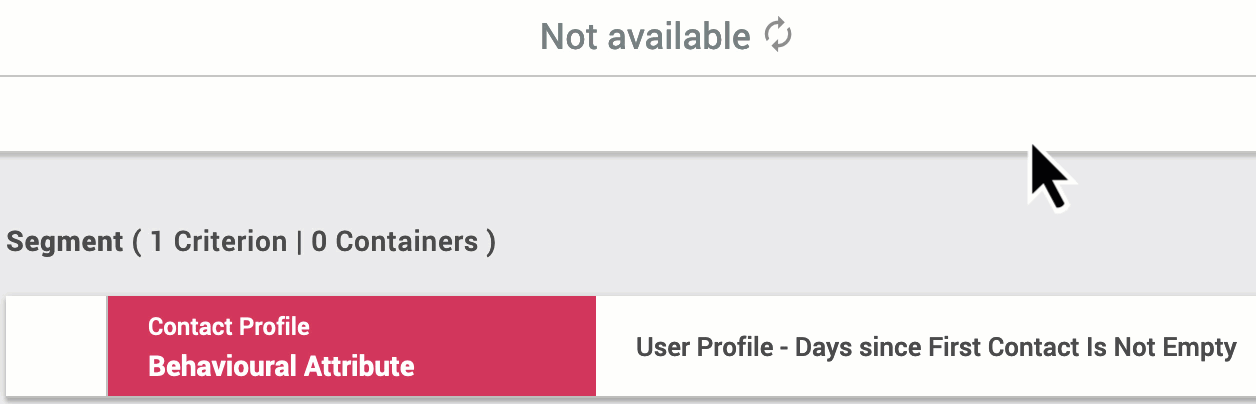- 1 Minute to read
- Print
- DarkLight
Checking matched users in Mapp Cloud
- 1 Minute to read
- Print
- DarkLight
Checking matched users in Mapp Cloud
There are several options to check whether user matching has worked.
You can find the Mapp Engage Contact ID in Mapp Intelligence in the dimension User - Email Receiver Id.
Data is not immediately visible
Please note that data processing takes some time. On the one hand, the data is only processed when the user has finished their visit. On the other hand, the available data is usually updated hourly in Mapp Intelligence.
A) In Mapp Intelligence
In Intelligence, you can…
Check, how many Intelligence users have been matched
Go to Mapp Intelligence > Segment Manager and create a segment.
Filter by the dimension User - Email Receiver Id and use * to filter for all matched users.
You will get the number of matched users. Additional information is provided in the table below.

Check the individual contact IDs
Go to Mapp Intelligence and open any analysis (e.g., Visitors > Traffic).
Replace the existing dimension with the dimension User - Email Receiver Id. It includes the Mapp Engage contact ID.

Filter the analysis by contact IDs
Use the dimension User - Email Receiver Id as a filter in any analysis. You can filter for all (*) or a specific Mapp Engage contact ID.
B) In Mapp Engage
Check, how many Engage contacts have been matched
Go to Mapp Engage > Audience > Segmentation Builder and create a new segment.
Add as filter criteria Profile Attribute > Behavioural Attribute and edit it.
Choose User Profile - Days since First Contact and Operator Is not Empty.
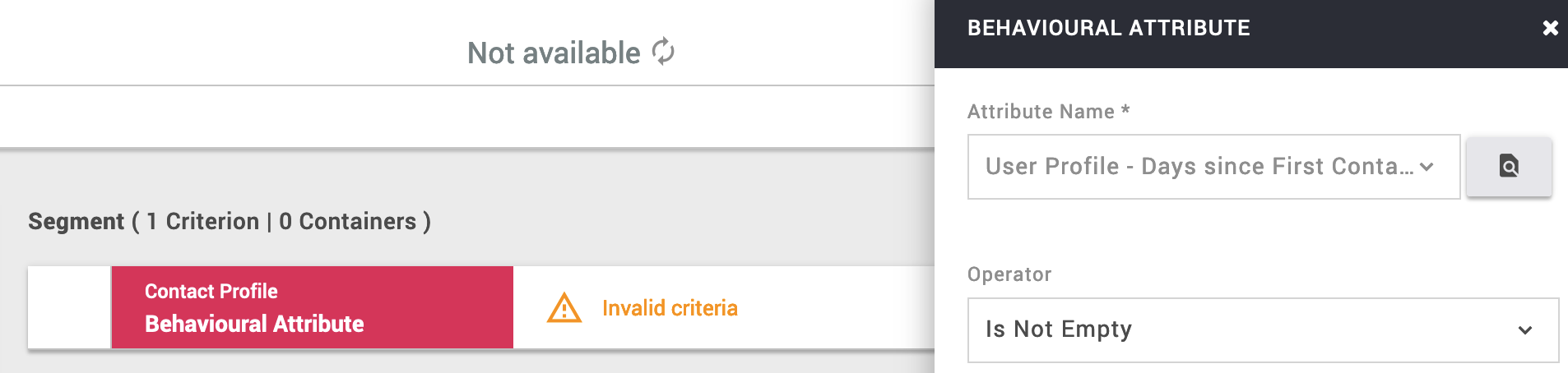
Calculate the segment size by clicking the button.
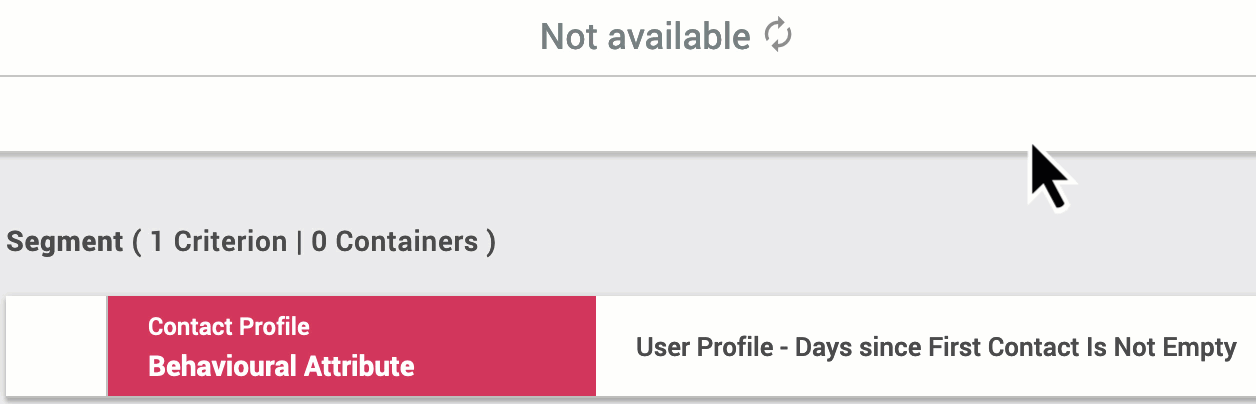
Check the individual contact IDs
Go to Mapp Engage > Audience > Groups then select the group.
Click on the three dots to open the menu, then click on Members.
Search for the member and click on the pencil.
OR
Go to Mapp Engage
Search for the email address in the magnifying glass field
locate the contact and click on the pencil