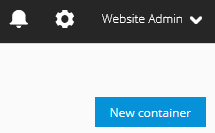- 1 Minute to read
- Print
- DarkLight
Creating a Container
- 1 Minute to read
- Print
- DarkLight
Mapp Tag Integration is managed with the help of containers; therefore, you have to create a container first.
Usually, one container is used for the publicly accessible website, another container for an internal test system. If there are several national or even wholly different websites, you can create any number of additional containers for them. These containers can have the same configuration or be completely customized according to your conceptual approach.
Proceed as follows to create a container:
Log in to Mapp Intelligence and select Tag Integration by selecting the corresponding entry in the header navigation.

Click New container. The specification dialog for containers opens.
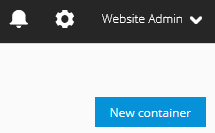
Now specify the following parameters:

Parameter
Description
Title
Mandatory. Enter the container name.
Type
Mandatory. Select from the dropdown list the container type
web
mobile
Domain inclusion
Mandatory. If your container is of the WEB type, specify the domains you want to include.
With this option, you can define on which web pages the container and the plugins contained herein are loaded.Please note the following points:
If you want to track all (sub-)domains, the domain must begin with ".", for example, ".mydomain.com".
When enumerating several domains, this setting only takes effect if there is no space between the domain names, and these are only separated by a comma.
The total length of the characters in this field must not exceed 2048 characters.
Domain exclusion
If your container is of the WEB type, specify the domains you want to exclude.
Please note that when enumerating several domains, this setting only becomes effective if there is no space between the domain names, and these are only separated by a comma.
Static Mode
When using static mode, you can define parameter values only via the data layer or HTML node relations. It is not possible to use Javascript functions (excluding wts.get()).
// works _ti.pageName _ti["pageName"] _ti['pageName'] wts.get('pageName') document.location.href // does not work document.getElementById('foo').value Date.now() + '' + parseInt(Math.random() * 10000) (function(){return 'foo.bar'})()Finally, click Create to save the new container. The new container is created and appears in the container overview.