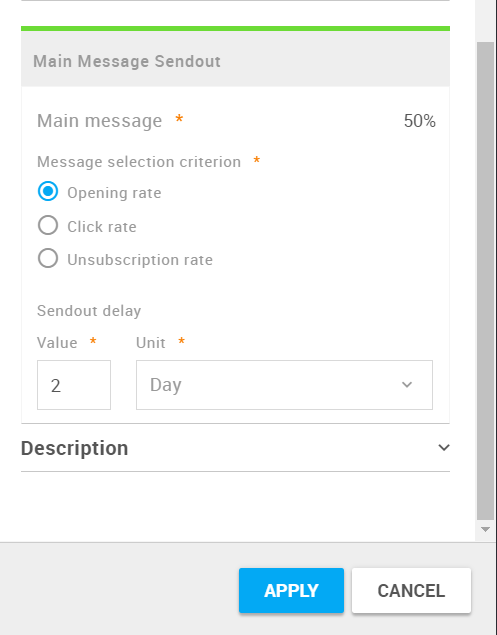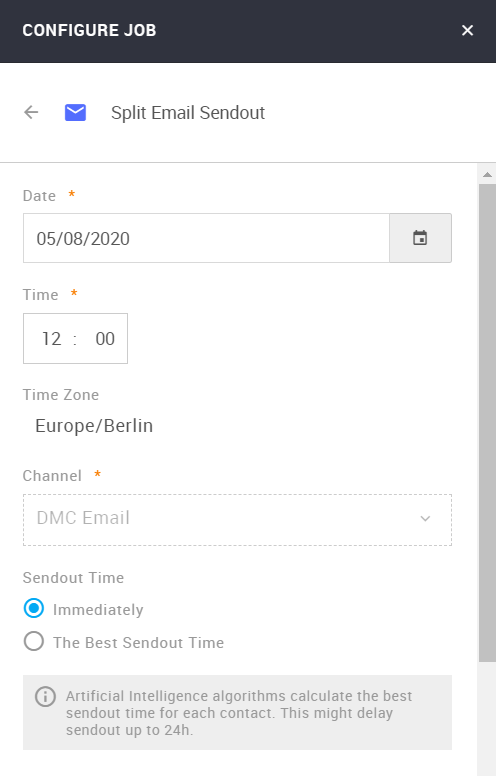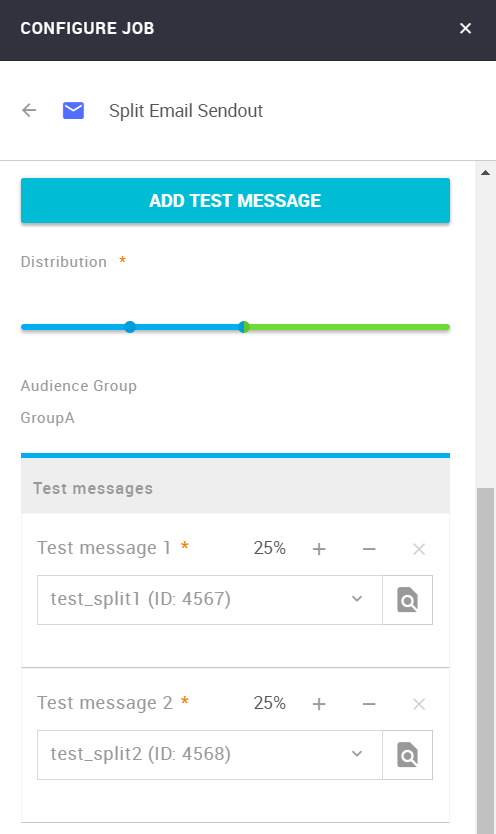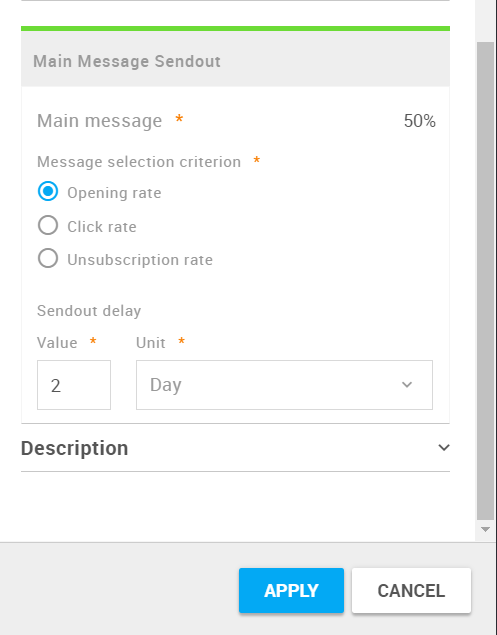- 1 Minute to read
- Print
- DarkLight
Define Split Email Sendout Details in Mapp's Whiteboard
- 1 Minute to read
- Print
- DarkLight
This article walks you through the steps and available parameters for Split Email Sendout in Mapp's Whiteboard.
Create a Whiteboard as usual.
The Split Email Sendout option in Mapp's Whiteboard is available for scheduled and recurring Whiteboards only.
Select your audience.
Add Job Split Email Sendout to your Whiteboard.
Specify the details of your Split Sendout.
Sendout time
You can select Immediately, or Best Sendout Time
The Channel field is DMC Email by default and cannot be edited.
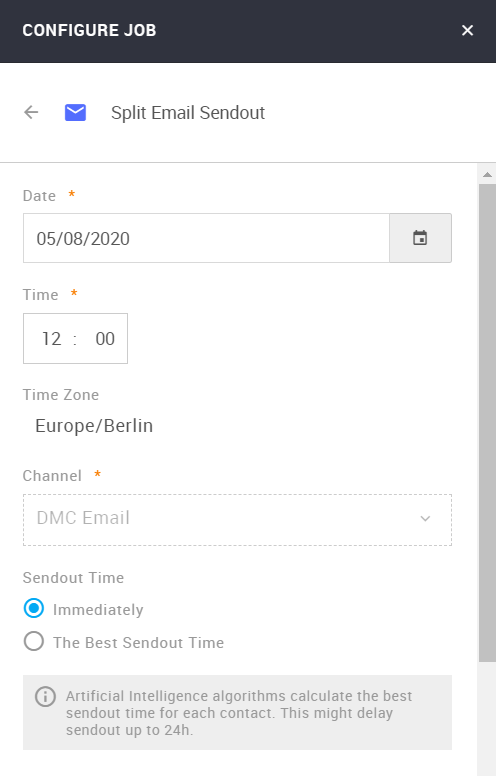
Details of the Split Sendout
By default, two test messages with 10% reach distribution are set. You can add more test messages and change the reach percentage to your liking.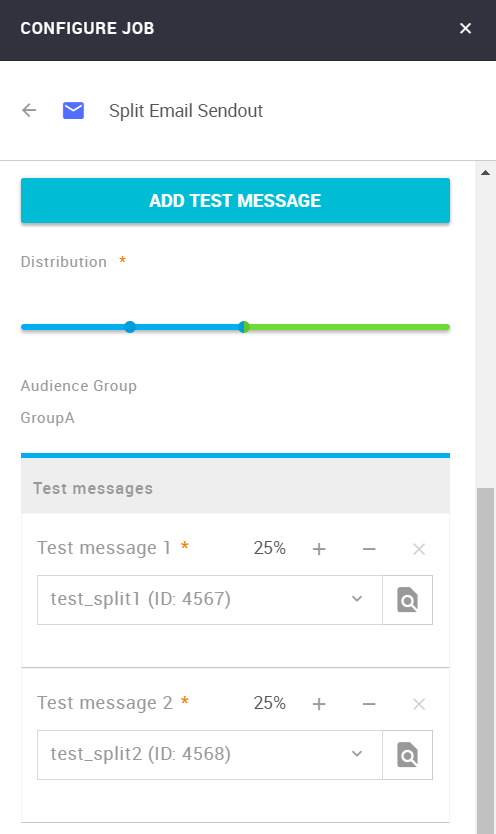
You can use both prepared messages and draft messages here.
Parameters for the main message.
Message selection criterion: Opening rate, Click rate, or Unsubscription rate.
Sendout delay: Define how long you want to wait before the main message is sent out.
Description: Optionally, you can provide a description of your Split Sendout.