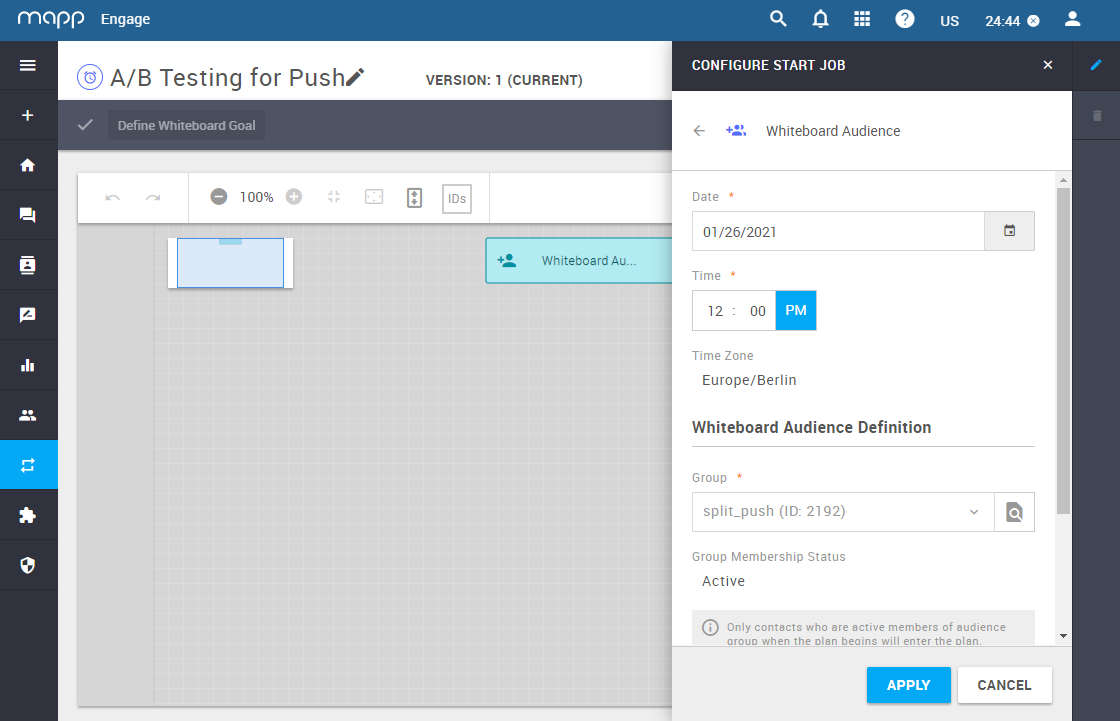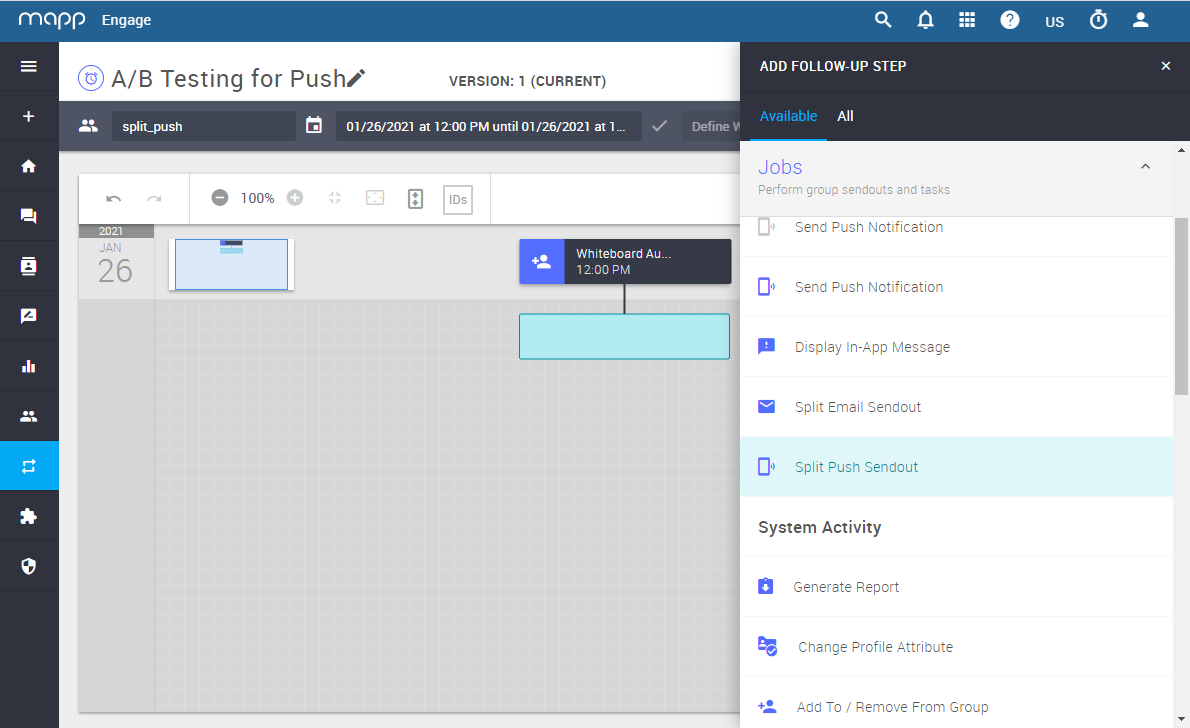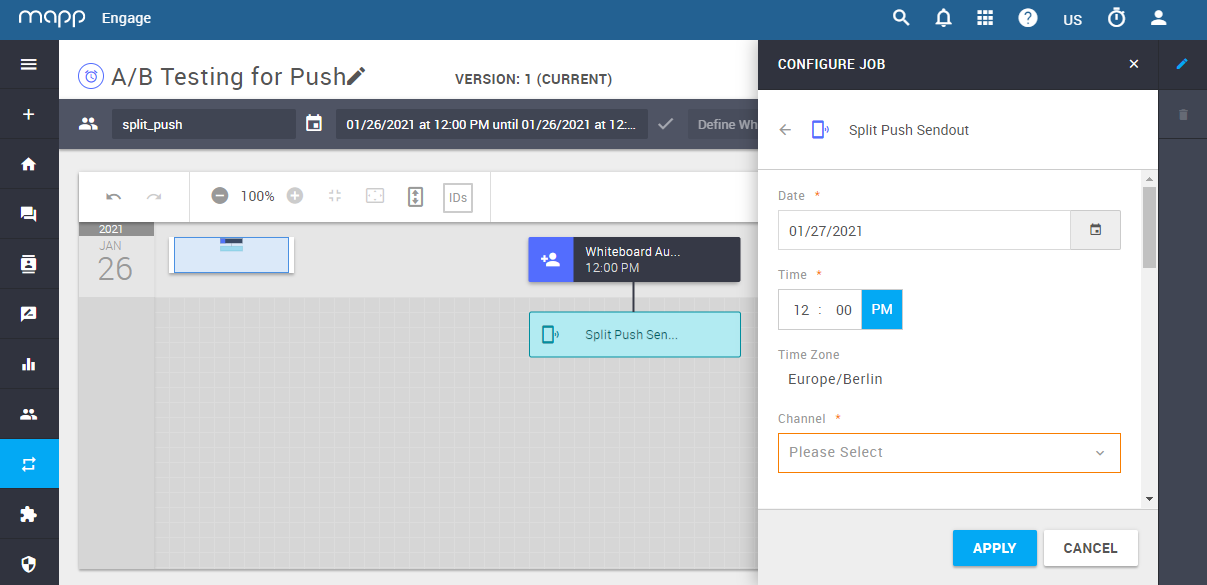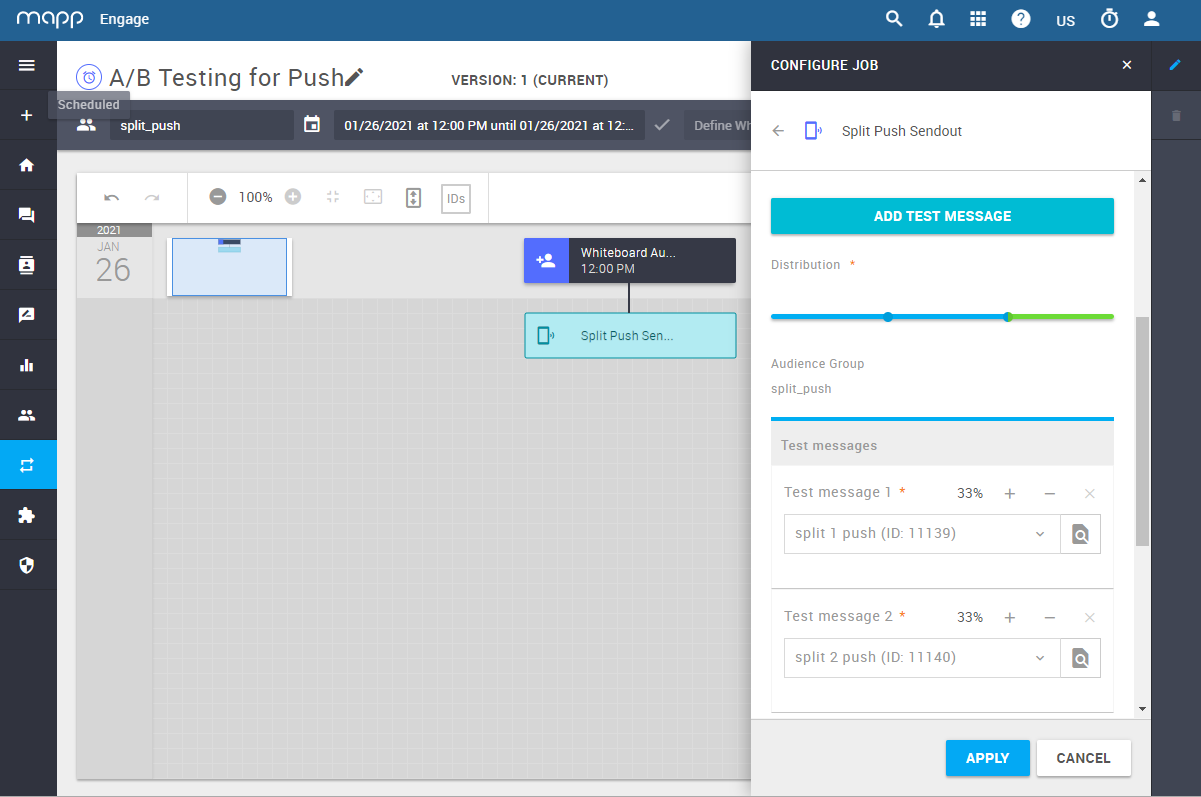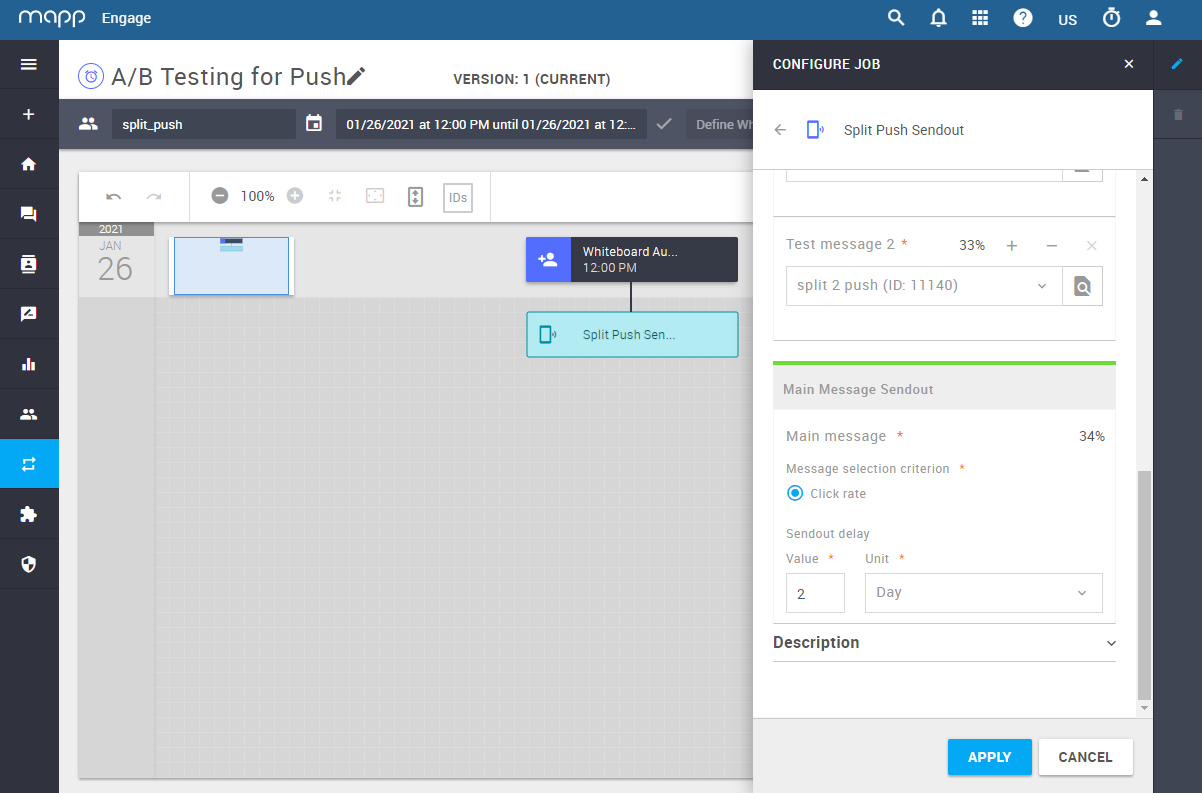- 1 Minute to read
- Print
- DarkLight
Define Split Push Sendout Details in Mapp's Whiteboard
- 1 Minute to read
- Print
- DarkLight
This article walks you through the steps and available parameters for Split Push Message Sendout in Mapp's Whiteboard.
Create a Whiteboard as usual.
The Split Push Sendout option in Mapp's Whiteboard is available for time-based (scheduled and recurring) Whiteboards only.
Define the date and time for the sendout.
Select the audience from the drop-down list and click Apply.
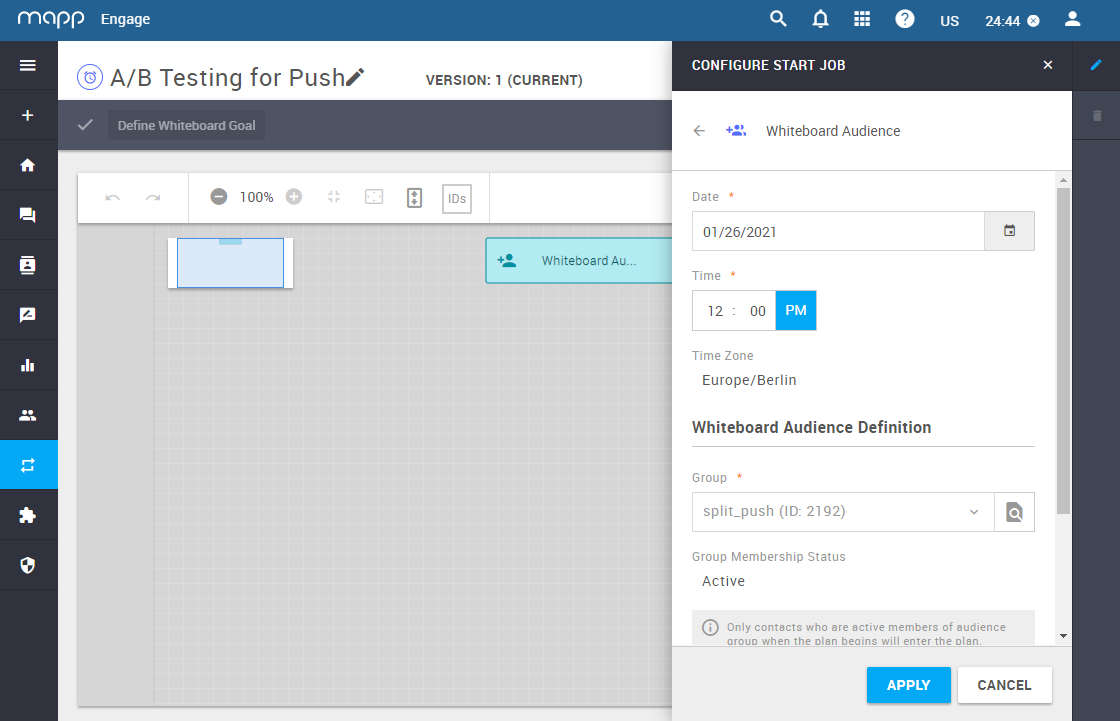
Add Job Split Email Sendout to your Whiteboard.
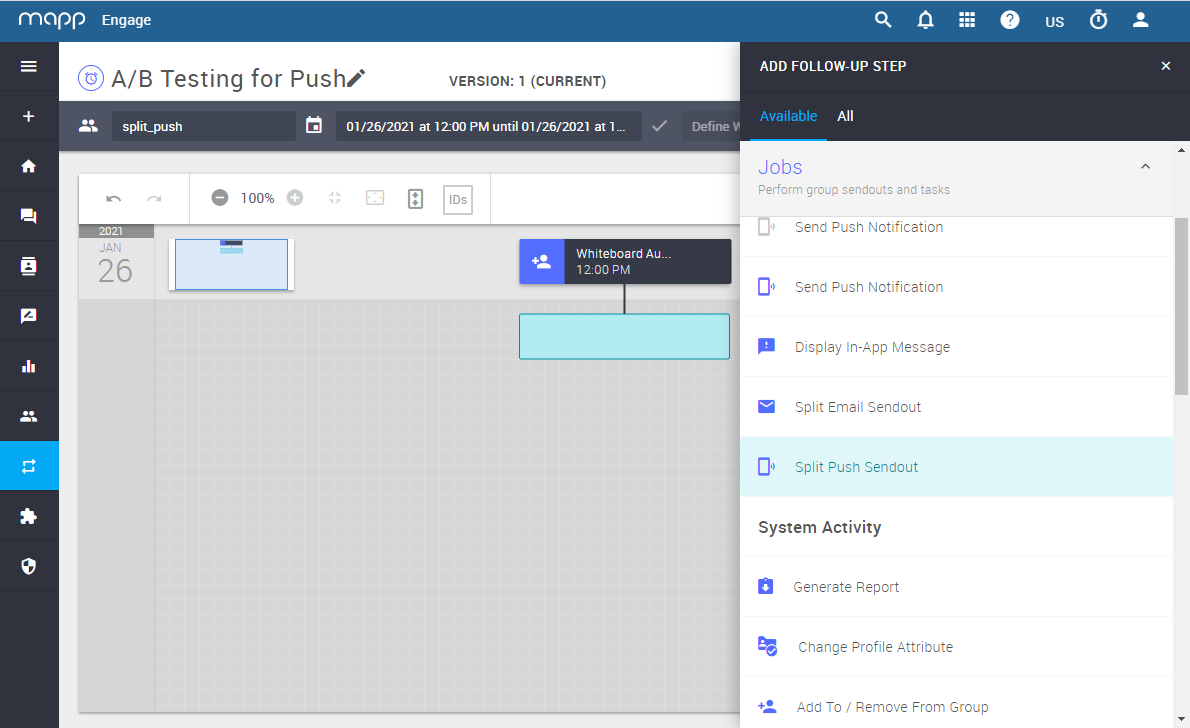
Choose the Channel from the drop-down list and click Apply.
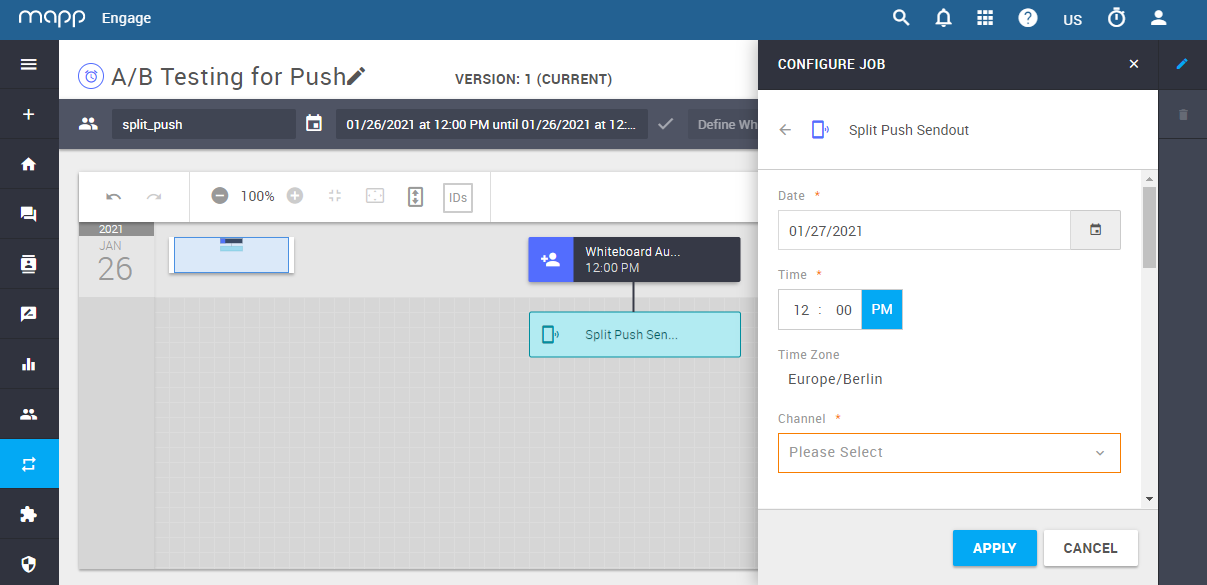
Define details of the Split Sendout.
Select your test messages and define their reach percentage.
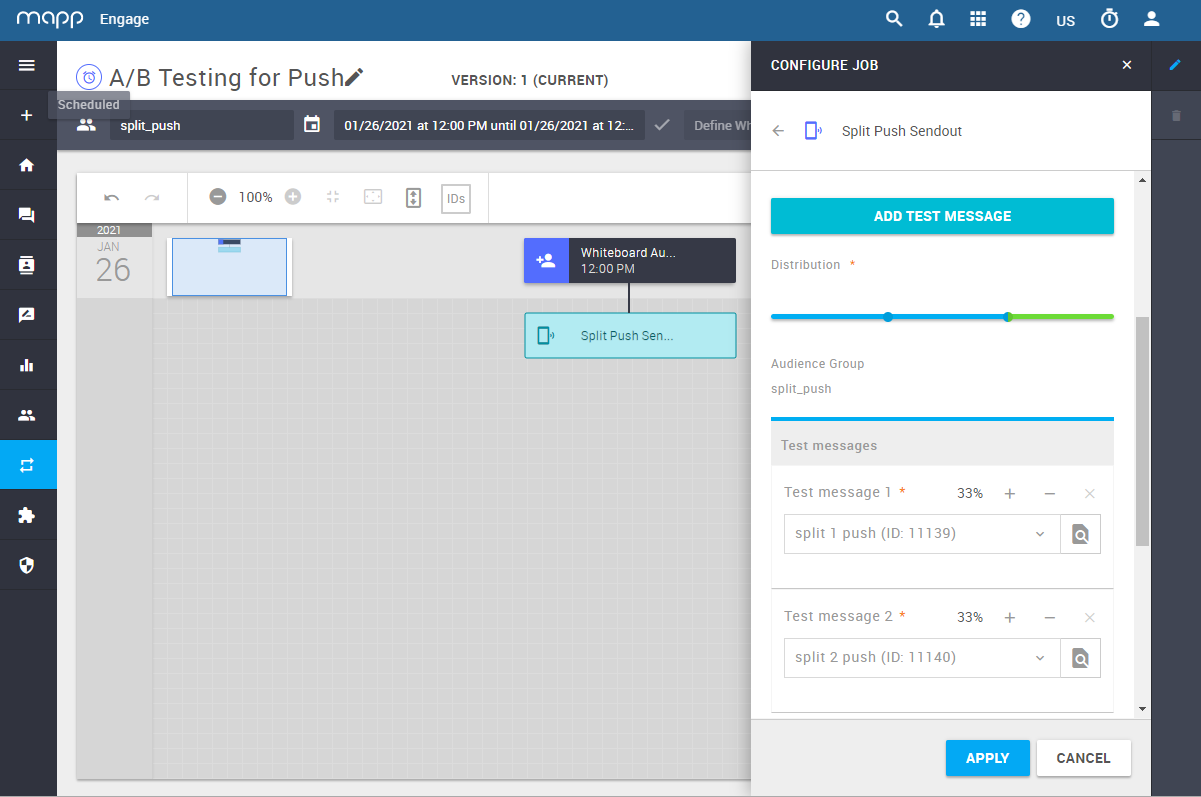
By default, two test messages with 10% reach distribution are set.
You can add more test messages - up to 10 - and change the reach percentage to your liking.
Define the sendout delay for your main message.
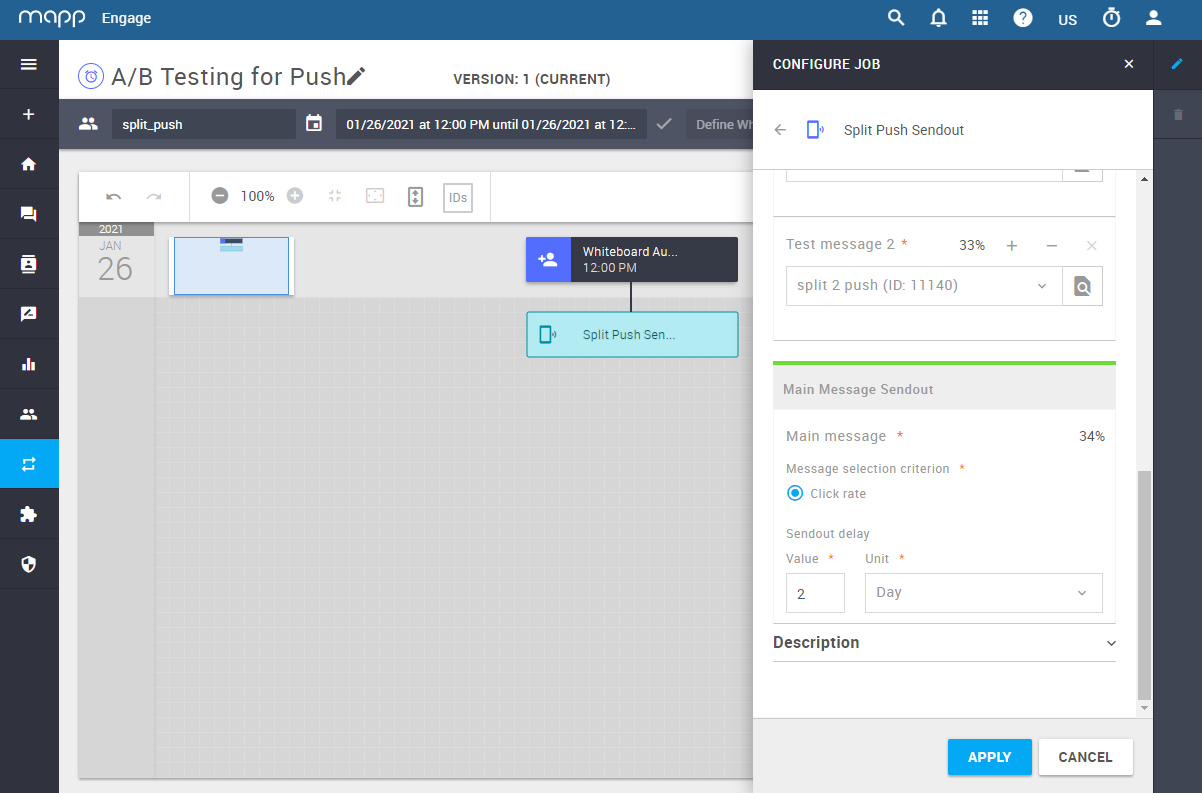
The message selection criterion is the Engagement Rate.
The Engagement Rate is calculated based on a number of events:
Engaged behavior: push opened, action button clicked, etc.
Dismissal: push swiped, close button pressed.
The message that generated more engagement will have a higher engagement rate.