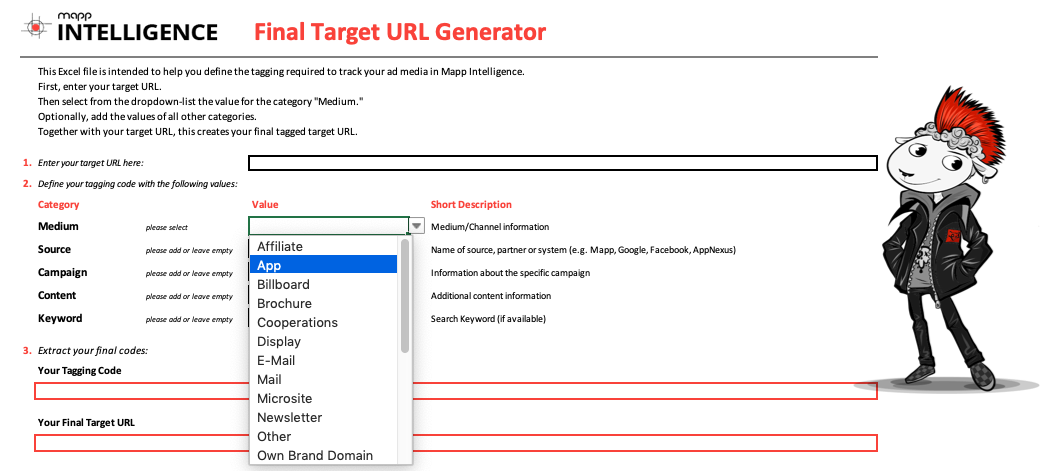- 4 Minutes to read
- Print
- DarkLight
Tracking Website Goals & Campaigns
- 4 Minutes to read
- Print
- DarkLight
Website goal and marketing campaign tracking is probably one of the best ways to gain insights and achieve your business objectives. The Marketing Dashboard provides you with the most important performance factors at a glance. Set up website goals and campaigns to get the most out of your data.
Tracking Website Goals
As a provider of financial services, you probably have various important website goals that you would like to measure. If you offer online banking or a self-service portal, you might want to find answers to questions like: How many people register for that service? How many customers log in actively each day? How much time do they spend using your services? Apart from that you might also be interested in the touch points with your company before they took action. Was an internal marketing campaign involved that did the magic or an affiliate partner or even another customer who recommended your services to a friend?
An important part of Web Analytics is the analysis of website goals, including the calculation of customer journeys based on these objectives. With the tracking data, you can determine which campaigns were directly involved in achieving the previously defined goal. Just implement the following data layers to measure your website goals correctly.
1 Layer, 5 Goals
The tracking of e-mail subscriptions, contact requests, leads, registrations, and recommendations can be realized via these data layers:
Example
window._ti['eMailSubscription'] = 'true';
window._ti['contact'] = 'true';
window._ti['lead'] = 'true';
window._ti['registration'] = 'true';
window._ti['recommendation'] = 'true';Data Layer Variable | Description |
|---|---|
| true = The website goal measured when a user has actively logged in to receive e-mail communication. Must be set to true on all double opt-in pages. Indicates that the user has opted for the e-mail subscription. |
| true = Must be set on the contact request confirmation page. |
| true = Needs be set on the offer request confirmation page. |
| true = Must be set on the registration confirmation page. |
| true = Has to be set after a successful recommendation to a friend. |
App Download
The tracking of an app download is realized via an onclick event.
Example
onclick="wts.push(['send','click', {linkId:'app download', customEcommerceParameter:{2:'true'}}])"Function | Description |
|---|---|
App download | true = When a user clicks the button App Download. |
Tracking Campaigns
Your bank has a new app for business partners, a special offer for new clients or rewards customers for their recommendation? Then your marketing department probably tries to spread the word about those awesome opportunities. By tracking these campaigns, you can analyze the success of your marketing activities – online and offline. With the help of campaign tracking, website goals can be assigned to individual marketing activities. In this way, you can identify valid promotions, costs from campaigns, or the order in which campaigns are received, for example. Campaign clicks allow you to track visits to specific pages or defined references.
Campaign tracking is mainly based on specific parameters that are appended to the target URLs of the advertising media – so-called media codes. You can improve the recording of media codes by appropriate pixelation. Media codes can also be overwritten or supplemented with additional information about campaign parameters.
Learn more about campaign tracking in the training chapter Analyses 3.1 – Campaign Configuration.
The following data sources can define campaigns:
URL parameters (media codes)
pages (specific landing pages)
events (click internal link)
referrers (for example search engines, social media referrers, other referrers)
direct accesses
Since no campaign is like the other, there is no basic configuration of Mapp Intelligence for it. Get in touch with your consultant to request a tailor-made configuration.
If you have not yet used campaign tracking, you can create your campaign URLs with the following parameters for the campaigns:
wt_mc
wt_mc=all.medium.source.campaign.content.Parameter | Description |
|---|---|
all | Mandatory. This statement is obligatory so that the campaign can be tracked correctly. |
medium | Identifies a medium such as e-mail or cost-per-click. |
source | Contains either e-mail or affiliate, all other values are ignored. |
campaign | Identifies specific product promotions or strategic campaigns. In Mapp Intelligence, it is used for keyword analysis. |
content | Differentiates ads or links, which point to the same URL. In Mapp Intelligence, it is used for content-targeted ads. |
Campaign URL Builder
To generate a correct campaign URL, we provide you with the Campaign URL Builder. The tool allows you to create a valid URL for campaign tracking simply by entering your values. It helps you define the necessary media codes to track your advertising media in Mapp Intelligence and to create meaningful analyses for traffic and performance. Here you can add your values for the categories in which your ad media are structured in Mapp Intelligence.
Enter your target URL in the field provided.
Define your tagging code by the following values:
Medium (select from the drop-down list)
Source
Campaign
Content
Keyword
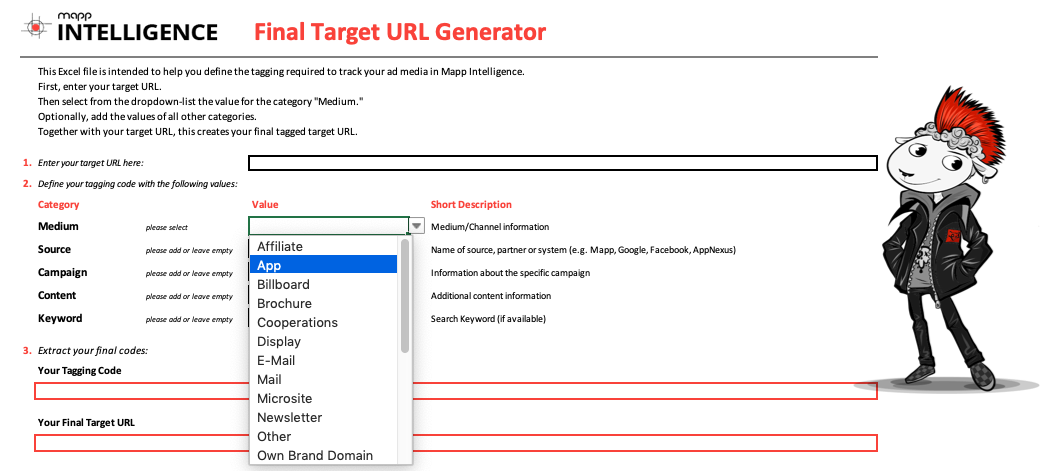
The tagging code and your final target URL is automatically generated. Copy them for further use.
For Google campaigns, you can use the following parameters in your URL to analyze them in Mapp Intelligence. In this case the Mapp Intelligence URL Campaign Mapper Plugin.
UTM Parameters Example
utm_source=google utm_medium=cpc utm_campaign=autumn_sale utm_content=logolink utm_term=car+insurance
Parameter
Description
utm_source
Contains either e-mail or affiliate, all other values are ignored.
utm_medium
Identifies a medium such as e-mail or cost-per-click.
utm_campaign
Identifies specific product promotion or strategic campaign. In Analytics, it is used for keyword analysis.
utm_content
Differentiates ads or links, which point to the same URL. In Analytics, it is used for content-targeted ads.
utm_term
Notes the keywords for this ad. In Analytics, it is used for paid searches.