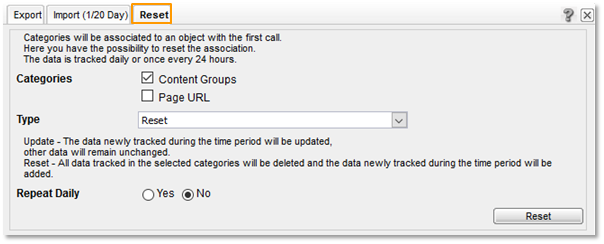- 2 Minutes to read
- Print
- DarkLight
How can I replace missing values (-) in categories?
- 2 Minutes to read
- Print
- DarkLight
In some cases, categories (e.g., content groups, product categories, etc.) are not depicted correctly. Instead, you see a "-".

Possible reasons are:
At the time of the first access of the dimension (e.g., a page), the category was not set up yet or was misconfigured.
The category was not submitted or submitted incorrectly in the pixel at the time of the first access.
There are two ways to solve this problem:
Import
You can subsequently upload categories to a dimension via an import (Excel, Datafeeds, or JSON).
Follow the depicted steps for doing so:
At Mapp Q3 > Configuration > Categories, click on the import/export icon of the category that you want to reset.

In the following layer, click on "Export".
The assignment of the categories to the dimension values is done in the Excel file. This example shows the dimension "Pages" with three content groups. No values were assigned to the page "topics.at tables".

Insert the missing values for the content groups into the Excel file. You can also use placeholders ("*").
Example: All pages that start with "topics" are assigned to the content group Main category "topics".

The file can be imported again. Optionally, the import can be repeated daily (only useful when using placeholders).
The upload will be imported at the following account update (usually every hour).
The current status can be viewed at "Show Current Imports." Possibly occurred errors are listed here, too.
Reset
You use the (optional) function for resetting categories. With this, it is possible to read the values for the categories from the pixel again for a specific time period. Follow the depicted steps for doing so:
At Mapp Q3 > Configuration > Categories click on the import/export symbol of the category that you want to reset.

Select the tab "Reset".
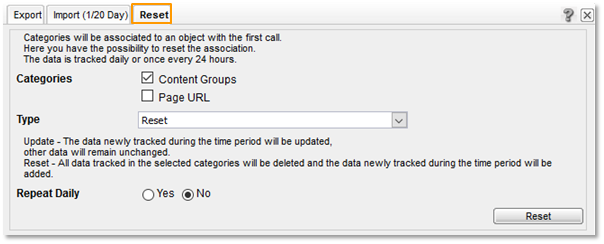
If the tab is unavailable in your account, please contact your consultant to activate this option.Configure the settings:
Categories: What should be reset?
Type:
"Update": The selected categories are tracked again for the next 24 hours. Data for categories that are not accessed during this time (e.g., for pages that don't exist anymore) remain unchanged.
"Reset": The selected categories are tracked again for the next 24 hours. All previously tracked data is deleted. Thus, no category data will be available for categories that are not accessed during this time (e.g., for pages that don't exist anymore).
Repeat Daily:
Useful in combination with the type "Update." If not enough data can be assigned within 24 hours, the process of the new readout is repeated until a satisfactory result is reached.
Click "Reset" to save the settings.
You will see the updated category data after approximately 24 hours.
Find more information in the article Why do I still have missing values after a reset or update?.