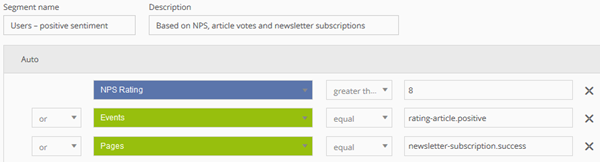- 1 Minute to read
- Print
- DarkLight
Importing Onpage Feedback into your CRM System
- 1 Minute to read
- Print
- DarkLight
This article shows you, how you can use data tracked via Mapp Intelligence for deriving the sentiment of your users and how you can integrate this information into your CRM system.
Preface
Track all important information on your website and save them in your CRM system, too.
Customer Number as Key
In order to realize a link between both systems, the use of a customer number is required.
In most cases, the encrypted email address is handed over as a customer number. This means, that it is not possible to make a specific reference to a person. Therefore, the encrypted customer number should be saved as a user attribute in the CRM system.
Trigger on the Website
Possible points, that can give insights into the sentiment of a user, could be:
NPS rating
The Net Promoter Score shows the possibility of a user recommending your company.
In Mapp this survey can be integrated via the Tag Integration plugin. Data collection is realized via a session parameter.Rating or sharing of an article
Do you provide a rating or sharing function for articles? This information is usually tracked in Mapp via an Event.Subscription to or unsubscription from a newsletter
Usually the call of a specific page is used for tracking this information in Mapp.
Access of account-specific information, such as information about contract term, contract change or cancellation
Usually the call of a specific page is used for tracking this information in Mapp.
Ensure, that this information is tracked correctly in Mapp.
Segmentation in Segment Manager
We now know, which filters are necessary and save these in Mapp Segment Manager as a segment for each sentiment.
Example of a filter for segmenting all users with a positive sentiment:
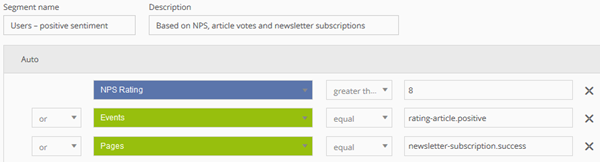
Example of a filter for segmenting all users with a negative sentiment:

The configured segments will be used in the Datafeed.
Configuring the Datafeed
The data tracked by Mapp are sent to the CRM system via a data feed. Configuration is done at Mapp Q3 > Configuration > Feeds. The export usually takes place once per day via a FTPS connection.
Based on the example the import feed could be configured like this:
The export includes all (encrypted) customer numbers, that are handed over to Mapp and belong to the segment. Match this list with your CRM data.