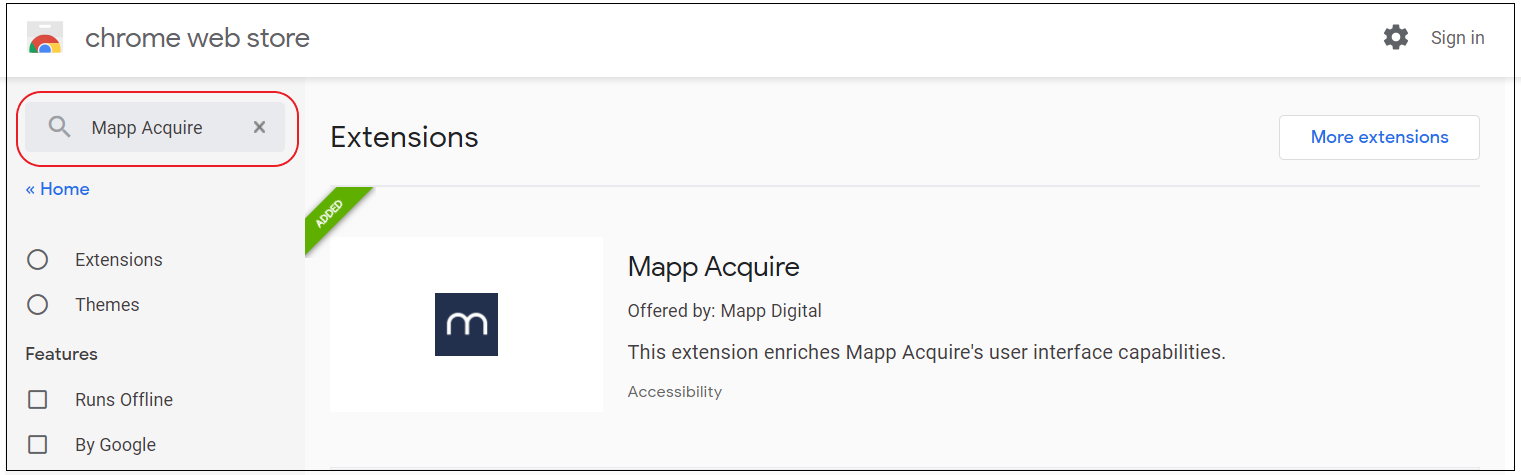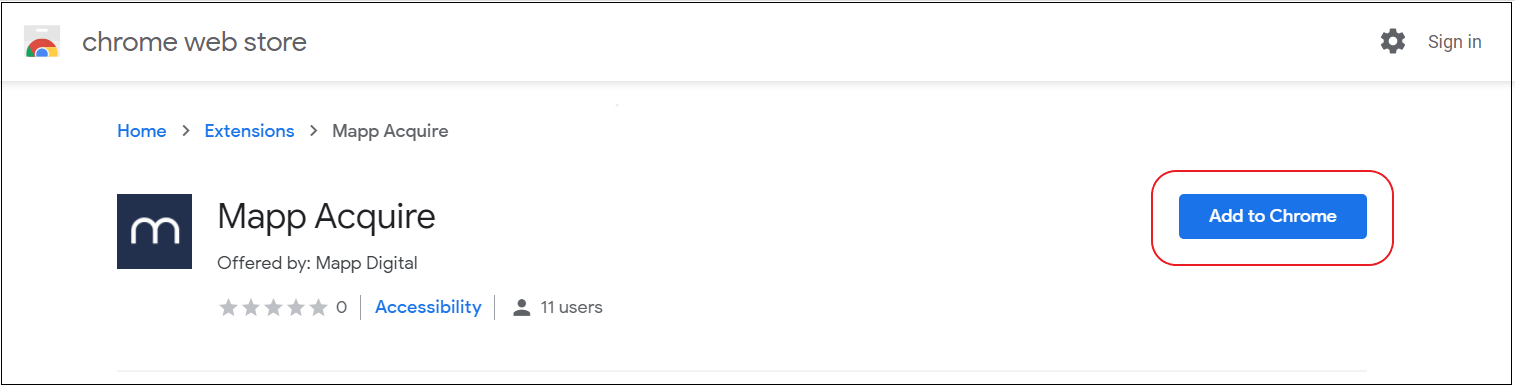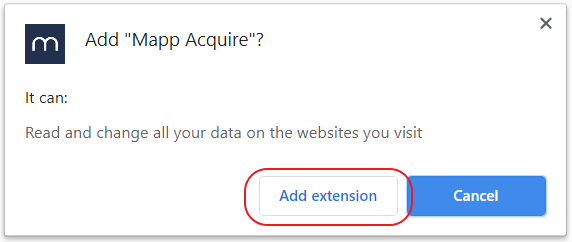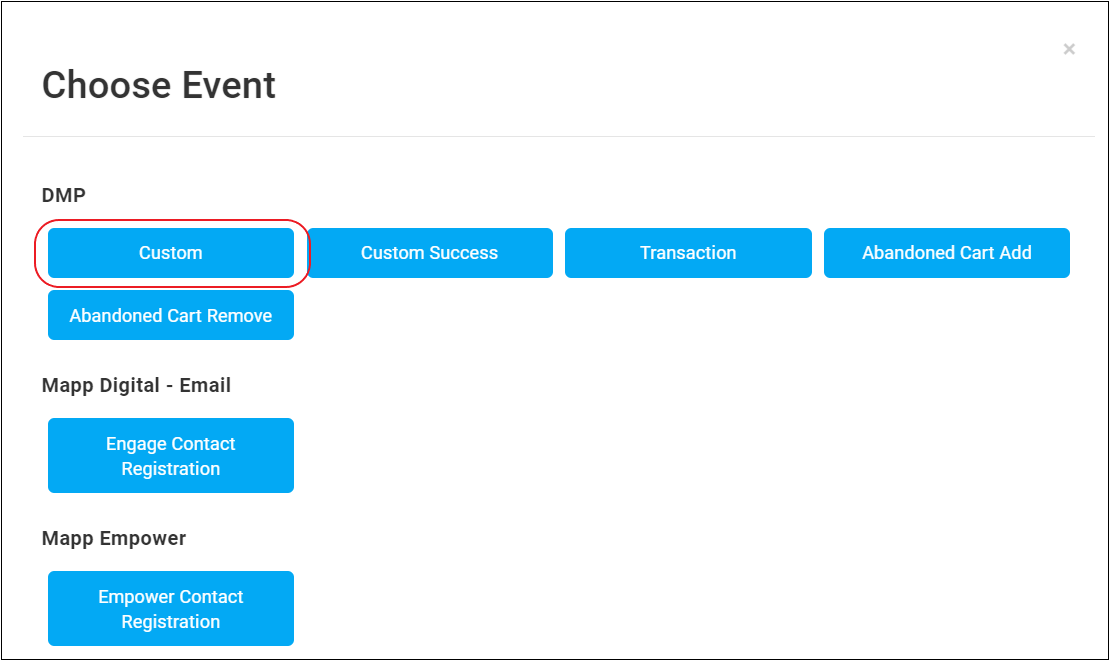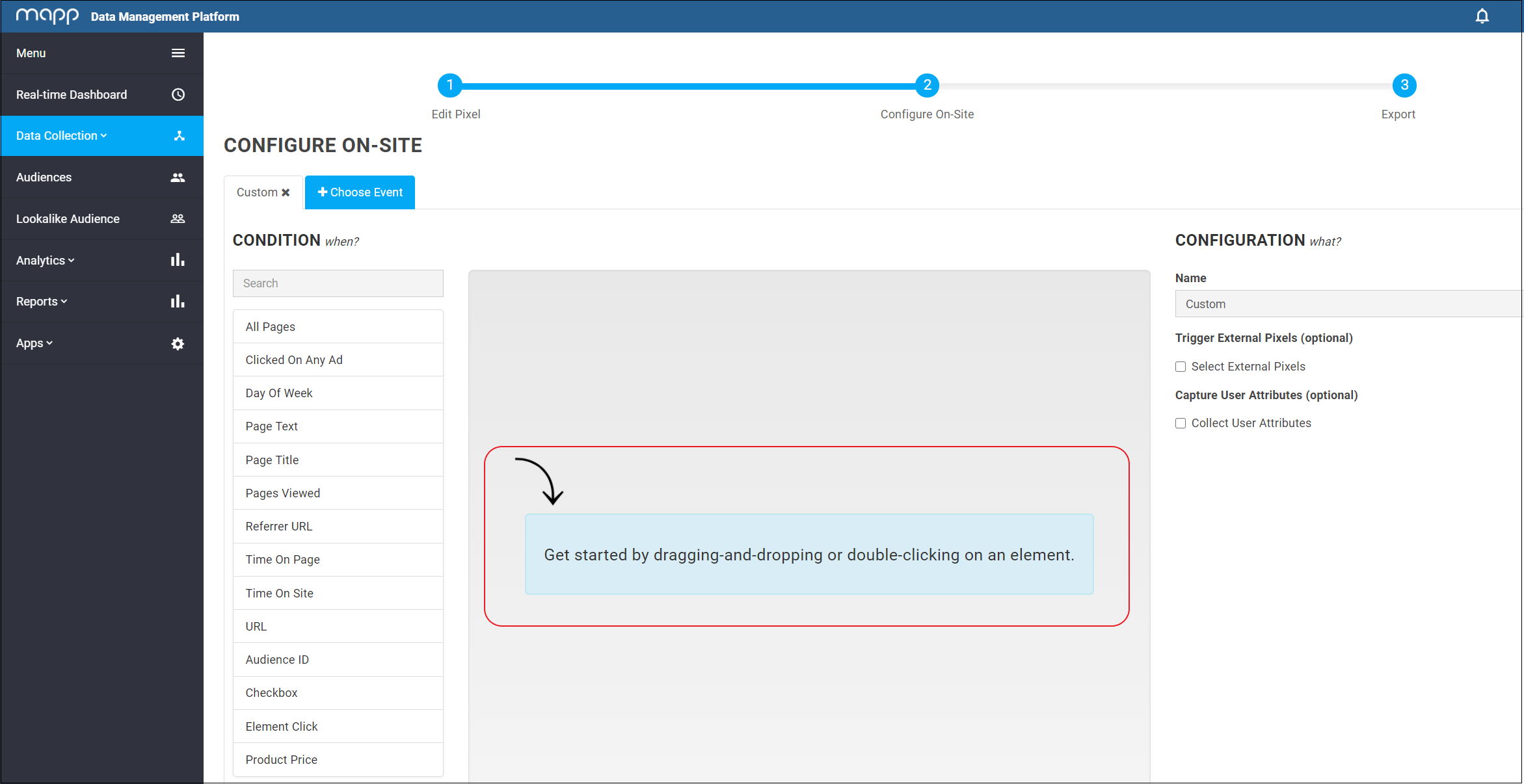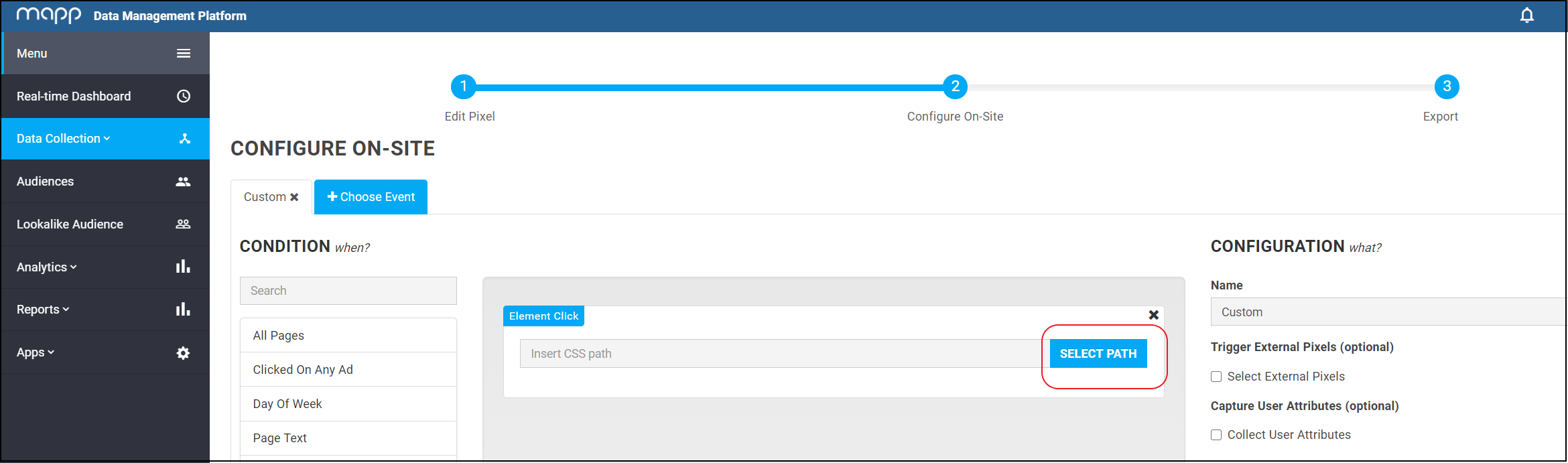- 1 Minute to read
- Print
- DarkLight
Install Chrome Plugin for Visual Data Collection
- 1 Minute to read
- Print
- DarkLight
There are two ways you can install the Chrome Plugin for Mapp Acquire.
Go to Google Chrome Webstore.
Search the store for Mapp Acquire.
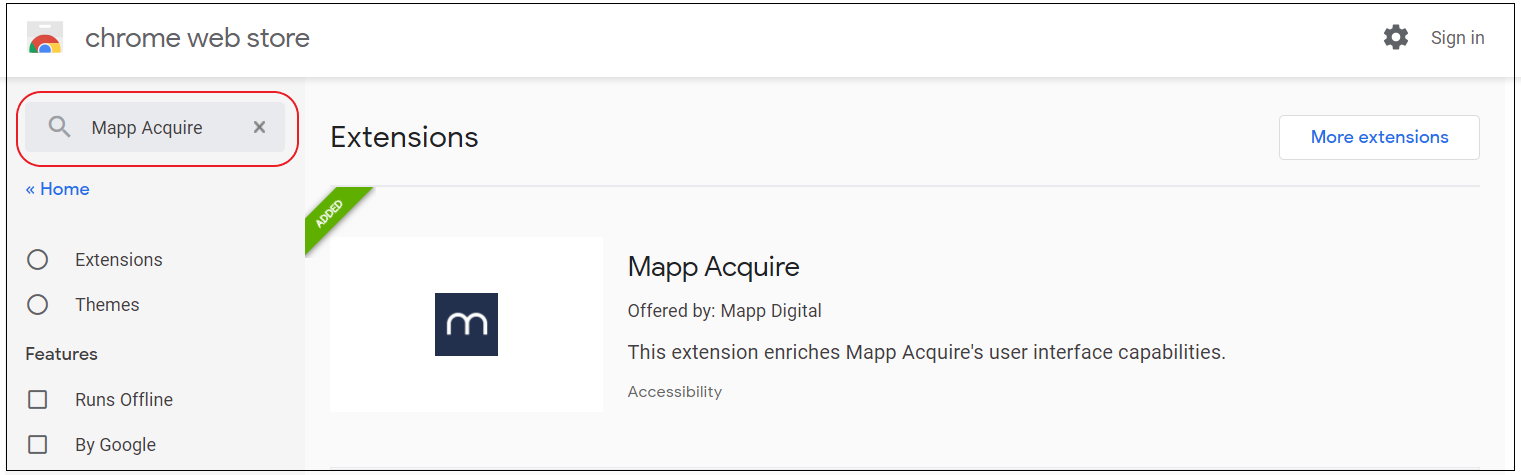
Open the extension and click Add to Chrome.
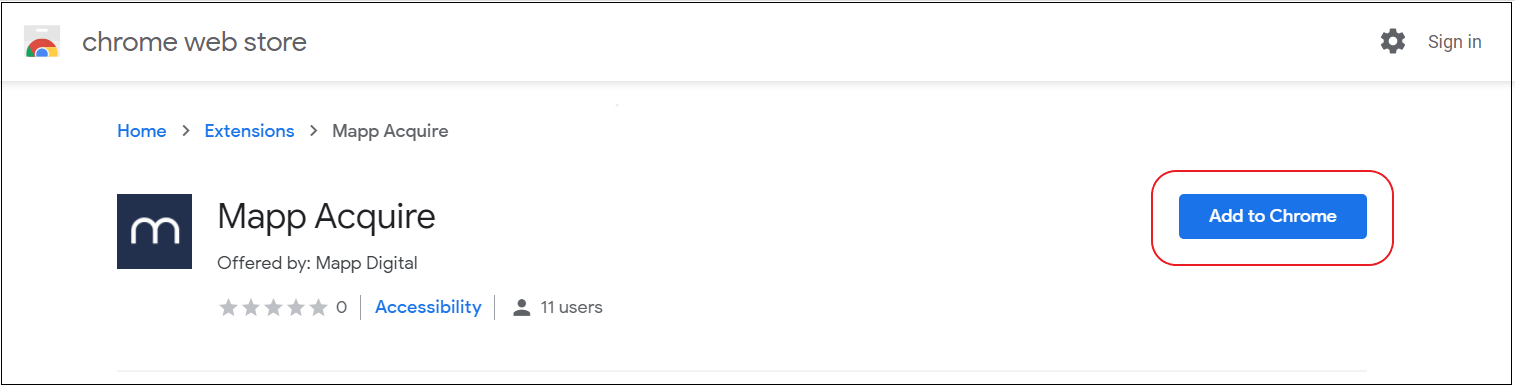
A pop-up will appear. Click Add Extension.
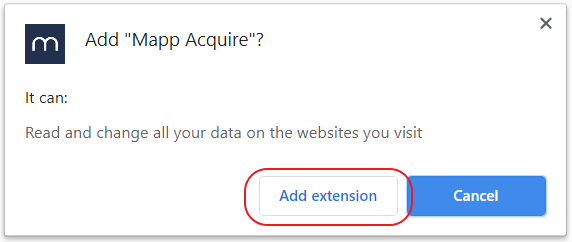
You can now use the extension in Mapp Acquire.
In your Acquire account go to Data Collection > Tracking Pixels.
Go to the Pixel of your choice and click Edit.

Click Configure On-Site.

Select the required event, for example Custom.
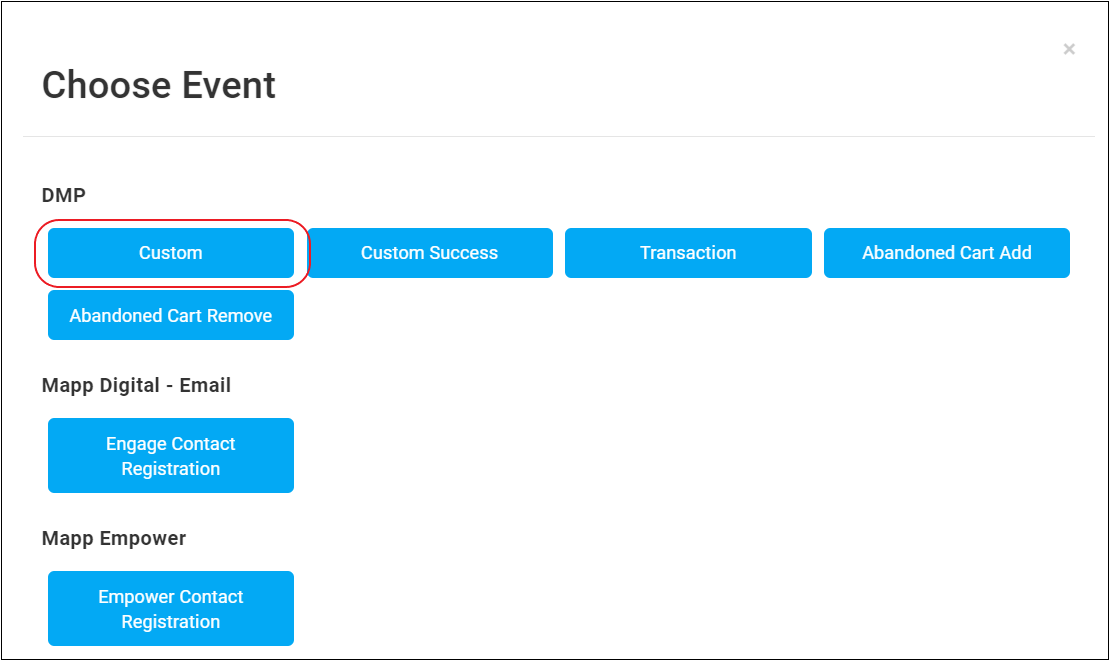
You can now drag and drop the element you want tracked.
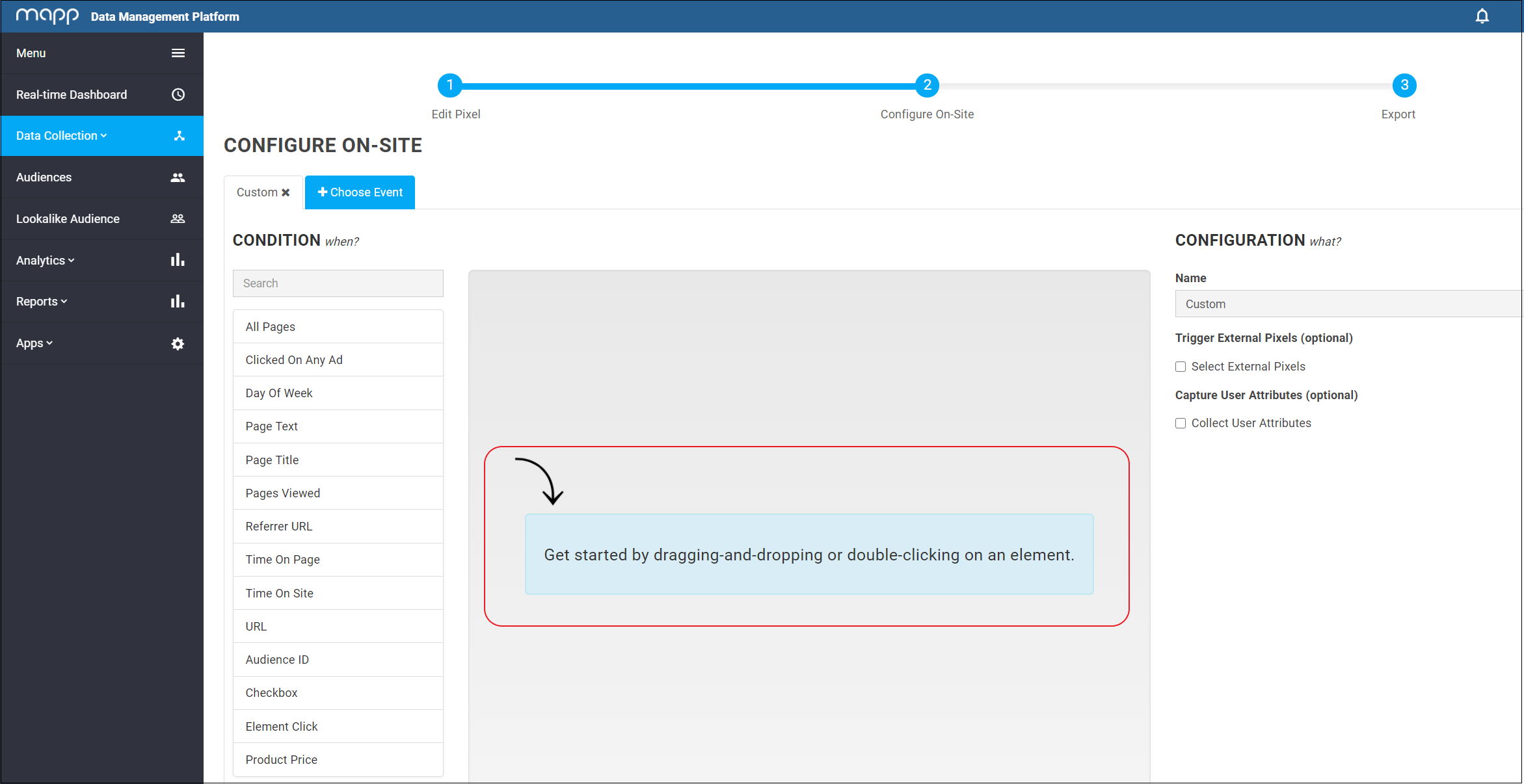
Once this is done, click Select Path.
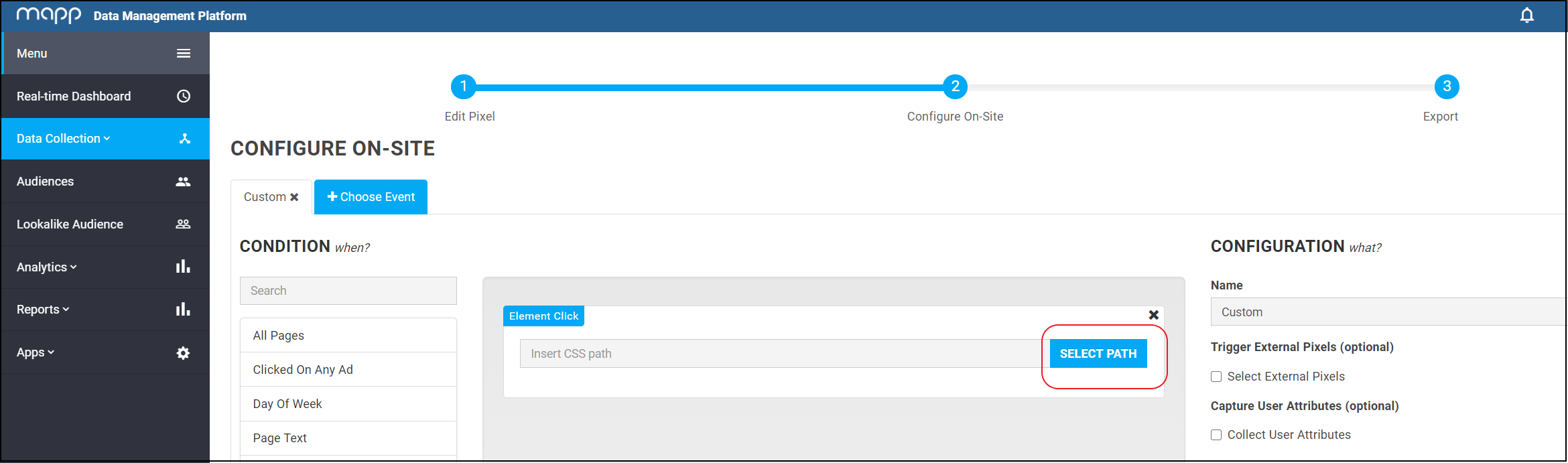
You are now in the chrome web store. Click Add to Chrome.
A pop-up will appear. Click Add Extension.
You can now use the extension in Mapp Acquire.
Further Information
How-to: Select Tracking Elements Visually With the Chrome Plugin