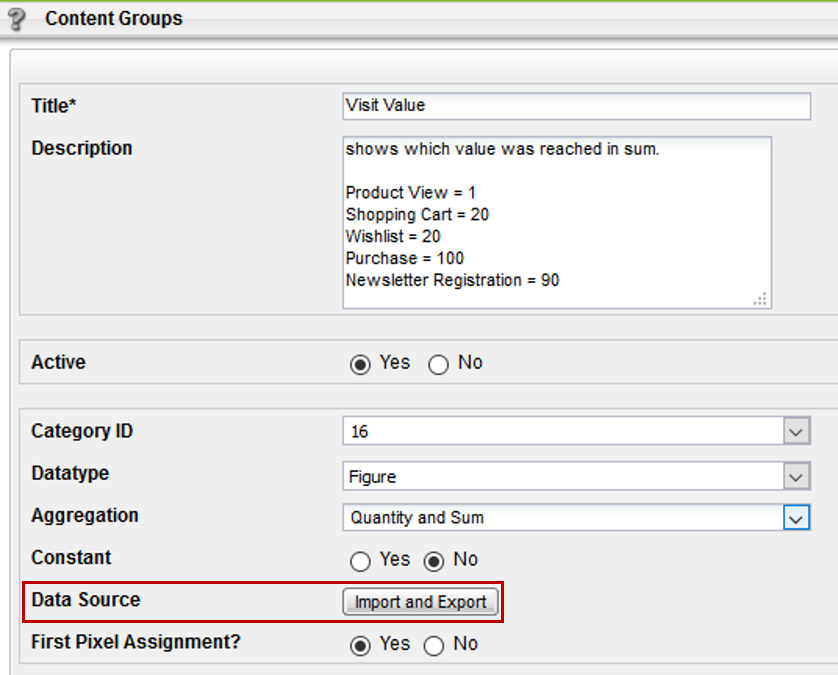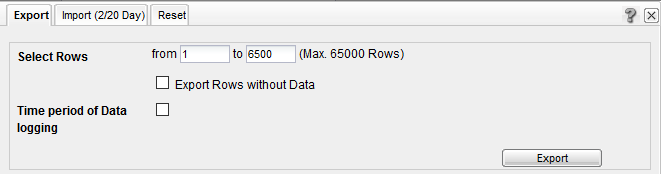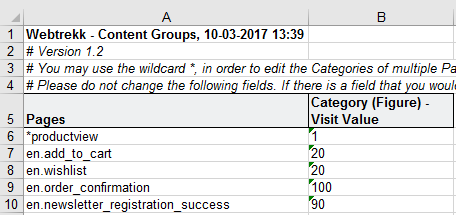- 1 Minute to read
- Print
- DarkLight
KPIs: How successful was a visit? Define visit values to measure impact
- 1 Minute to read
- Print
- DarkLight
This article shows you, how you can define values for visits based on accessed pages. For doing so, different numeric values are assigned to single pages.
As a result, you get another interesting key figure beside the classic KPIs like Bounce Rate and Conversion Rate, which represents information about the quality of the visit.
Preface
Assign a numeric value to each page. It shows the importance of the page for reaching a website goal. Thus, higher values are assigned to more important pages.
For a shop the values could look like this:

A visit in which 2 products have been viewed and registration for the newsletter was made would have a visit value of 92. A visit in which none of the depicted pages has been accessed would have no visit value.
The numeric values can be configured for each page via content groups.
Step 1: Setting up a content group
You can set up content groups at Mapp Q3 > Configuration> Categories > Content Groups.
Use the following setup: 
Please note: The Category ID can be chosen arbitrarily, as we submit the data via import.
Step 2: Submitting data
Now the visit value can be imported for each page. This is possible via Excel, JSON, and Datafeed. The following example shows the Excel import.
Choose Import and Export in the configuration section of the content group.
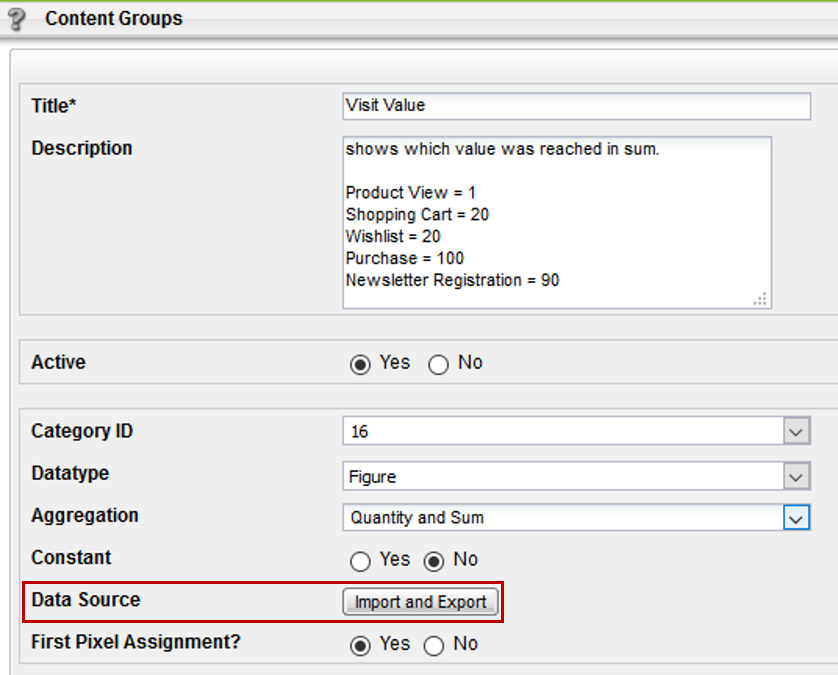
Choose Export > Export in the shown layer.
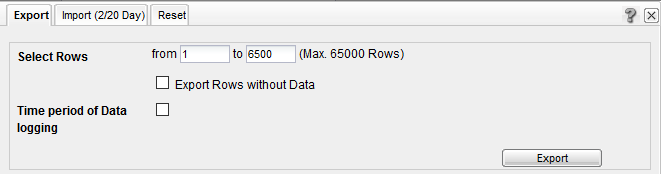
The data is exported into an Excel table. The corresponding pages can be assigned to the content group "Visit Value" in this table. Placeholders can also be used for import. In this example, the value 1 is assigned to all pages, that end with "productview".
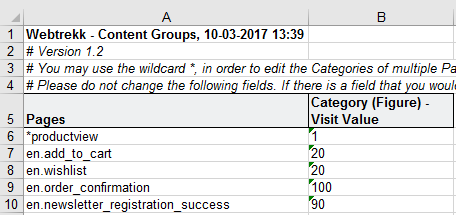
Now you can import the updated Excel table via "Import".
Please note, that it usually takes about 1 hour until the import is processed.
Step 3: Setting up a formula
The Visit Value is available as 2 metrics
Visit Value: contains the summed value overall pages.
Qty Visit Value: depicts how often the Visit Value has been tracked.
For meaningful analysis, you have to define a formula, that shows the average visit value per visit.
For doing so, click on Custom Figures > Custom Formulas > Create Formula.

Step 4: Analysis and usage
The visit value can now be used as a metric in all analyses. Often this is done in campaign analyses.