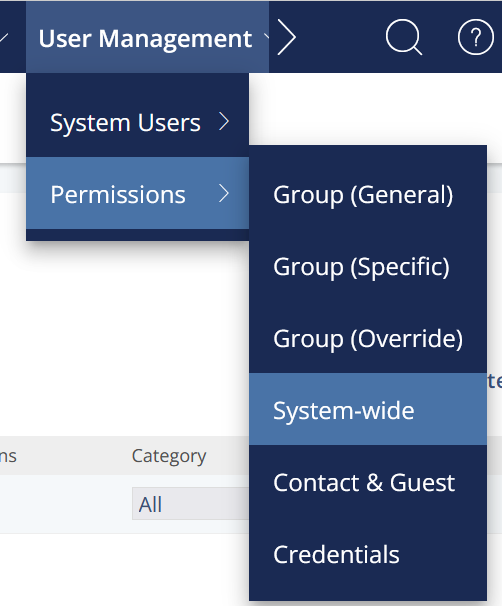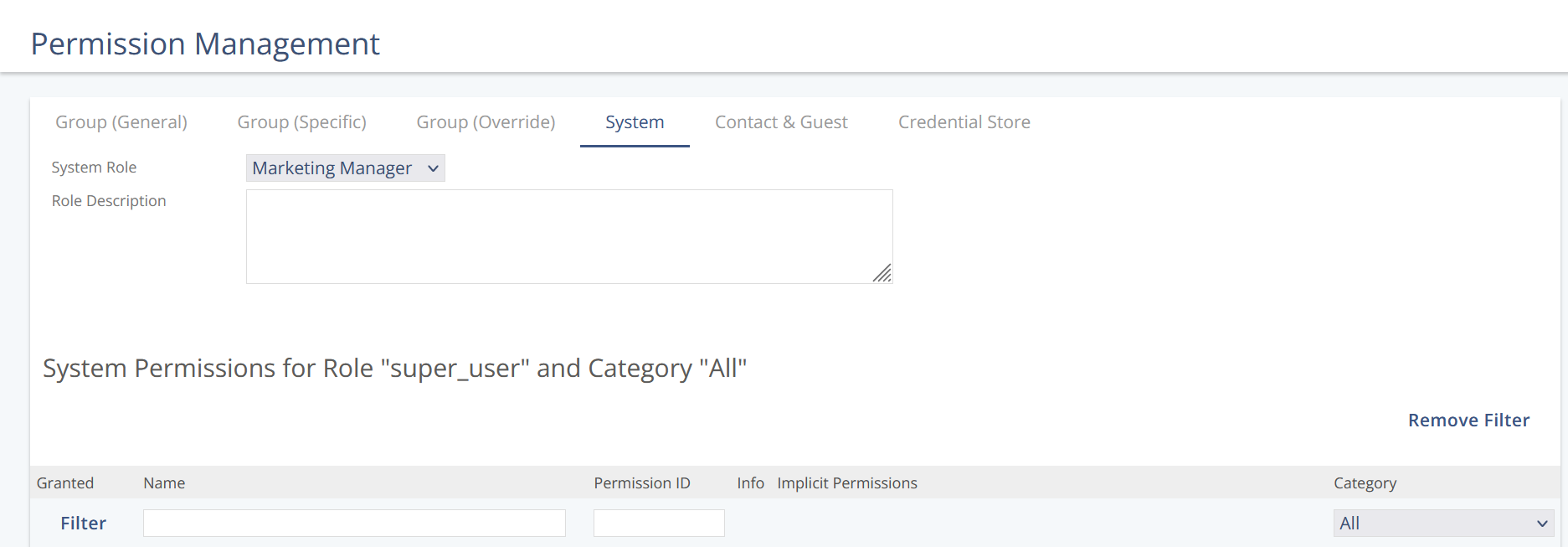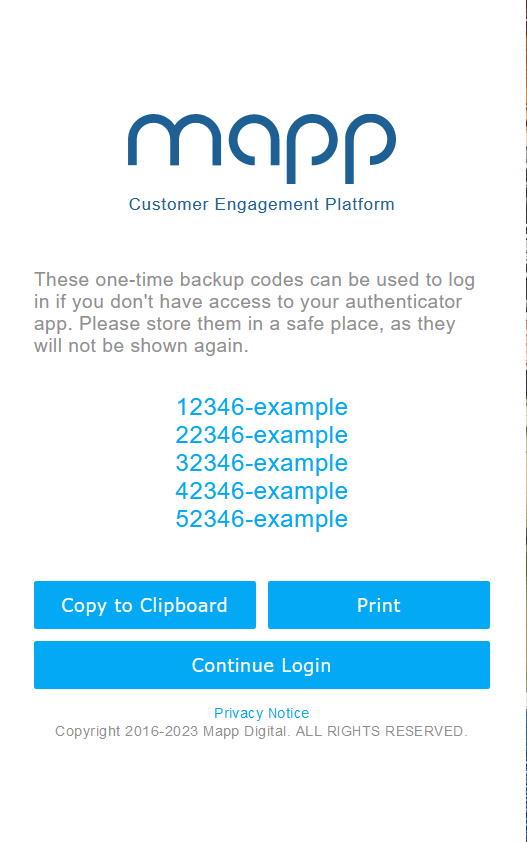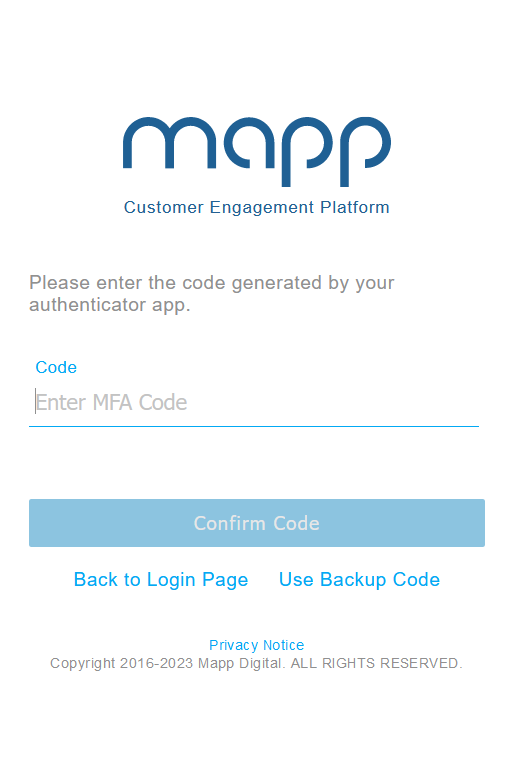- 1 Minute to read
- Print
- DarkLight
Mapp Cloud: Multifactor Authentication
- 1 Minute to read
- Print
- DarkLight
04 Oct 2023 We've given our Multifactor Authentication (MFA) an update!
Key Benefits
Multifactor authentication is an added layer of security to protect your Mapp account. Instead of logging in with just your password, you will also use a code generated in an authentication app. We've now added flexibility; Admin users can directly set up MFA based on user roles. This means that all or just some of your users can have MFA enabled, depending on your preference.
Most Mapp Intelligence users are unaffected by these changes. However, if you are a current Mapp Intelligence MFA user, you must save your backup codes on your next login. There will be no additional changes. Find more information here.
How does it work?
Our supported apps include:
Google Authenticator
Authy
Duo Mobile
Microsoft Authenticator
1Password
ESET Secure Authentication
FortiToken Mobile
FreeOTP
LastPass Authenticator
Okta Verify
SecureAuth Authenticate
Sophos Authenticator
Symantec VIP Access
Set up in Mapp Engage
Admin users can go to User Management > Permissions > System-Wide.
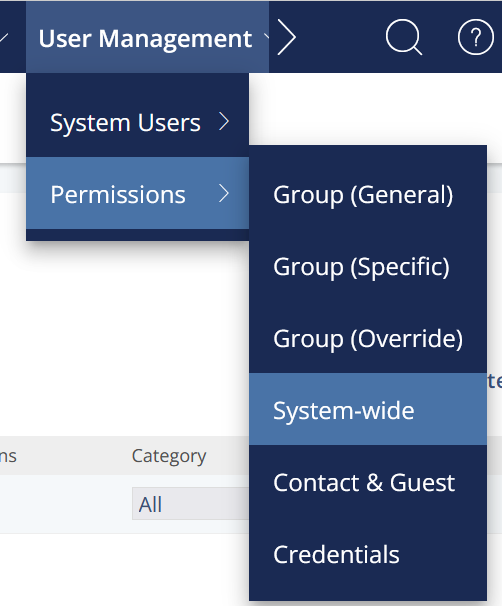
Select the user role you want to update.
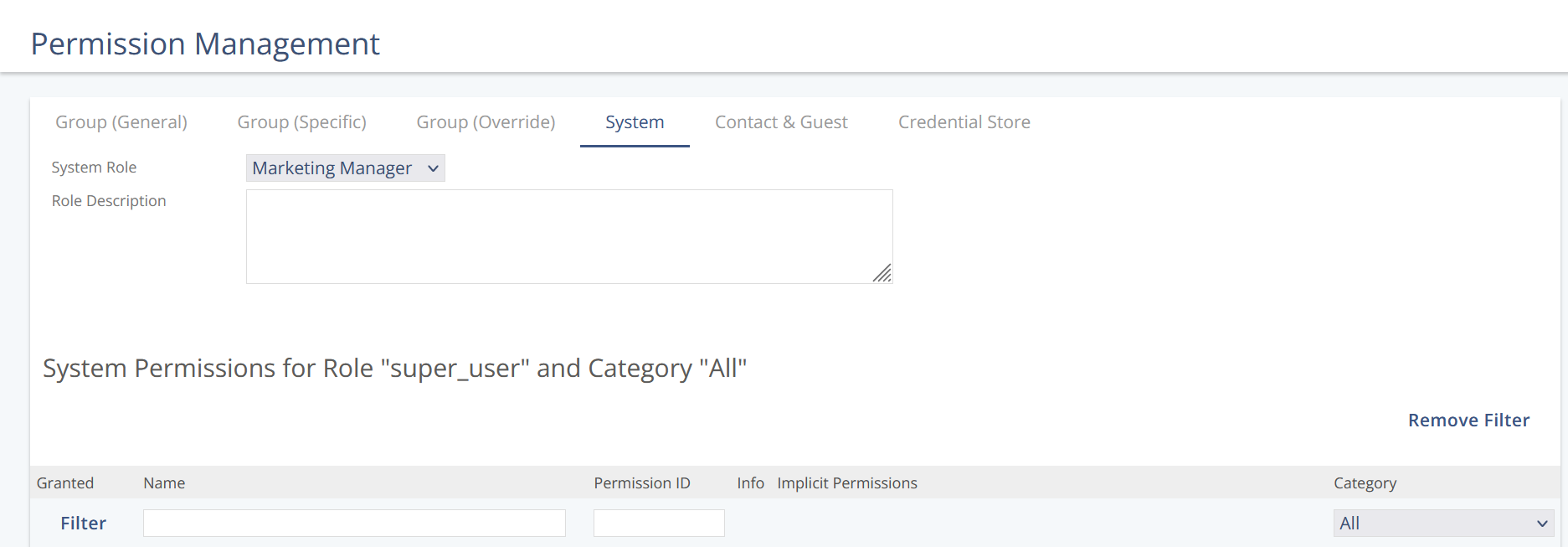
Enable the permission system_user_login_use_mfa.

Select Save.
After this, the users with the role you've updated will need to follow the steps below ("First Use") on their next visit to Mapp Engage.
First Use
The following steps are only relevant for first-time users of the Engage MFA setup. If you already use it, you'll be offered the chance to view and save your backup codes on your first login with the new system. You can choose to do this at another time.
After giving your name and password, a QR code will appear on the login screen.
Scan the code with your preferred authenticator app.
You'll be given a screen with your Backup codes. Please keep note of them somewhere safe; they can only be displayed once! These codes can be used to log in if you don't have access to your authentication device.
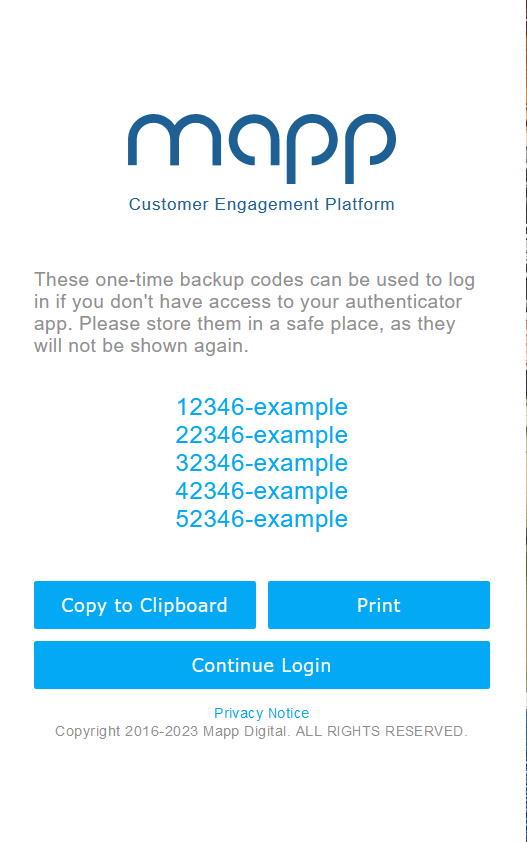
After selecting Continue Login, you can enter the code given in your app.
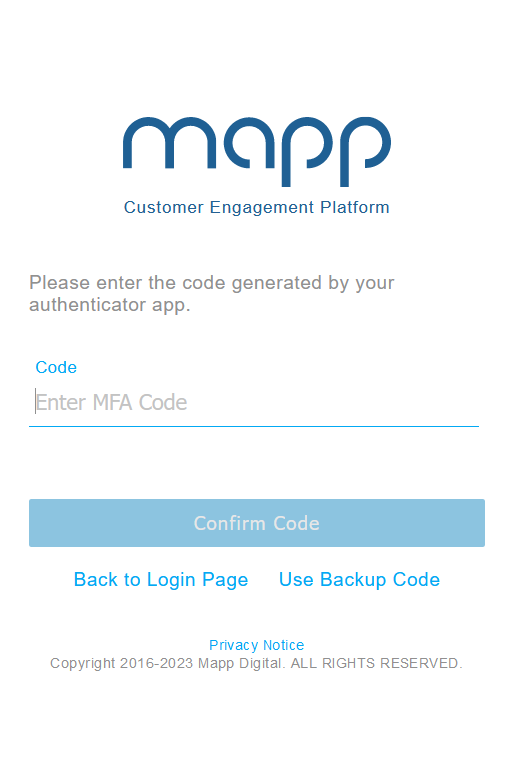
Availability
This feature will be automatically rolled out for accounts where MFA is currently active on October 5th, 2023. In the next few weeks, we will begin rolling out to new users. Please reach out to your Customer Success Manager if you have any questions.