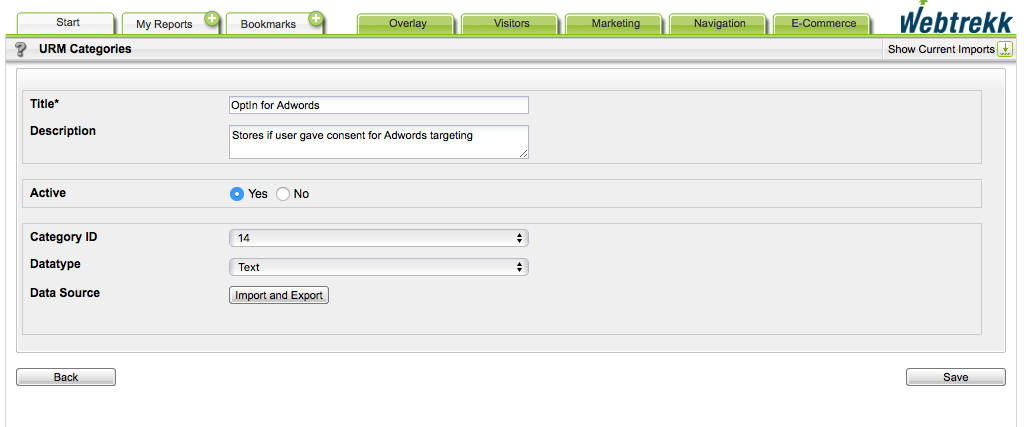- 1 Minute to read
- Print
- DarkLight
Consent Management for Audience Stream Campaigns
- 1 Minute to read
- Print
- DarkLight
To meet GDPR compliance, it becomes crucial to only share user data with third-party vendors if the affected users gave their consent.
Although data collection with Mapp Intelligence does not require any opt-in by the user, pushing user information to third-party vendors via Mapp audience stream might need consent. In such cases, you now have the option of configuring your audience stream campaigns in accordance with the law. The consent management can be used for any kind of Mapp marketing campaign.
Proceed as follows to set it up:
1. Configuring the URM Category for User Consent
The user consent should be tracked and stored in "URM Categories". Depending on how you manage the user consent, one "URM Category" per vendor might be appropriate. First, create an appropriate URM category:
Log in to your Mapp Q3 account.
Go to Settings > Categories > URM - Categories.
Click [New Category]. The specification dialog for product categories opens.
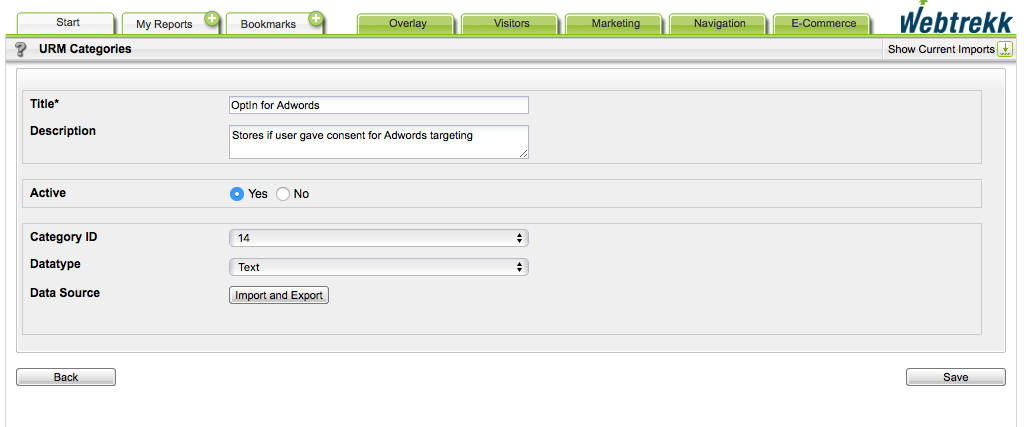
Select the data type "Text" for the URM category containing user consent information.
Click [Save] to save your settings.
2. Tracking User Consent
Now the new "URM Category" needs to be filled with the consent information.
Example
wt.urmCategory = {
14: "1" // OptIn for Adwords
};Parameter | Description |
|---|---|
urmCategory | 1 = opt-in 0 = opt-out Any other value is interpreted as "Opt-Out". |
URM Categories can be tracked by a page- and with an action-request. You can also import the values for these URM categories, based on your "Customer ID".
3. Setting up Opt-In Check for Campaigns
If you now set up a new audience stream campaign or edit an existing one in Marketing Automation, make the following settings:
Under "Target group", activate the checkbox "Check for user consent in URM category".

From the dropdown list, select the appropriate URM category, which contains the consent information.
4. Remarks for practical application
After configuration, an audience stream campaign is only triggered if the URM category for the current user has the value "1".
Please note: Audience Stream campaigns are executed via an iFrame from a Mapp domain (usually cdn.mateti.net). Thus, third-party vendors contacted via Audience Stream (e.g., Facebook) do not see your URL as a referrer, but the domain used by Mapp.