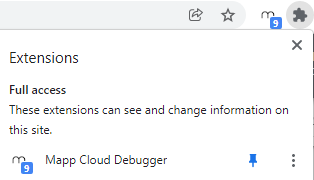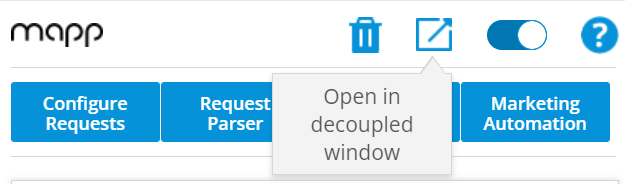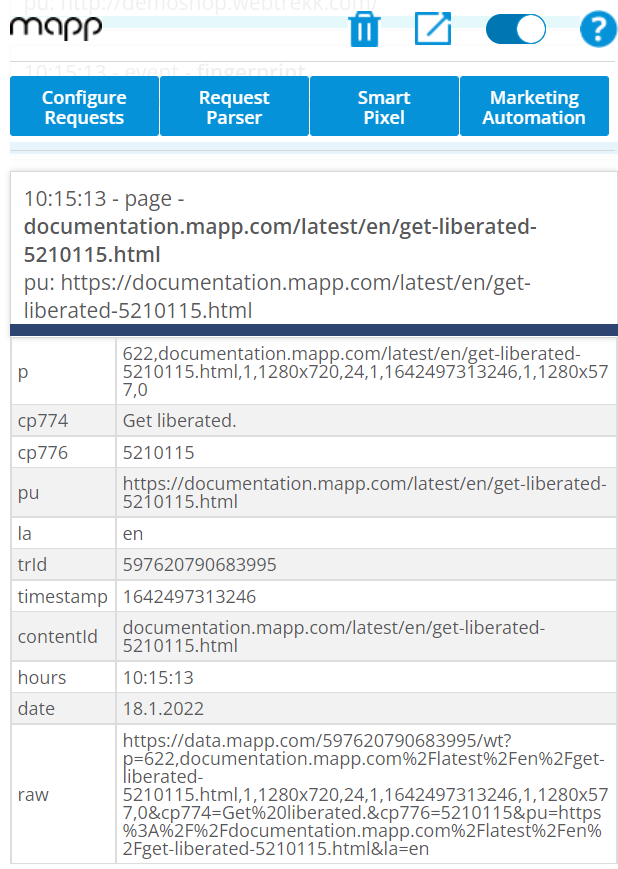- 1 Minute to read
- Print
- DarkLight
Mapp Cloud: Debugger
- 1 Minute to read
- Print
- DarkLight
01 Feb 2022 We're now simplifying the process of checking your pixel integrations with a new Chrome browser extension.
Key Benefits
See your requests and Marketing Automation configurations, without having to bother with the developer console and tools.
You can check and therefore debug all standard tracking requests. All types have different colors, you can find the color code on the "Configure requests" tab.
The Plugin view is customizable, allowing you to filter on parameters, values and request-types.
The Request Parser allows you to get a close look at the raw data of your requests, seeing what was sent to Mapp Intelligence.
How does it work?
Installation
Download the App from the Google Chrome Store.
Pin the debugger.
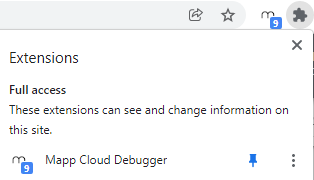
Basic Use
Go to the site you wish to check tracking on.
Make sure the Debug Plugin is active.
Click on
 .
.
You may select to keep the window open between pages.
to keep the window open between pages.
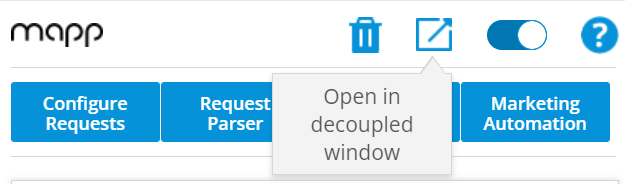
Here you can see all the available events, written time - type- name.
Click on the events to see more information.
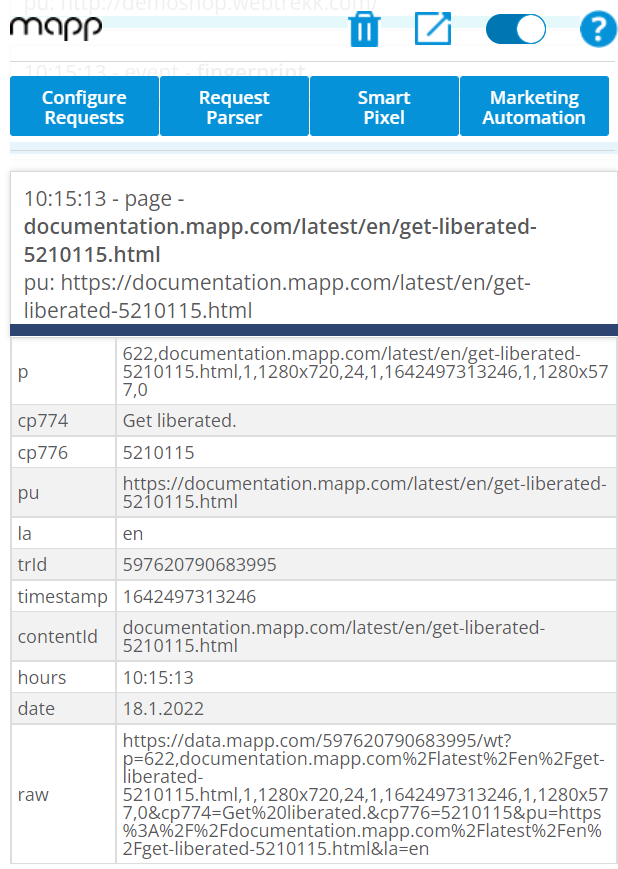
Configure Request
Here you can customize your view. This includes filtering out by selecting a specific parameter and the color code for events.

Request Parser
If you would like to view the information in a table format, or copy it to excel, you can do so in this tab.
Smart Pixel
Using your developer's console, you can easily see what, where, and when each function is called.
Marketing Automation
If active, you can use this tab to test marketing automations like product recommendations on the page. This includes re-triggering the active campaigns on your page or highlighting them on the page.
Availability
This feature is part of our winter update 2022 which went live on February 1st.