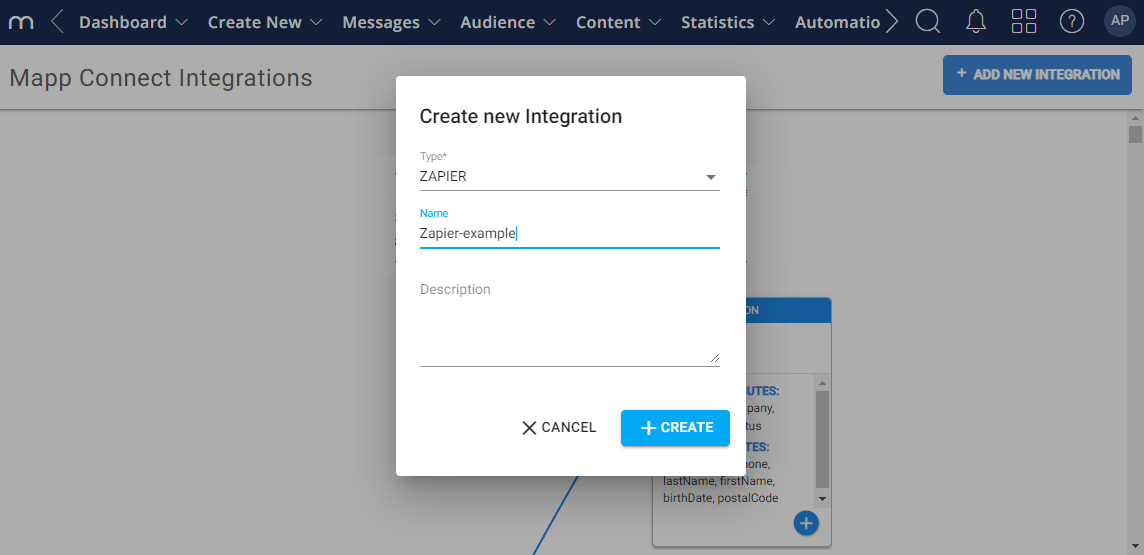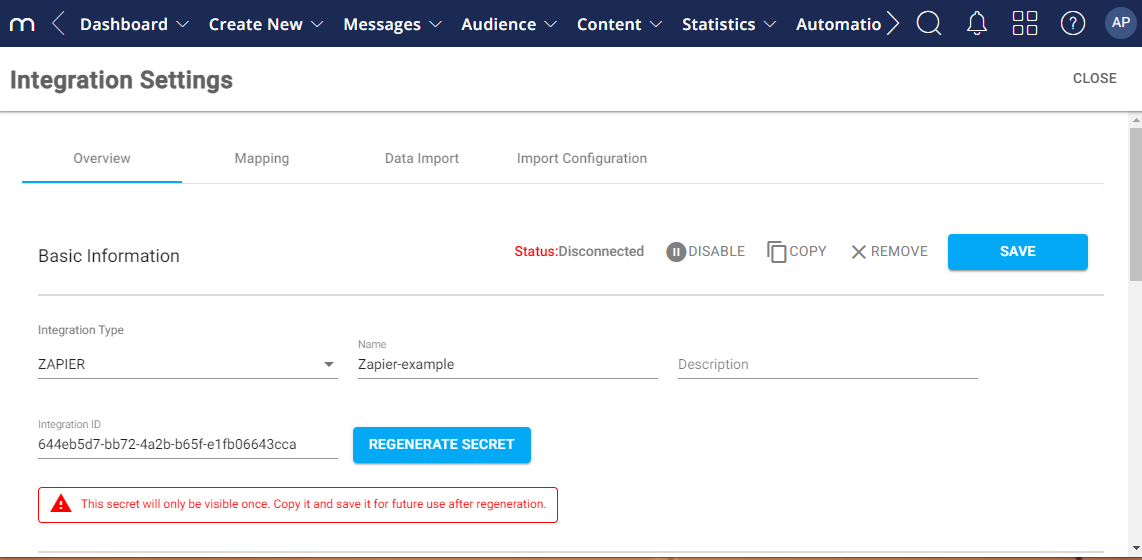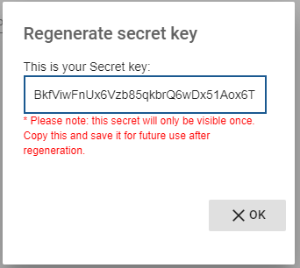- 1 Minute to read
- Print
- DarkLight
Prepare your setup and mapping in Mapp Engage
- 1 Minute to read
- Print
- DarkLight
To create integration between Zapier and Mapp Engage prepare your addon setup and mapping first
Go to Data Management > Mapp Connect.
Click on Add New Integration and add the new Zapier integration.
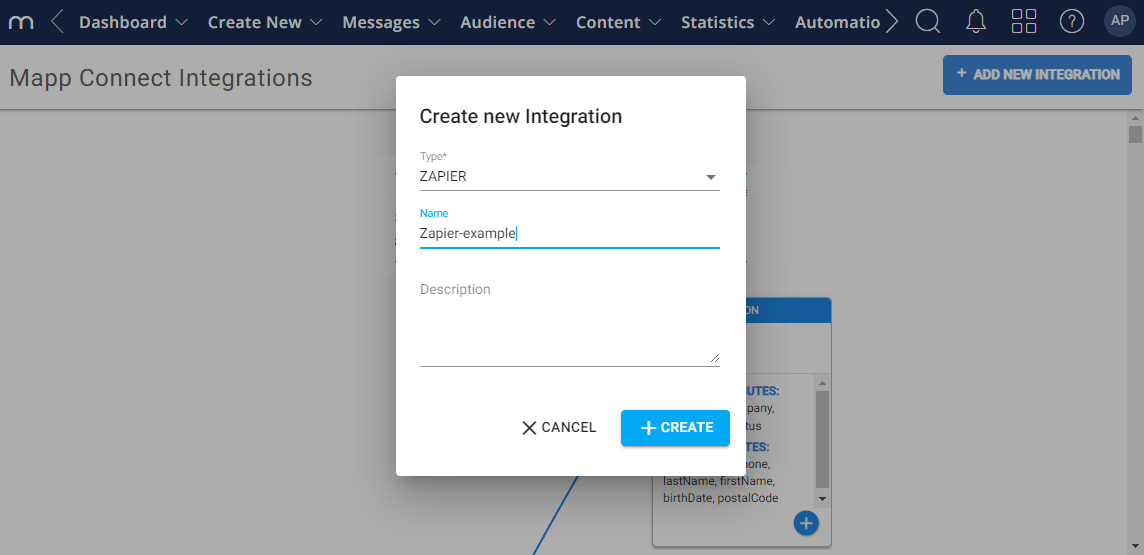
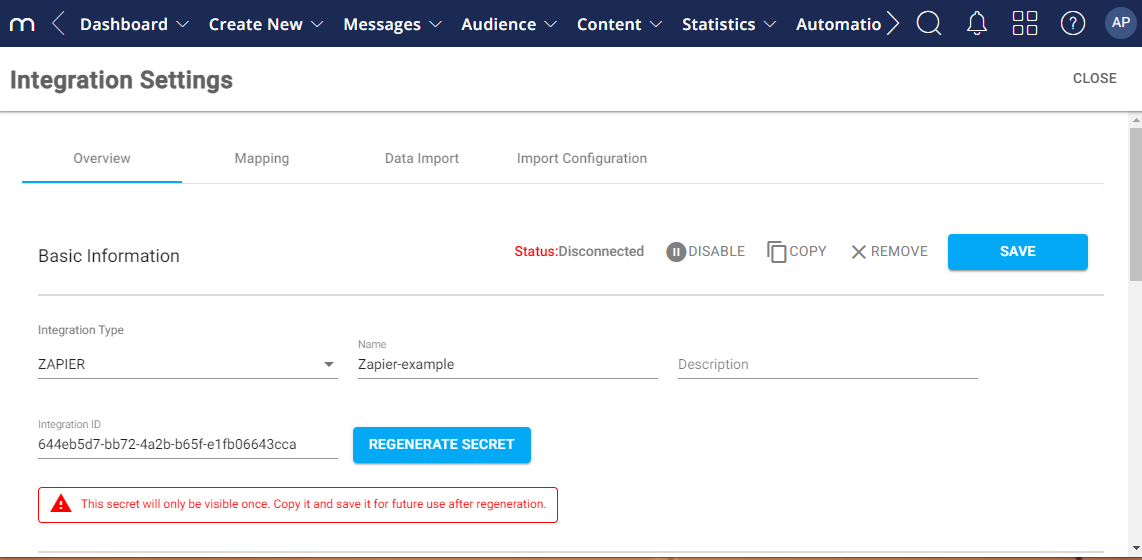
Select Regenerate Secret to create your secret key and copy it to notepad.
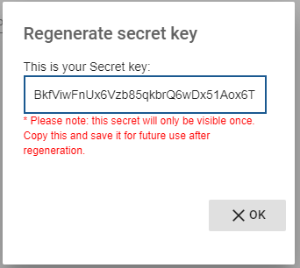
Save the integration. Do not remove the secret key before finishing the authentication process.
Go to the Mapping tab. By default Mapp connect allows 3 subtypes of import mappings for Zapier:
User - adds user core, custom, addon and group* attributes data and subscribe/unsubscribe user to a group (by using the "Unsubscribe" flag)
Transaction - adds order details (link to Transactions) to Transactional Related Data Table per email (requires user email, order id and product_sku) and allows to send an email with this transaction details and additional parameters
Email - allows sending an email (prepared message) to a user. It is possible to set additional parameters.
Keep the mapping open in one tab and open Zapier in second one.
Log in to your Zapier account.
Install Mapp Connect app from this link.
Until our app is published, it has to be installed from an invitation.
Go to the next step: Create a new Zap.