- 7 Minutes to read
- Print
- DarkLight
Processes and Funnels
- 7 Minutes to read
- Print
- DarkLight
In Mapp Intelligence, the term Process refers to what is commonly known as Funnel Analysis. This analysis tracks user steps in a defined process, such as registration, checkout, or survey completion. By analyzing these steps, you can identify where users drop off, optimize user journeys, and improve conversion rates.
Visit
Find more information in the course Mapp Intelligence - Processes.
1 Why is Process Analysis Important?
Understanding how users interact with your processes can provide crucial insights:
Checkout Process: Track how users move from product selection to payment. Identify which steps, such as entering shipping details or reviewing the cart, lead to drop-offs and optimize them to reduce abandonment.
Registration Process: Discover where users abandon the registration process. For instance, if users often drop off when asked for personal information, this signals a friction point that may need redesign or simplification.
Survey Completion: Pinpoint which sections of a survey have high exit rates. Adjust question length or complexity to improve completion rates.
These use cases show how process analysis can directly impact conversion rates and help optimize the user experience.
2 Setting Up a Process in Mapp Intelligence
To create a process, follow these high-level steps:
Define Process Steps: Processes are based on page views, where each page represents a specific step in the user journey (e.g., Product Page, Cart, Payment). Every step must have a unique identifier.
Add Mandatory and Optional Steps: You can designate some steps as mandatory for process completion, while others can be optional. For example, entering shipping details might be a mandatory step, whereas applying a coupon code is optional.
Use Wildcards (Optional): Wildcards allow for more flexibility by letting users access other pages between mandatory steps without breaking the process. For example, a user might visit a Help page during checkout, but the system still tracks their progress through the checkout process.

2.1 Wildcards and Their Use
Wildcards allow users to deviate from the standard process flow without disrupting the analysis. For example, users can visit non-essential pages between required steps in a checkout process. This flexibility ensures that users who briefly navigate away from the main flow, such as visiting an FAQ page, are not removed from the analysis.
Example A) A visitor accesses several pages within his visit.
User:
.png)
Process-Setup:
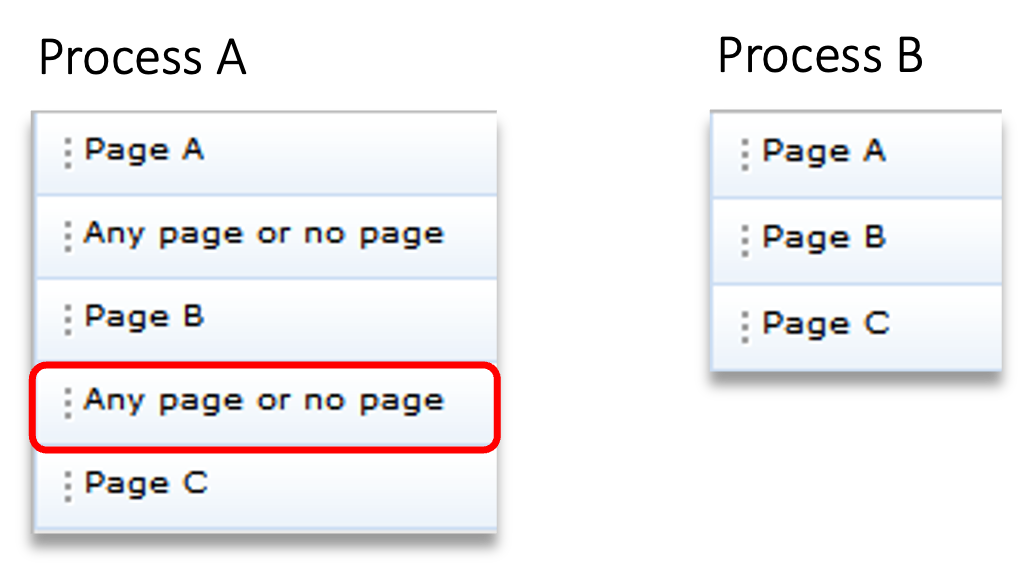
Process A uses a wildcard; process B doesn‘t.
Validity "Visit"
Analysis:
.png)
Example B) A visitor accesses several pages within his visit.
User:
.png)
Process-Setup:
.png)
Process A uses a wildcard; process B doesn‘t.
Validity "Visit"
Analysis:
.png)
If the first step of a process (here: Page A) occurs again between two steps without wildcards, this is an exit of the active process; the process is then started again from the beginning.
Example C) A visitor accesses several pages within his visit.
User:
.png)
Process-Setup:
.png)
Process A uses a wildcard; process B doesn‘t.
Validity "Visit"
Analysis:
.png)
The same process step can be invoked any number of times (e.g. by reload), even without a wildcard, without the process being aborted.
2.2 Key Concepts: Validity in Process Analysis
Validity defines the time frame when a user's progress through a process is considered valid. Understanding this is key to configuring effective process analyses.
Visit Validity: The process must be completed in a single visit. If the user leaves the site or the session times out, the process resets on the next visit.
Process Validity: Works similarly to Visit Validity, but with one difference: If the first process step is repeated in a session, the user exits the active process, and it restarts.
Visitor Validity: This setting allows the process to span multiple visits over a defined period (e.g., 1-30 days). If a user starts but doesn’t finish the process, they can resume it within the specified period.
The following example, based on a user’s visits and page views, illustrates how the different validity settings work.
Example A: Validity Process vs. Visit vs. Visitor
User:

Process-Setup:
.png)
Analysis:
.png)
For processes without wildcards, the validities „Process“ and „Visit“ lead to the same results.
Example B: Validity Process vs. Visit vs. Visitor
User:
.png)
Process-Setup:
.png)
Analysis:
.png)
3 Analysis
The process analysis helps you track the performance of individual steps, identify points of friction, and optimize conversion rates. It is available under Navigation > Processes.

When analyzing processes, the following metrics and dimensions are available to help you measure and interpret user behavior:
Metrics | Description |
|---|---|
The percentage of users who moved on to the following mandatory step or one of the optional steps within the same visit. | |
The total number of users accessed the next mandatory step or one of the optional steps within the same visit. | |
The percentage of users exited the process without completing the following mandatory step within the same visit. | |
The number of times the next mandatory or optional step was called. Outside of the process analysis, it can be helpful when combined with process step filters. | |
The number of times users failed to move on to the following mandatory or optional step within the same visit. This can be useful when combined with process step filters. |
Dimensions | Description |
|---|---|
Tracks all users who have reached the defined step within the process. | |
Tracks all users who aborted the process at a defined step during the same visit. |
3.1 Example Calculation
Understanding how process steps are calculated is essential to understanding where users might be dropping off or completing processes. Below are two example calculations to demonstrate how this works.
3.1.1 Process with mandatory steps
Scenario: Three visitors access several pages during their visit, and the process includes mandatory steps.
Users with visited pages:
.png)
Process-Setup:
.png)
Calculation:
Step 1 - “Page A”
.png)
.png)
The red-marked "Page A" is not counted. A new count only happens when the process is completely gone during the visit and "Page A" is accessed again.
Step 2 - “Page B”
.png)
.png)
All instances of “Page B” are considered follower pages of “Page A.” Since the process setup includes placeholders (e.g., ‘any page or no page’), Page B doesn’t have to be a direct follower of Page A. For example, see the purple user path.Step 3 - “Page C”
.png)
.png)
The red-marked "Page C" is not counted because "Page B" was not accessed between "Page A" and "Page C.”
3.1.2 Process with optional steps
Scenario: Two visitors access several pages during their visit, and the process includes an optional step (Page B).
Users with visited pages:
.png)
Process-Setup:
.png)
Calculation:
Step 1 - “Page A”
.png)
.png)
Step 2 (Optional Step) - “Page B”
.png)
.png)
If users access Page B (optional), both the conversion rate and exit rate will be calculated based on whether the next mandatory or optional step is completed.
Step 3 - “Page C”
.png)
.png)
The conversion rate for Page A will be 100% if all users access either Page B (optional) or Page C (mandatory). The process allows users to skip the optional step without affecting the outcome.
3.2 Practical Use Cases for Process Analysis
3.2.1 Order/Registration Process Exit Rates
Understanding where users exit the process during an order or registration flow helps identify friction points and optimize the process.
Analysis: Navigation > Processes
.png)
.png)
Reading Example
Order Process Process Step Amount
The process step “Checkout 2 – Personal Data” was accessed 44,584 times.
Order Process Process Step Conversion Rate %
28.64% of users moved from “Personal Data” to “Checkout 3 – Order” within the same visit.
Order Process Process Step Exit Rate %
71.36% of users exited the process at the “Personal Data” step, indicating a possible issue that needs attention.
3.2.2 Shopping Cart Value When Exiting a Process
Knowing the value of the products in users’ carts when they exit can provide insights into the impact of process friction on sales.
Analysis: Navigation > Processes
.png)
Reading Example
Value Product Added to Cart
Users who exited the process on the login page had items in their cart valued at €42,827.
In this case, the metric “Value Product Added to Cart” must be set to the scope Visit.
3.2.3 Monitoring Process Development Over Time
Monitoring how specific process steps develop over time can reveal whether certain improvements have the desired effect.
Analysis: Navigation > Processes > [Name of the process] > Time Series
.png)
Reading Example
11.07% of users who accessed the process step “Advantages of your membership” continued to the next step, “Address input”, within the same visit.
The Process Step Conversion Rate for the last step is always 100 %.
3.2.4 Performance by Device Class and Browser
Analyzing how processes perform across different devices and browsers helps you optimize the user experience.
Analysis: Individual Analysis
.png)
Reading Example
Checkout Registration Process Step Amount
The process step “Advantages of your membership” was accessed 217 times using PC/Laptop with Firefox 49.
Checkout Registration Process Step Conversion Rate %
The Process Step Conversion Rate for Firefox 49 users was 13.82%, the best performance out of the top 3 PC/Laptop Browsers.
3.2.5 Pages Accessed After Exiting a Process
Understanding which pages users access after leaving a process can provide insights into why they left and how to guide them back.
Analysis: Individual Analysis
.png)
Reading Example
Visits
In 69 visits, users exited the process at the step “Address input” and did not access any further pages.

.png)
.png)
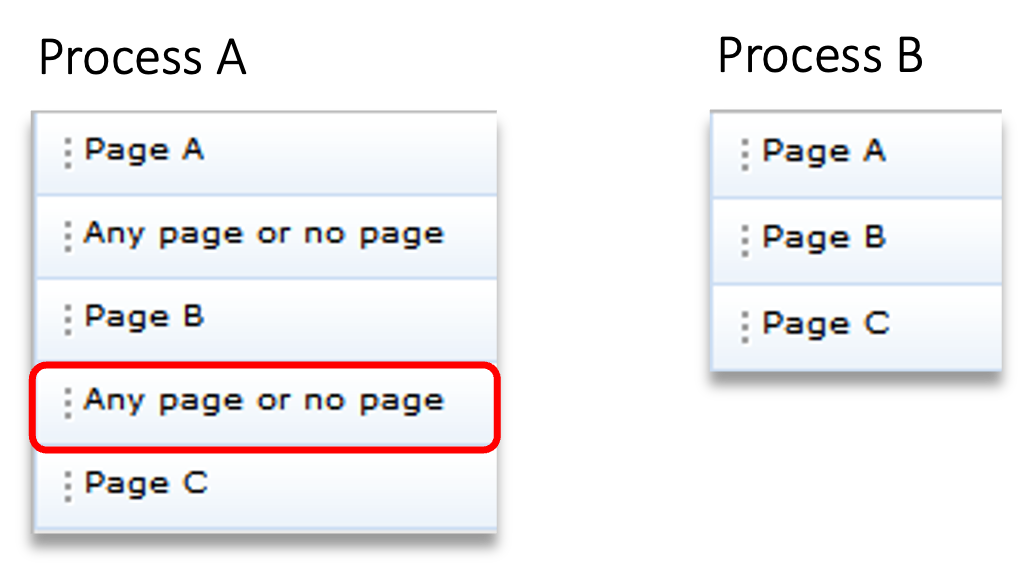
.png)
.png)
.png)
.png)
.png)
.png)

.png)
.png)
.png)
.png)
.png)
.png)
.png)
.png)
.png)
.png)
.png)
.png)
.png)
.png)
.png)
.png)
.png)
.png)
.png)
.png)
.png)
.png)
.png)

.png)
.png)
.png)