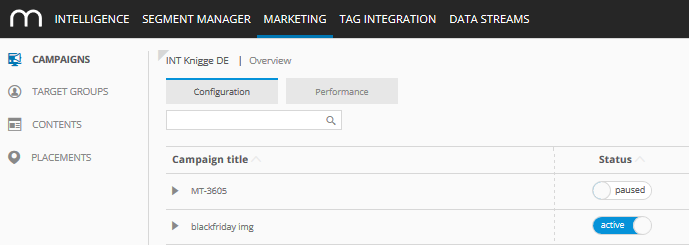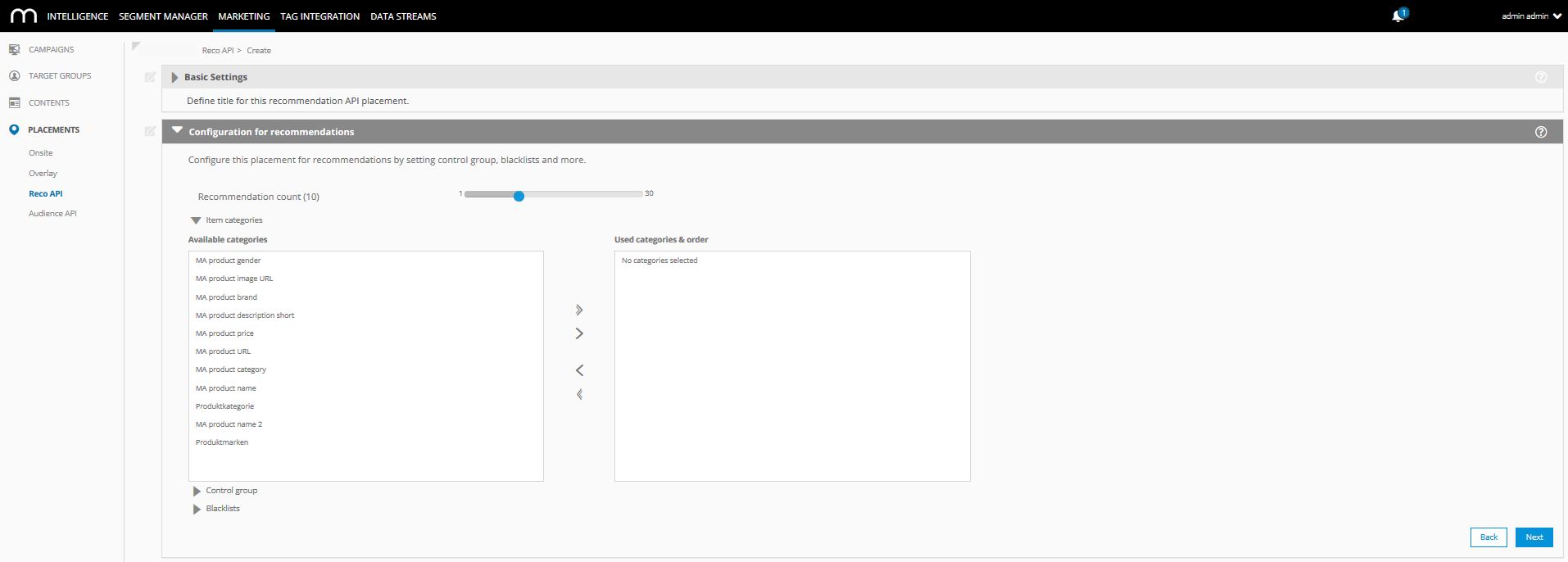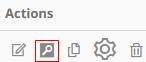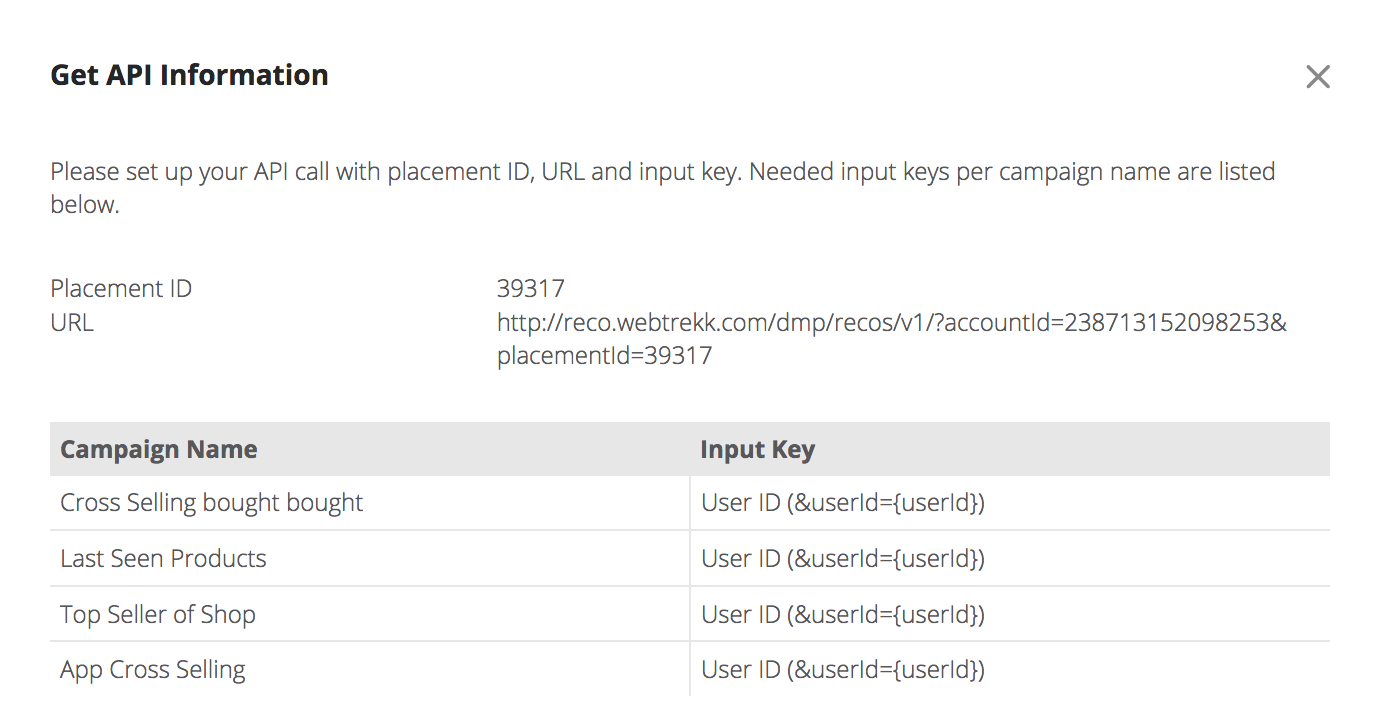- 2 Minutes to read
- Print
- DarkLight
Recommendation REST API - Get Started
- 2 Minutes to read
- Print
- DarkLight
Mapp's API for recommendations is a REST interface. All authorized customers can access recommendation items through this API. The first part of this documentation describes how to set up the API in Marketing Automation and which conditions must be met to use it. In the second part, you learn how to send API requests.
We also offer the REST API documentation in Apiary. This allows you to test supported operations in an interactive console. An integrated Mock API framework allows you to read in sample input parameters for the operations and the output data model (JSON output).
Requirements
Before you can work with the API, the following requirements must be met:
Marketing Automation must be configured and activated for your Mapp Intelligence account.
A product catalog must be imported into Mapp Q3 and made available in Marketing Automation.
The REST API for recommendations must be enabled for your Marketing Automation account.
Setup of the API in Marketing Automation
To set up the Recommendations API in Mapp Marketing Automation you must create a Recommendation API placement, a campaign and call the Audience API information.
Create a Recommendation API Placement
Follow these steps:
Log in to your Mapp Intelligence account.
Open Marketing Automation by switching to the tab Marketing in the toolbar. You will be forwarded to the Marketing Automation module.
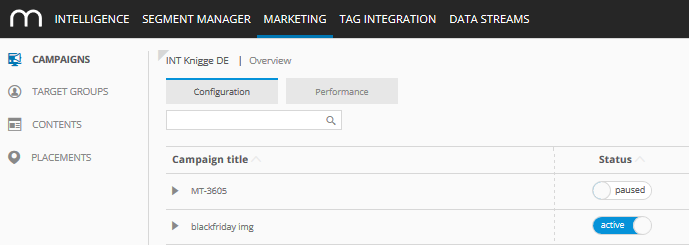
In the navigation panel on the left side, click Placements > Reco API > Create and enter a unique name for your API placement, and click Next.

Under Configuration for recommendations, specify the parameters:
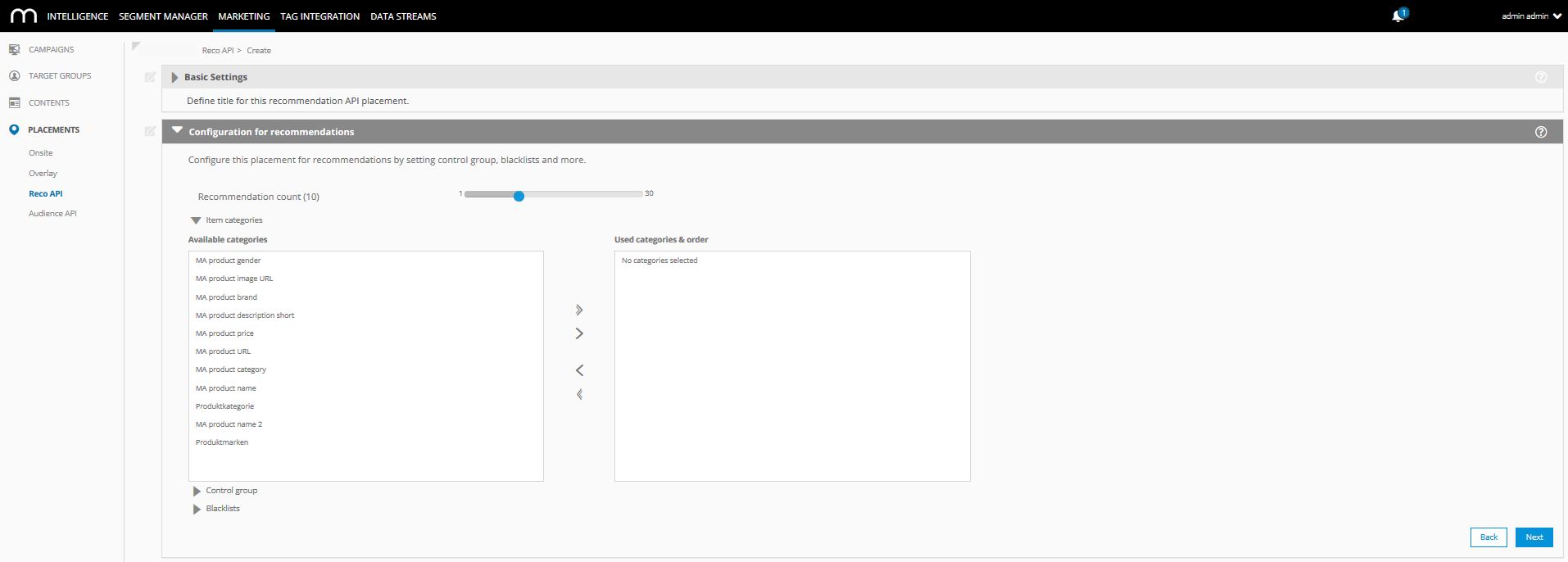
Parameter
Description
Recommendation count (10)
Define the max. amount of products per response.
Item categories
Select the required categories that should be included in the response.
Control group
Size in %: Define the control group size in percent.
Content: Click the corresponding radio button to define whether these users should see fallback items (Top Sellers of Shop) or no items at all.Blacklist
Use this option to select products to exclude from recommendations.
Click Save. The new placement setting is saved and appears in the list of existing Reco API placements.
Create a Campaign
After you have created a Recommendation API placement as described in the first step, you can now configure campaigns for this placement. Find more information here: Marketing Automation.
Call API Information
To send the required requests using the API, you need the information about the interface, such as the URL, placement ID, and the required query parameters. In the Marketing Automation module in the Mapp Intelligence Suite, you can open an info box with all the necessary information on the individual Reco API placements.
In the navigation panel on the left side, click Placements > Reco API. The overview of all available Reco API placements appears.
To open the API info box, click
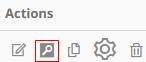
of the desired API placement. The dialog box Get API information opens including the following information:Placement ID
URL
Campaign Name
Input Keys (query parameters)
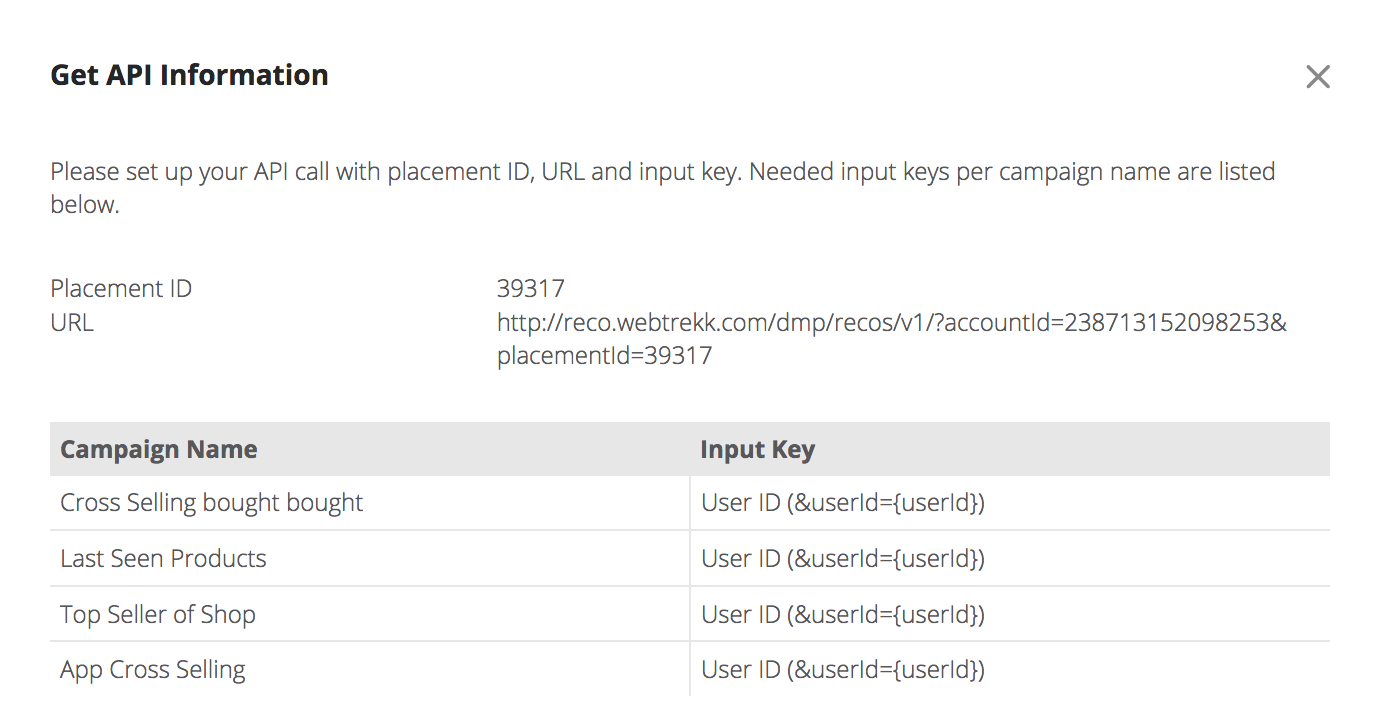
Copy the necessary information for your API requests (see API via the Mapp Server).