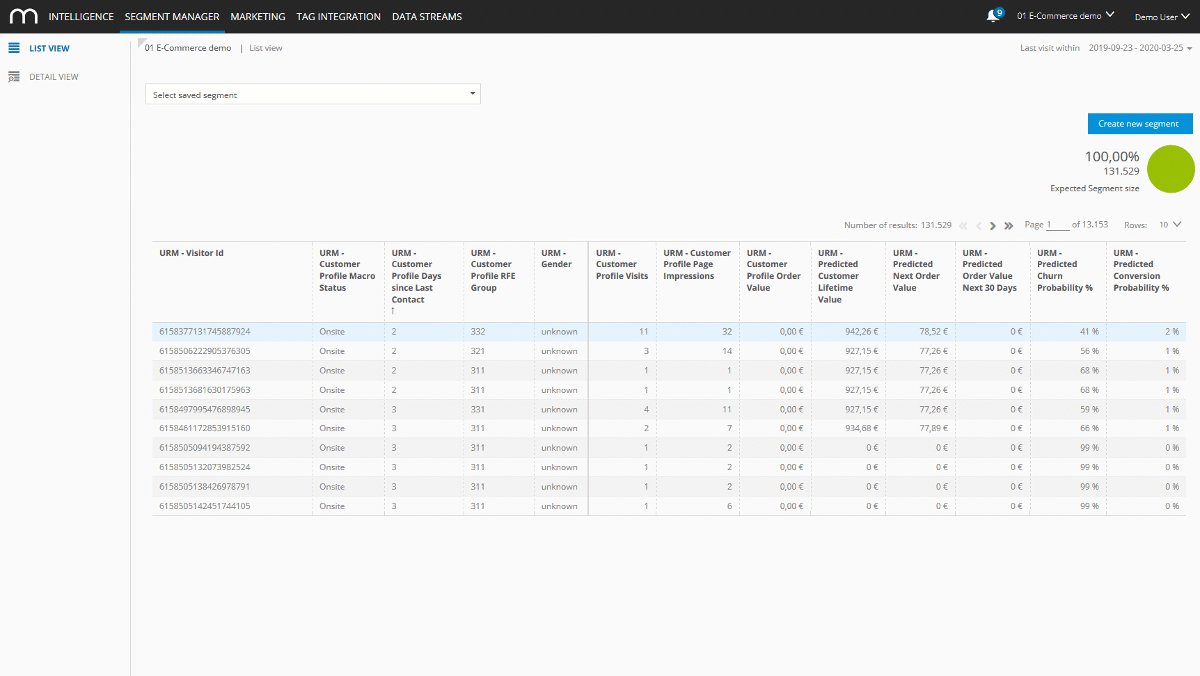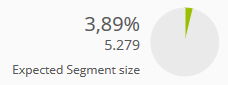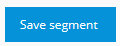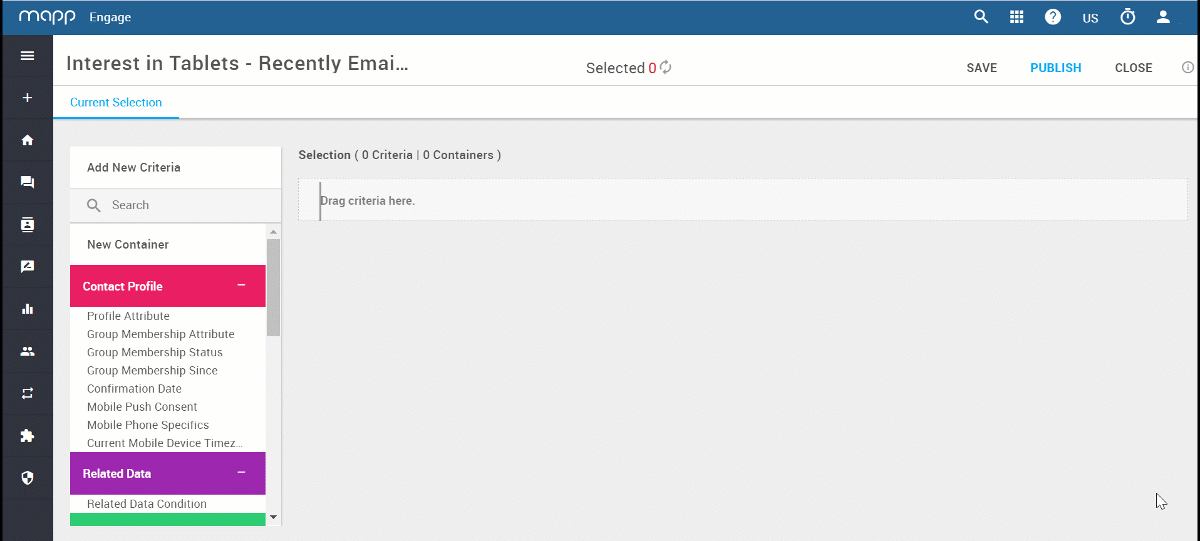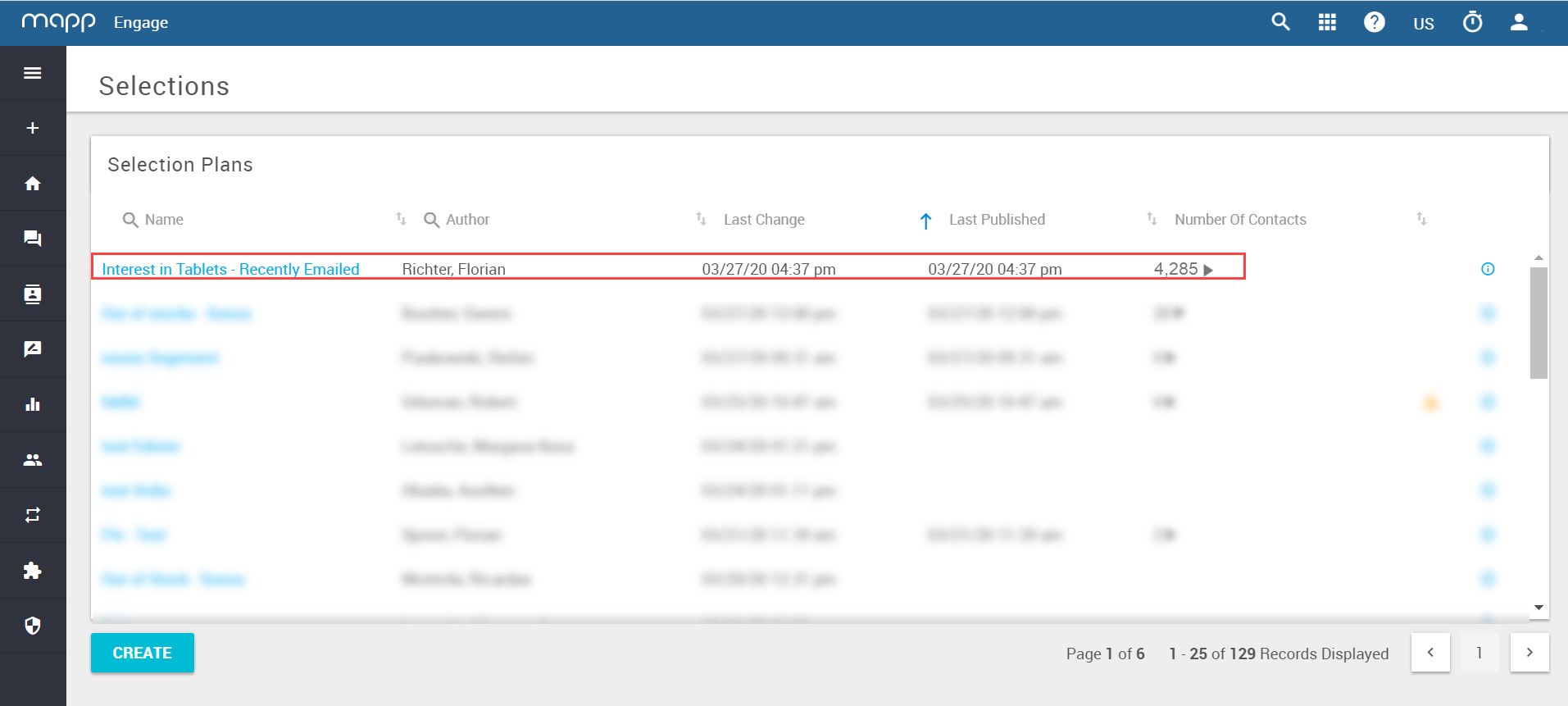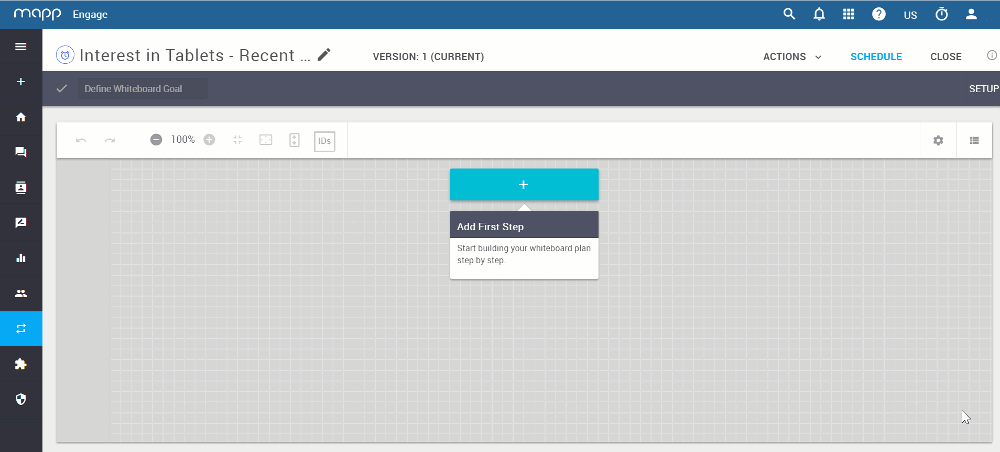- 1 Minute to read
- Print
- DarkLight
Create segments in Intelligence and use them in Engage
- 1 Minute to read
- Print
- DarkLight
Mapp Cloud is offering a direct connection between Mapp Engage and Mapp Intelligence to exchange user segments. Use the powerful filter engine in Intelligence to specify advanced customer journeys in Engage.
Predicted Conversion Probability, Predicted Churn Probability, Predicted Next Basket, and Predicted Customer Lifetime Value are part of Mapp Cloud's Artificial Intelligence Assistant. Please reach out to your Customer Success Manager about enabling this add-on feature.
This article shows you how to create a custom segment in Mapp Intelligence and use it in Mapp Engage.
Open Intelligence and click on Segment Manager > Create new segment and add the filter criteria.
In this case, we would like to target all people interested in tablets. This information is based on the duration they spend in a specific category of the website.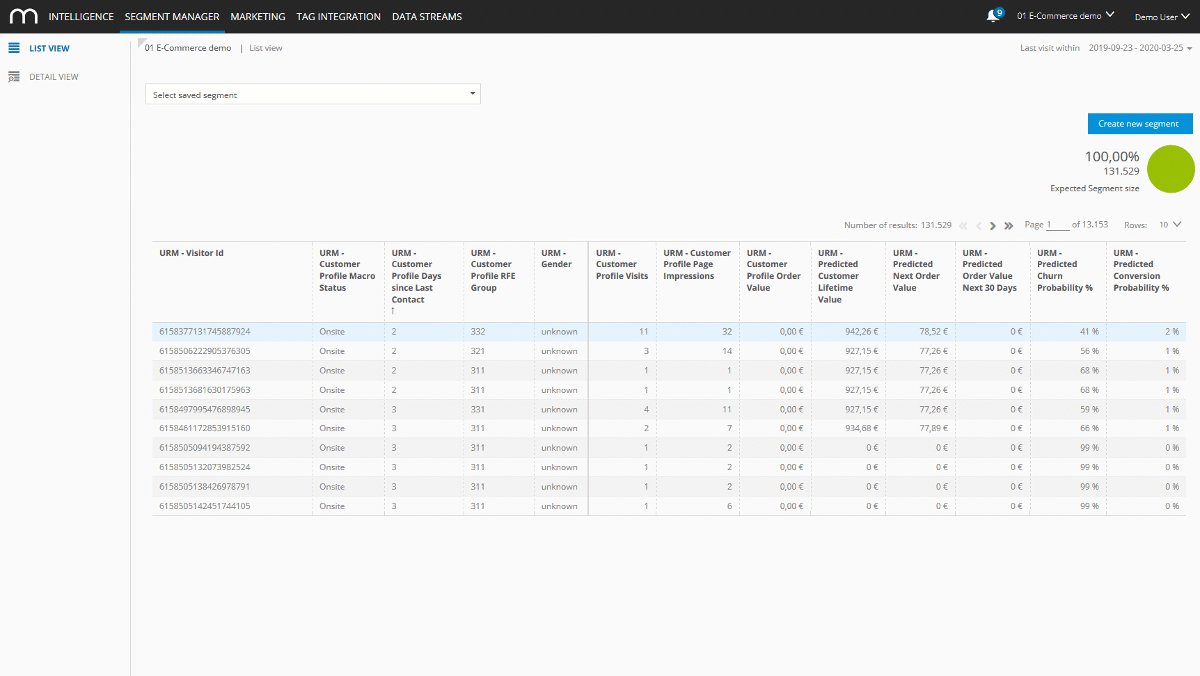
Click on Apply to check how many users in the selected time period fit into the segment.
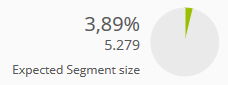
Click on Save segment.
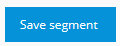
Log in to Mapp Engage and go to Audience > Segmentation > CI Segments. Segments created in Mapp Intelligence are called CI Segments in Mapp Engage. CI stands for Customer Intelligence.
Activate the CI Segment you created in Intelligence by selecting the checkbox and clicking on.
Next, go to Audience > Segmentation > Segmentation Builder. From here, you can create a new segment or select an existing one to add criteria.
Select the CI Segment in the Intelligence section and define the details in the setup pane. In this example, we want to message all people who are interested in tablets and have also successfully had an email delivered.
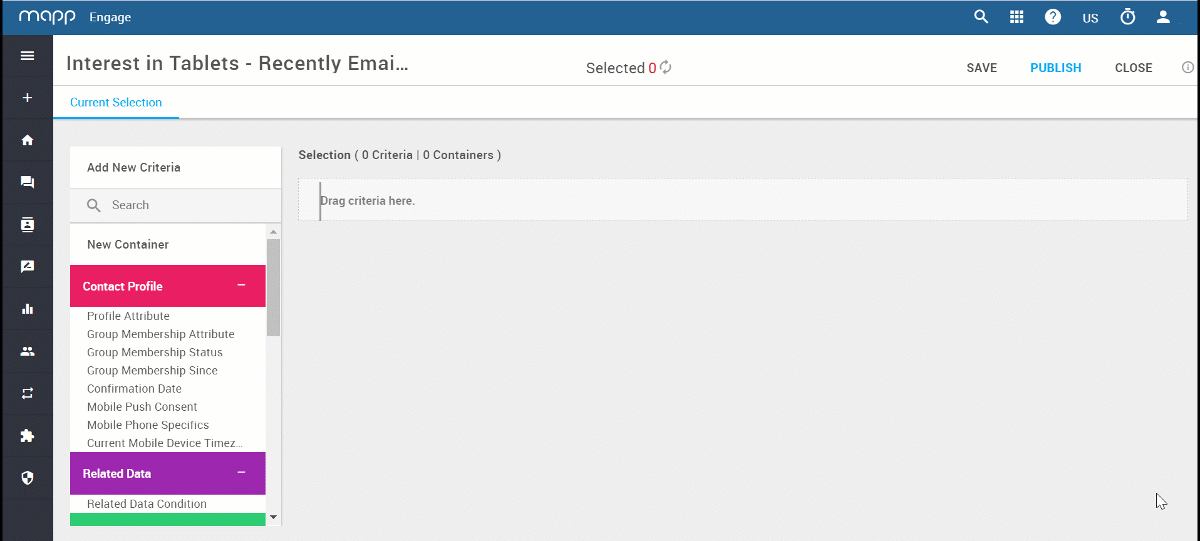
Check the size of the audience that belongs to this segment. You can view this under the column Number of Contacts.
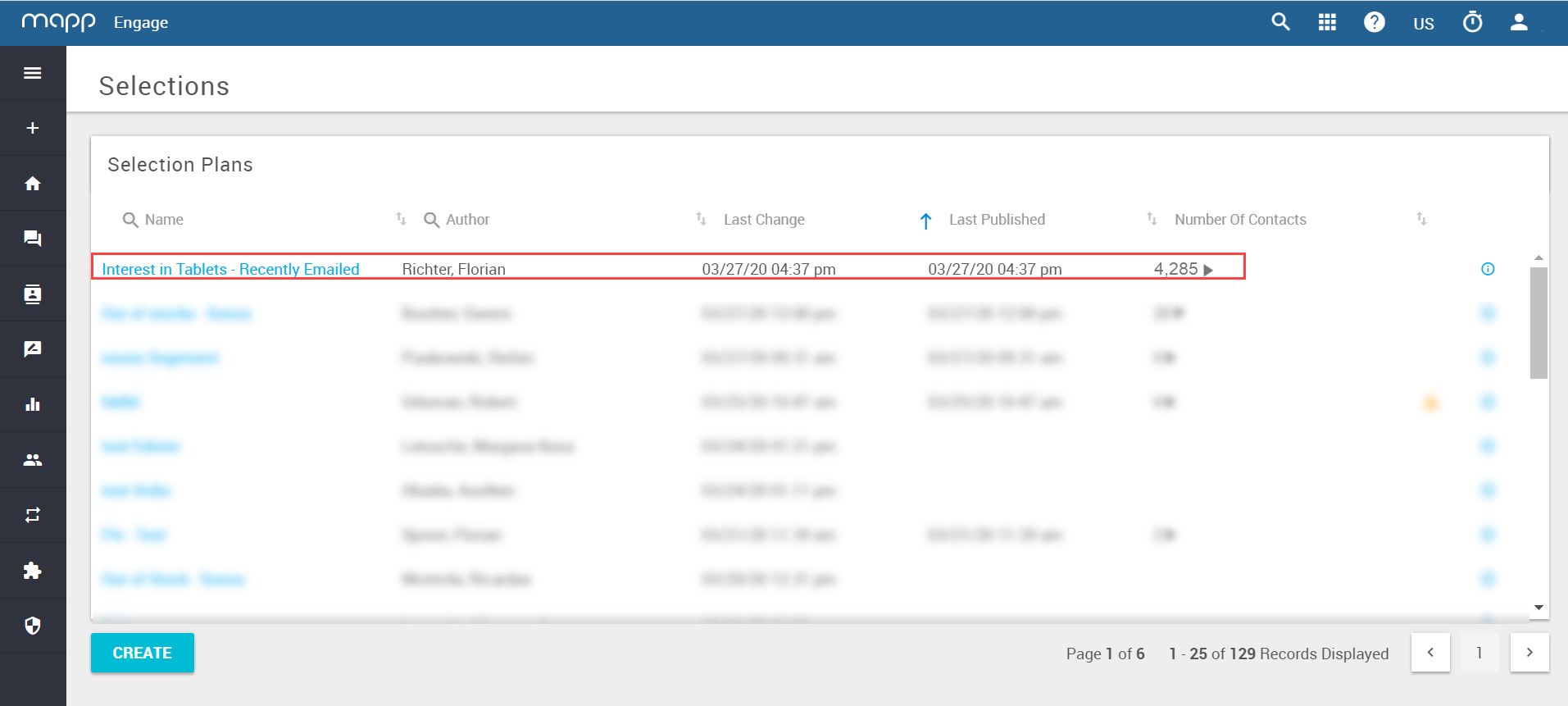
Use this segment in Messages or Whiteboards as described below.
Segment calculation will only consider events in the last 90 days, including "today" (date of calculation).
Sending a Message
This allows a direct send out of emails.
Create a new message. In step 3 (Configuration) choose the segment in the selection field.
Next, you can do the final check and send your message.
Whiteboards
This allows you to create multiple-step campaigns.
Create a new whiteboard. In step one, select your group and use the Is in Selection option to utilize the CI Segment you've created.
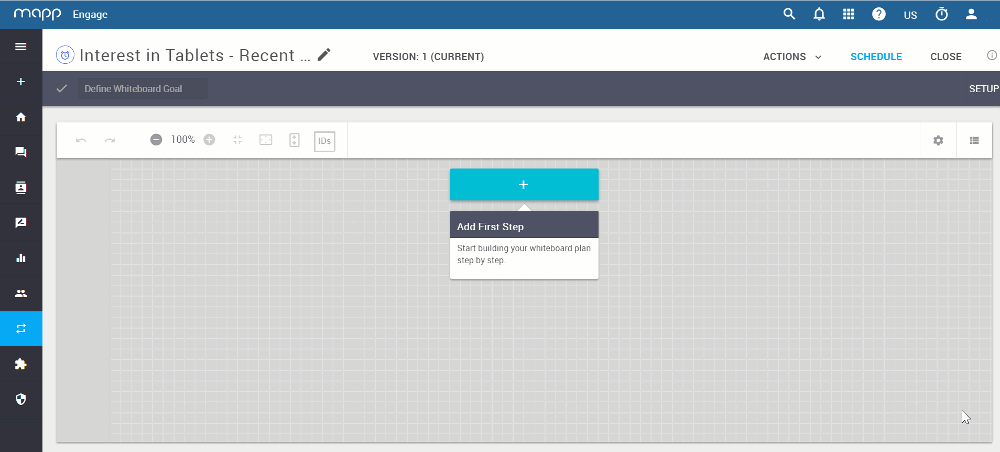
Next, you can save your whiteboard for use.
Related Topics
Additional use cases for Mapp Intelligence-based segments
How to create a whiteboard
How to do a message send out in Mapp Engage