- 12 Minutes to read
- Print
- DarkLight
User Interface 1.3 – Segmentation and Filter Options
- 12 Minutes to read
- Print
- DarkLight
With this document, we are giving you a detailed description of the filter functionalities in Mapp Intelligence.
Visit
Find more information in the course Mapp Intelligence - Filter Engine.
1 Quick search
With the quick search, analyses can be limited to certain dimension results. Only „equal“ filters are supported.
Example: In the search engine analysis, show only Google search engines.
.png)
The search input is done in a free text or drop-down field.
Free text field: In most analyses, the search keyword is entered into a free text field
Suggestion function: Maximum of 8 suggestions.
Only data is suggested, that has been shown previously with this login..png)
Placeholder:
With placeholders (*) any strings can be replaced.
Multiple placeholders are allowed..png)
Drop-down input: A drop-down field is available for several analysis dimensions (e.g. weekdays, segments,…).
.png)
2 Filter engine
With the filter engine, it is possible to restrict results to answer specific questions.
Example: In the search engine analysis, show only Google search engines if a tablet was used.
.png)
2.1 Available Filters
Dimensions (e.g. "Pages") and metrics (e.g. "Page Impressions") are used for filtering.
They can be displayed in a group or sorted alphabetically in a list.
.png)
Metrics are displayed in blue and dimensions are displayed in green in the filter engine.
.png)
It is not possible to filter on customized metrics or formulas. |
|---|
Dimensions with time reference (e.g. days, weeks…) enable creating complex time periods. The chosen time period can be filtered with time dimensions.
Example: Only data between 8:00am and 6:59pm within the selected time period is considered.
(Mapp Intelligence uses the 24h time format.)
.png)
2.2 Operators
The operator decides how the filter is used. Depending on the selected filter, different operators are available.
.png)
Available operators for metrics
Operators
Example “Page Impressions”
Result
equal
Page Impressions equal 5
5
less than
Page Impressions less than 5
< 5
greater than
Page Impressions greater than 5
> 5
between
Page Impressions between 5 and 8
5, 6, 7, 8
Available operators for time-related dimensions
Operators
Example “Hours”
Result
equal
Hours equal 5
5
before
Hours before 5
< 5
after
Hours after 5
> 5
between
Hours between 5 and 8
5, 6, 7, 8
Available operators for User - Relationship Management dimensions
Operators
Example “User - Visits”
Result
equal
User - Visits equal 5
5
less than
User - Visits less than 5
< 5
greater than
User - Visits greater than 5
> 5
between
User - Visits between 5 and 8
5, 6, 7, 8
Available operators for all other dimensions
Operators
Example “Pages”
Result
equal
Pages equal “home”
home
not equal
Pages not equal “home”
≠ home
2.3 Search input
The search input happens in a free text or drop-down field.
Free text field: In most analyses, the search keyword is entered into a free text field.
Suggestion function (dimensions only)
.png)
Maximum of 8 suggestions
Only data is recommened that has been shown previously with this login
Placeholder (dimensions only)
With placeholders (*) any strings can be replaced.
Multiple placeholders are allowed.
.png)
Drop-down input:
A drop-down field is available for several analysis dimensions (e.g. segments, weekdays).
Only 1 element of the list can be selected
2.4 Containers
Filter can be defined in containers. In this way, filters are grouped. Each container has a certain context, the so-called scope.
.png)
2.5 Scope
Mapp Intelligence links dimensions and metrics in different ways to user activity. This natural link is referred to as the standard scope.
The standard scopes are
Actions
Pages
Visits
For products and custom parameters that are sending a list of values, there is also the scope
„Direct“ available.
An overview of the standard scopes for each dimension and metric can be found here.
.png)
For each activity, the point of time when its execution started is logged.
Example for information within a visit that are assigned to different scopes.
.png)
Requests (in the example: „webtrekk_ignore“) are sometimes created automatically by Plugins (e.g., Teaser Performance Plugin or Marketing Automation Plugin).
The „Direct“ scope is available if a list of values is passed.
.png)
Using Visitor ID, Session ID, Request ID and Click Request ID, the single values can be put into relation.
.png)
.png)
A schematic representation of the example (normalized table):
.png)
The scope can be extended for filtering.
.png)
Depending on the underlying parameter, „direct“ can be extended to different scopes.
The following scopes are available for parameters with multiple values:
.png)
Example: Extending the scope for the event „Search Button“
Scope ACTIONS: „How often has the search button been clicked?“
.png)
Scope PAGES: „On which pages was the search button clicked?“
.png)
Scope VISIT: „Which pages were visited during a visit if the search button has been clicked?“
.png)
Scope VISITOR: „Which pages were visited by users in the analysis period if the search button was clicked?“
.png)
For each container, it is set in which scope it works.
.png)
Dimensions are available in their standard scope as well as in the extended scopes.
Count metrics (e.g., „Qty Orders“) are, based on their standard scope, available up from the next larger scope.
Non-count metrics (e.g., „Order Value“) are available up from their standard scope.
An overview of scopes and dimensions for each metric can be found here. |
|---|
„Auto“ is preselected. It means that each filter works in the smallest available scope.
.png)
The single filters are processed as if they were put in separate containers:
.png)
2.5.1 Examples for Scopes Pages, Visits, Visitors
The following example shows 2 visits of a visitor in which different pages were viewed.
.png)
Using the page analysis, we will apply different filters to illustrate their functionality. In doing this, we will use the scopes Pages, Visits, Visitors.
.png)
.png)
.png)
.png)
2.5.2 Example Scopes Actions, Pages, Visits
The following example shows a visit in which different pages were viewed. On the pages, different links were clicked.
We use different filters from the Events or Pages analysis to explain their functionality. Doing this, we will uses the scopes Actions, Pages and Visits.
.png)
.png)
.png)
.png)
2.5.3 Example Scopes Direct, Actions, Pages
The following example shows the access of an order confirmation page in a shop; here, further product information is passed as a list.
.png)
We use different filters in the product and page analysis to illustrate their functionality. Here we use the scopes Direct (which is „Auto“ in this case), Actions and Pages.
.png)
Using the Scope „Direct“ (only available as Auto), the position in the list is considered.
.png)
.png)
.png)
2.6 Negating containers and filters
Negation is possible for containers as well as for single filters (if a dimension is used).
Example: Negating a filter
.png)
Example: Negating a container
.png)
Example: Negating a container (extended scope)
.png)
Example: Negating a filter (extended scope)
.png)
Negated Filters restrict the elements of a dimension on those elements which do not match the filter criterion.
Request that do not contain any element of the filtered dimension are not considered.
Example: Negating a filter (extended scope)
.png)
Example: Negating a container (extended scope)
.png)
Negate containers to filter on non-existent values.
Use Cases:
All visits with no order:
.png)
All visitors who have not downloaded a PDF in the analysis time period:
.png)
All visits with no login: (login status is an individual parameter)
.png)
2.7 Combining filters
Containers can be combined using “and“/“or“.
Filters can be combined using “and“/“or“/“then“.
.png)
2.7.1 “OR“ link
If the same filter is added again, both filters are combined by an „OR“ by default. The „OR“-link is available for all filters that have the same standard scope.
.png)
Example: "OR" link of filters
.png)
Example: "OR" link of filters (scope Visits)
.png)
Containers that do not use the Auto scope can be combined with „or“.
.png)
The „OR“ link is only available if the first container includes a complete filter.
The “OR“ link is also available for containers with different scopes.
The calculation for containers combined by “OR“ works similar to filters that are combined by this operator. Therefore, the following filters yield the same result:
.png)
2.7.2 “AND“ link
By default, the „AND“ link is suggested if different filters or containers are combined.
Please note that filters combined by „AND“ are always linked as close as possible.
As a rule of thumb, to combine two or more filters in the extended scope you usually should use a separate container for each filter.
.png)
Example: Both containers (pages Home and Contact) must have been tracked within the same visit!
Example: “AND“ link with different filters in the Pages scope
.png)
When using an extended scope, first the result of all filters in the scope of the container is applied.
Example: “AND“ link with different filters in the Visits scope
.png)
Example: „AND“ link in the same filter in the extended Visits scope
.png)
This filter means that at the same time (in the same request - NOT within a visit!) the pages Home and Search must have been tracked.
Linking similar filters with „AND“ is therefore not useful in most of the cases.
Within a container the AND link of two filter objects is usually only useful if a filter is negated.
.png)
This filter limits the analysis on mobile pages (starting with mob.) and excludes the page mob.home.
Result: All visits in which another mobile page was seen than the home page.
Use separate containers to combine filters in the extended scope.
.png)
To filter on one specific page within a visit, use separate containers.
.png)
2.7.3 "AND"/"OR" combinations
When combining “AND“ and “OR“ links, brackets are put around the "OR". This also holds when „AND“ and „OR“ links to combine containers.
Example:
.png)
In this example, bracketing works as follows:
[Pages Mob.* OR Pages App.*] AND [Pages ≠ *home]
When using different filters, these are placed separately within brackets. Example for nested combinations:
.png)
[Page home OR Page = mob.home] AND [Device Class = Tablet OR Device Class = mobile phone] AND [Devices Producer = Apple]
2.7.4 “THEN“ link (sequence filter)
A sequence filter allows for filtering on chronological order.
Example: Within the visit, the page mobile.home needs to be opened followed by the page home.
.png)
To create a sequence, link dimensions with "then".
Within a container it is not possible to combine sequence filters and other filters (i.e., "AND"/"OR" links).
The chosen scope has to be one level above the standard scope. E.g. „Pages“ can only be used from the Visits scope on.
.png)
The elements within the sequence do not necessarily have to follow directly one after another.
Example: Other pages can be opened between the pages "mobile.home" and "home".
.png)
Different dimensions can be used within a sequence.
Example: Within a visit the page mobile.home and later on the page home must have been called. Afterwards an entry containing the word "app" must have been put into the internal search.
.png)
2.8 Preference filters
The additional scope "Visitors preference" does not only allow filtering, whether the criteria have been met, but also whether a visitor has a specific interest.
To this end it is being observed, how often visitors met a certain criteria.
Example: Comparison between the scope "Visitors" and "Visitors preference"
.png)
Result: All visitors, who at least once called a page from the main category Sport.
.png)
Result: All visitors, who have frequently called a page from the main category Sport.
To determine interest ONE out of two rules must be met.
Rule A
The event occured more than once.
The event occured in more than 20% out of all events.
Example to calculate Rule A: A visitor with 4 Page Impressions in different categories.
.png)
Rule B
At least two different events exist.
The event occurred more frequently than the average of all the other events together.
Example to calculate Rule B: A visitor with 4 Page Impressions in different categories
.png)
For which dimensions is it possible to determine an interest and which metrics are used for this purpose?
.png)
Within a container only filters of the same dimension class (e.g. Pages, Content groups, Page parameters) can be used.
Within a container filters can only be linked with "AND".
Example for combination of Preference filters and additional filter: Visitors, who have frequently visited a page from the main category Sport and conducted more than 100 Page Impressions in the selected time frame.
.png)
2.9 Drilldown
Through a so-called drilldown selected dimensions of an analysis can be adopted as filters for a follow-up analysis.
Example: In the New vs. Returning analysis new visitors are selected and a drill-down to the Pages analysis is made.
Select the dimension(s) via left click.
Only necessary if more than one element is chosen..png)
Right-click for drill-down
.png)
Analysis output
.png)
Please note that the filter is saved throughout your Mapp Intelligence session. To delete the filter within your session, reload your browser. |
|---|
The filters set up by using the drill down always work in the „Auto“ scope.
You also can choose more than one element per dimension at the same time.
The drill down is also available in a pivot table. Each of the used dimensions is then contained in the filter.
2.10 Use cases
Show visits, in which less than 10 different pages were visited and an order was made.

Show visits, in which more than 2 products have been put into the cart and no order was made.
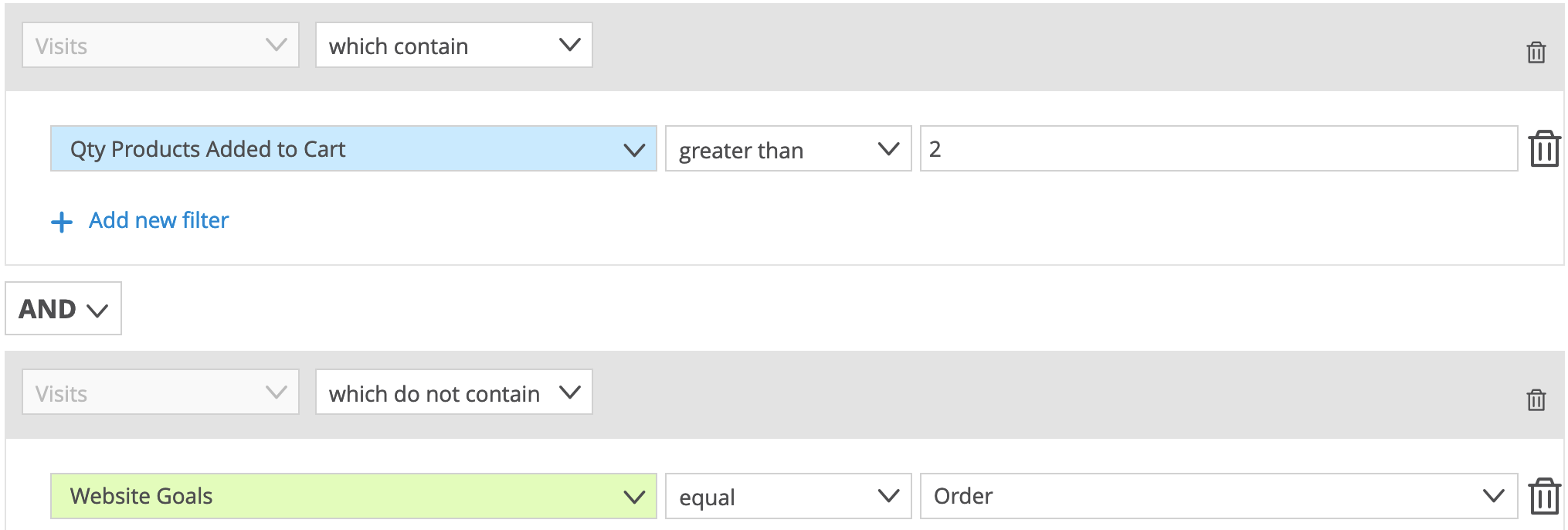
Show visitors, who have made more than 10 visits, but have not made an order yet.

Show visitors, who have more than 10 visits and who had the first visit in August 2024.

User dimensions and metrics should only be used in their standard scope.
Show visitors, who have used a tablet when calling your website.

Show visitors, who have used a tablet and a PC/laptop when calling your website.
.png)
Show visitors, who have only used a tablet so far.
.png)
Visits in which the page „help.shippingcosts“ was viewed after the page „shoppingcart“ and no order was made?
.png)
Requests of the page „shoes.men“ based on color first, followed by size
.png)
Visits, in which the page „checkout.overview“, then an external campaign channel, then a click on the link „redeem.voucher“ and finally an order were tracked.
.png)
3 Segments
A segment describes a group of users that matches a custom filter.
Example:
New visitors from Berlin or London
Buyers via Google
Loyal users
Segments can be created and edited in Segment Manager via Mapp Intelligence > Segment Manager.
3.1 Setting up segments
Segments can be set up and edited in Segment Manager at Mapp Intelligence > Segment Manager. This is how you set up a segment:
Click on "Create new segment".
.png)
Configure the filter engine and confirm with Save segment.
.png)
Then you see, how many users belong to the segment in the chosen time period.
.png)
3.2 Editing segments
Choose the segment and click on Edit selected segment.
.png)
Decide, whether the edited segment should be overwritten or a new segment should be created.
.png)
In case you also created segments in Mapp Q3, those can solely be edited in Mapp Q3. |
|---|
3.3 Deleting segments
Click on the symbol behind the name of the segment.
.png)
In case you also set up segments in Mapp Q3 („URM – Predicted Returning Buyer (High Probability)“ in the screenshot above), those can solely be deleted in Mapp Q3. |
|---|
3.4 Using segments in Mapp Intelligence
For using segments in Mapp Intelligence, select the auto scope in the filter engine and the respective segment, on which the analysis should be filtered on.

The option „as user segment“ will apply the segment in the Visitors scope. The option „as filter“ will use exactly the scopes that you have used when creating the segment, without lifting it to the Visitors scope.

Example

"as user segment": Shows everything that the visitor did in the chosen time period - the result also includes the visit via PC / Laptop:

"as filter": Limits the result to visits via Smartphone:

4 Login Filters
In the user management, you can set filters for users. For the corresponding user and account, they are applied permanently to all reports and analyses.
You can view, create and edit login filters at User Management > Filters.
.png)
As all other filters, login filters always relate to the analysis period.
Example for the filter given above:
.png)
Only if Feb. 15th (visit with purchase) is included in the analysis period, the user is excluded.
.png)
Find more information on creating login filters in the corresponding help article.
Skill comes with practice
As a next step, we recommend to complete the respective exercises.
Please note that Mapp Intelligence was named "Webtrekk Analytics" until February 2020. We work on substituting the old name with the new one. However, it may happen that descriptions still contain "Webtrekk Analytics". The content of the document is up to date.


.png)
.png)
.png)
.png)
.png)
.png)

.png)
.png)
.png)
.png)
.png)
.png)
.png)
.png)
.png)
.png)
.png)

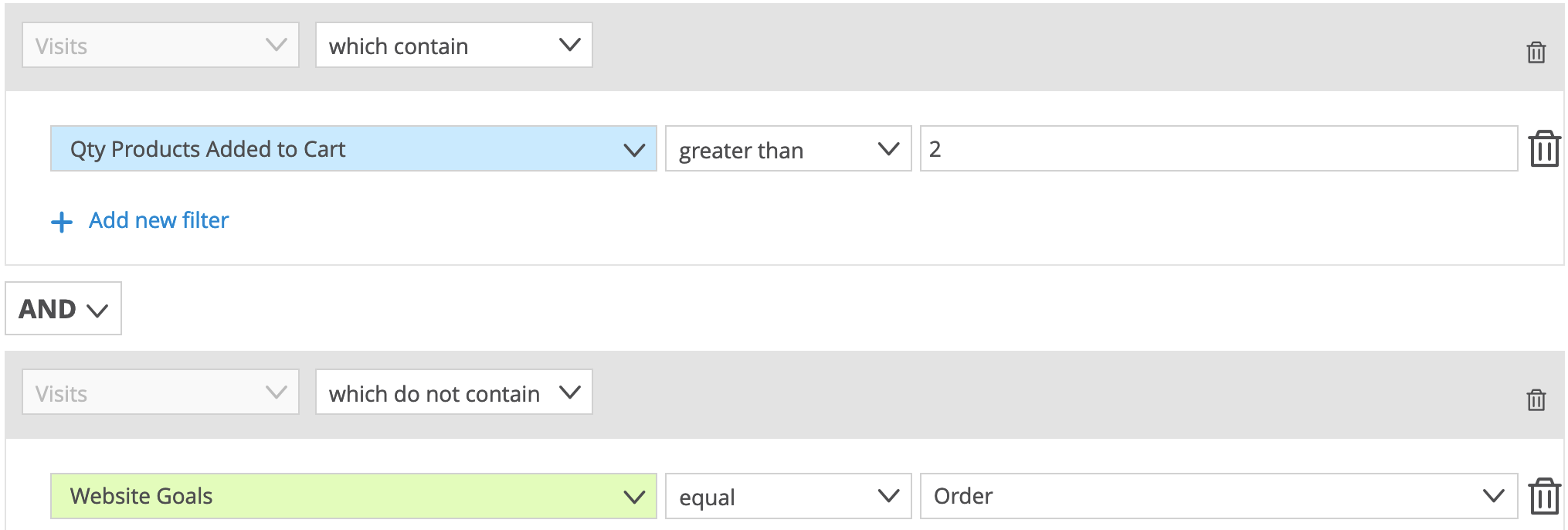



.png)
.png)
.png)
.png)
.png)
.png)
.png)
.png)
.png)
.png)