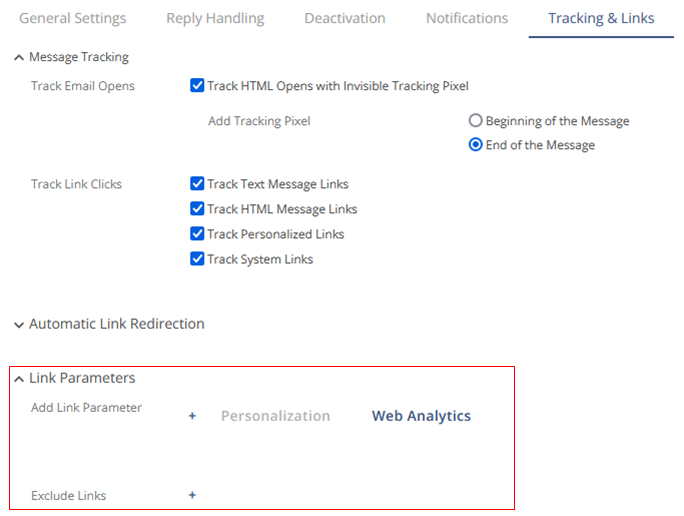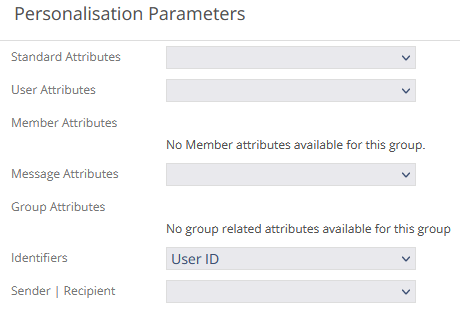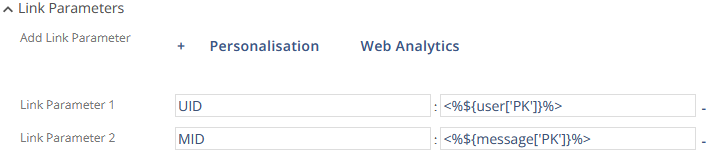- 1 Minute to read
- Print
- DarkLight
Add Message ID and User ID to Links
- 1 Minute to read
- Print
- DarkLight
Goal
If you are using Cookieless Conversion Tracking you have to add the Message ID and User ID or User Email to a message link.
The online shop system has to save this information and add it to the conversion tracking pixel.
Procedure
Edit Group
In the main navigation menu, click Audience > Groups.
Next to the group desired for the sendout, click
 .
.Click the Tracking & Links tab and expand the Link Parameters area.
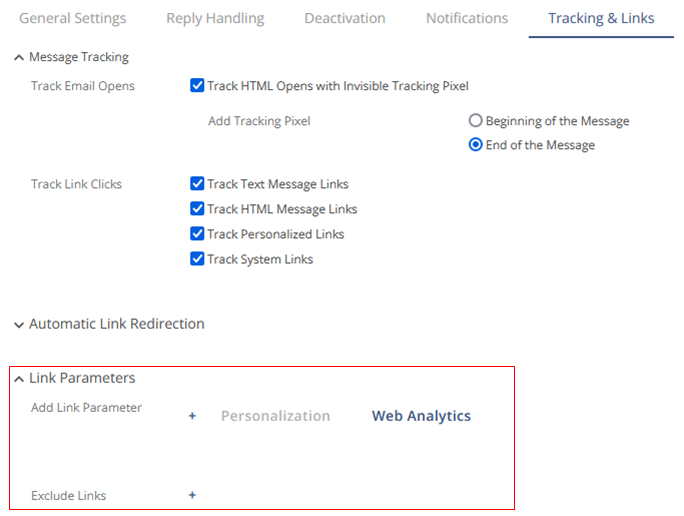
Creation User ID Parameter
Click
 to open input fields for Link Parameter 1.
to open input fields for Link Parameter 1.In the first input field, enter the UID.
Position the mouse in the second input field and click the Personalization button.
In the Personalisation Parameters window, go to Identifiers and select User ID from the drop-down list.
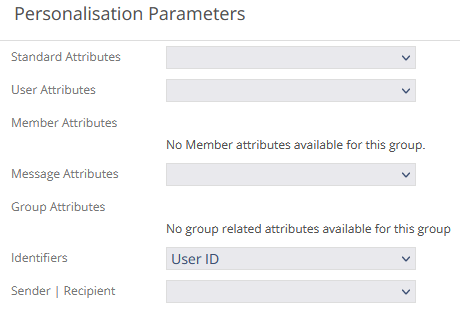
Close the window. The placeholder <% user.PK%> is inserted into the second input field.

Creation Message ID Parameter
Click
 to open input fields for Link Parameter 2.
to open input fields for Link Parameter 2.In the first input field, enter MID.
Position the mouse in the second input field and click the Personalization button.
In the Personalisation Parameters window, go to Identifiers and select Message ID from the drop-down list.
Close the window. The placeholder <%message.PK%> is inserted in the second input field.
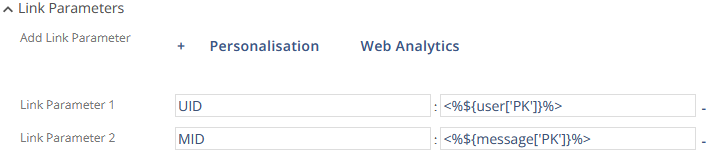
Saving
Click the Save button to save your settings. The message ID and user ID will be added to every link of every message sent to this group. This is not detectable by the recipient.
Click the Save button to save your settings. The message ID and user ID will be added to every link of every message sent using this delivery settings profile. This is not detectable by the recipient.
Related Topics
To exclude some links, please see Exclude Links From Link Parameters.
To activate conversion tracking, you also need to create a tracking pixel and activate conversion tracking for each specific message (see Create a Tracking Pixel and Activate Conversion Tracking for Messages).