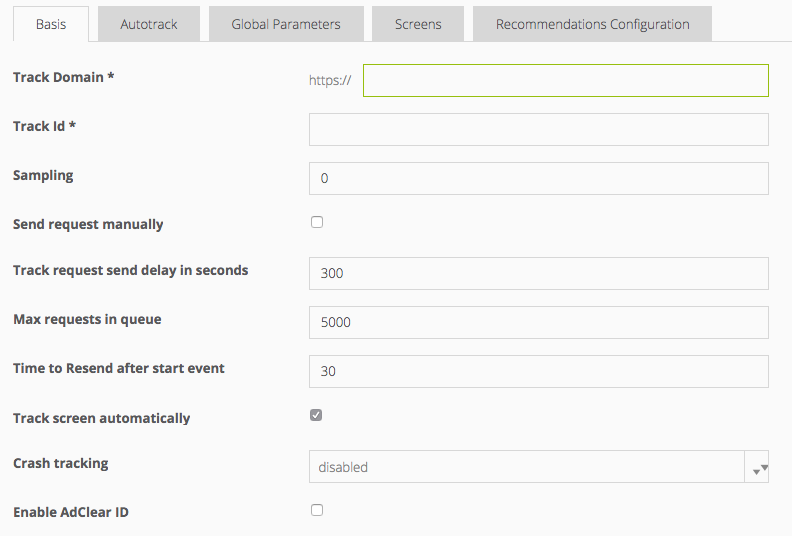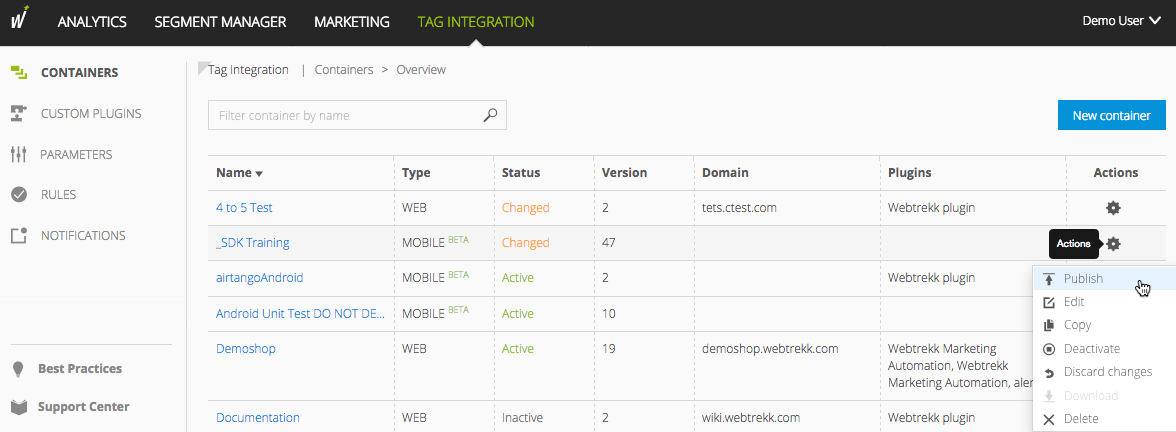- 1 Minute to read
- Print
- DarkLight
Configuring the App Tracking
- 1 Minute to read
- Print
- DarkLight
After having created a new container successfully, you can now edit the app configuration according to your needs.
All the fields you are editing in Tag Integration correspondent to the respective sections of the configuration file "webtrekk_config.xml."
To assign configuration parameters in Tag Integration, proceed as follows:
Open the container that you have created as described in the chapter Creating a Container for Mobile Tracking.
Via the user interface, you can now make various settings for your app tracking. Configuration options are divided into five tabs, which are described in detail in the following chapters:
Basis
Autotrack
Screens
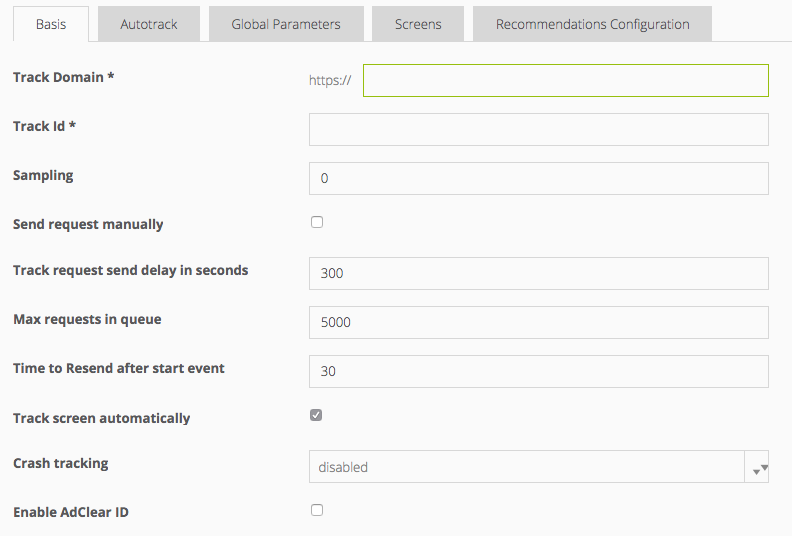
Click finally [Save] to save your settings.
Now you have to publish the container you configured. The "Actions" menu in the container overview is available for this purpose. Click the "Publish"-command. The container is published now
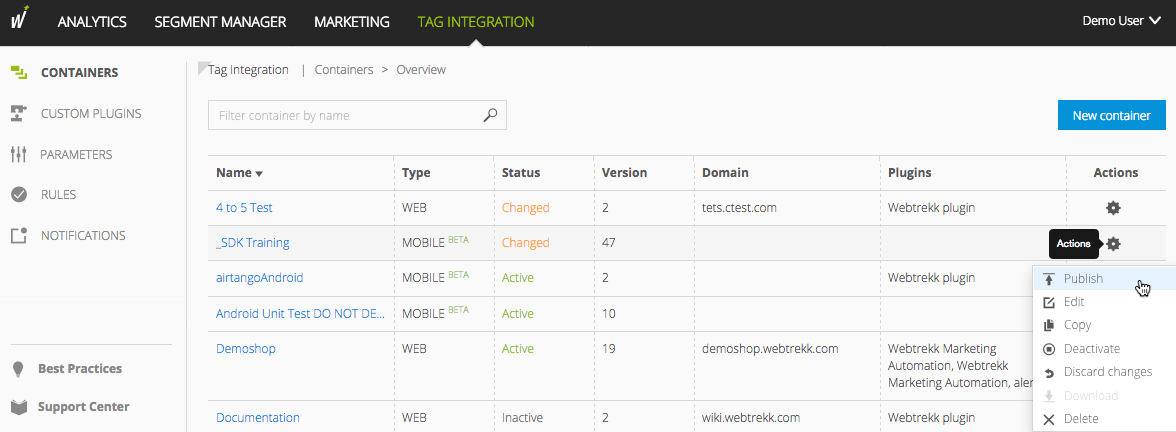
The configuration file "webrekk_config.xml" is not available for download until you have published the container.