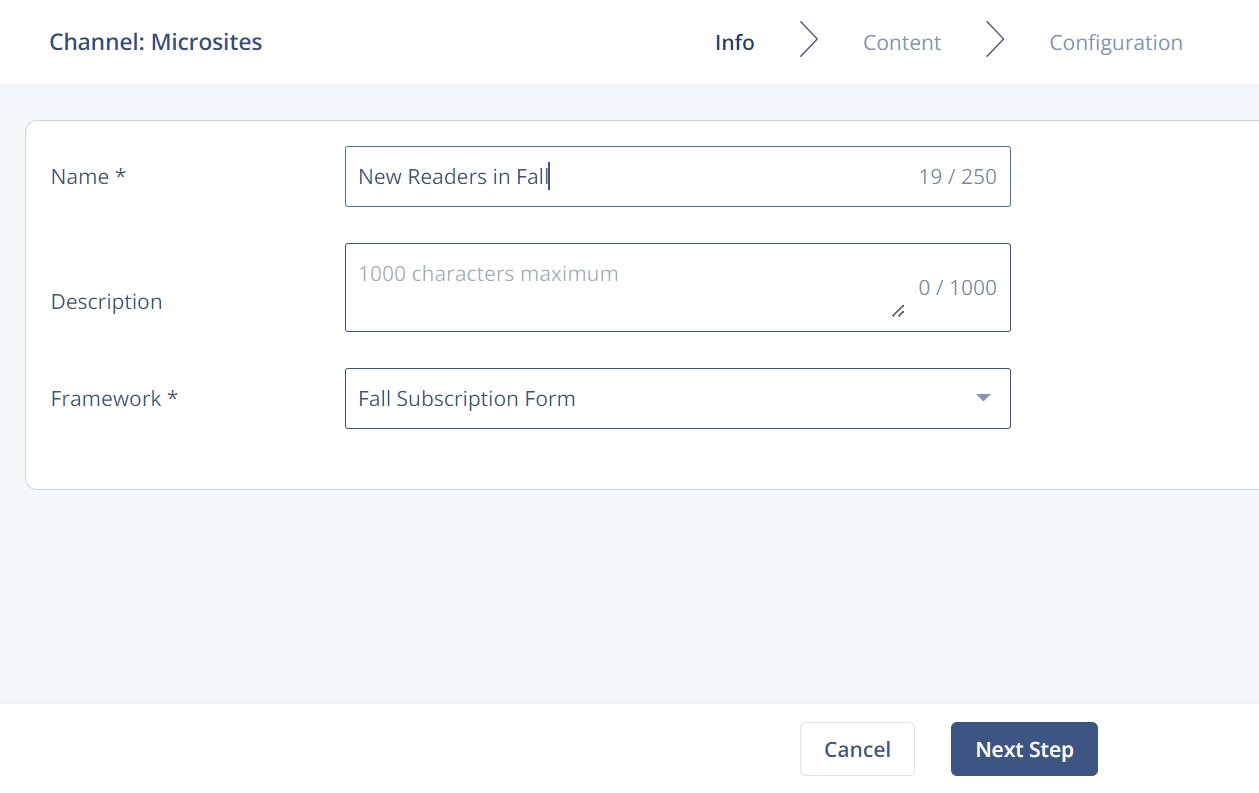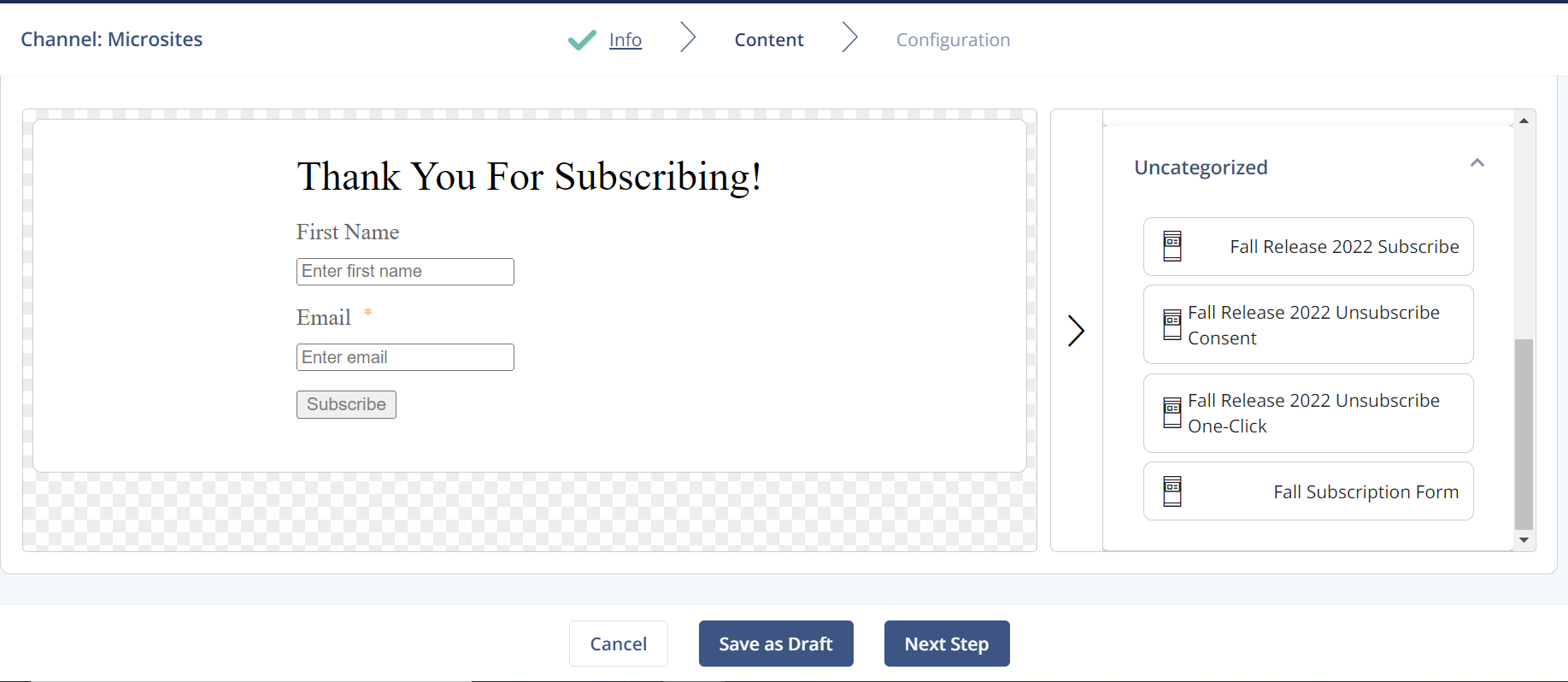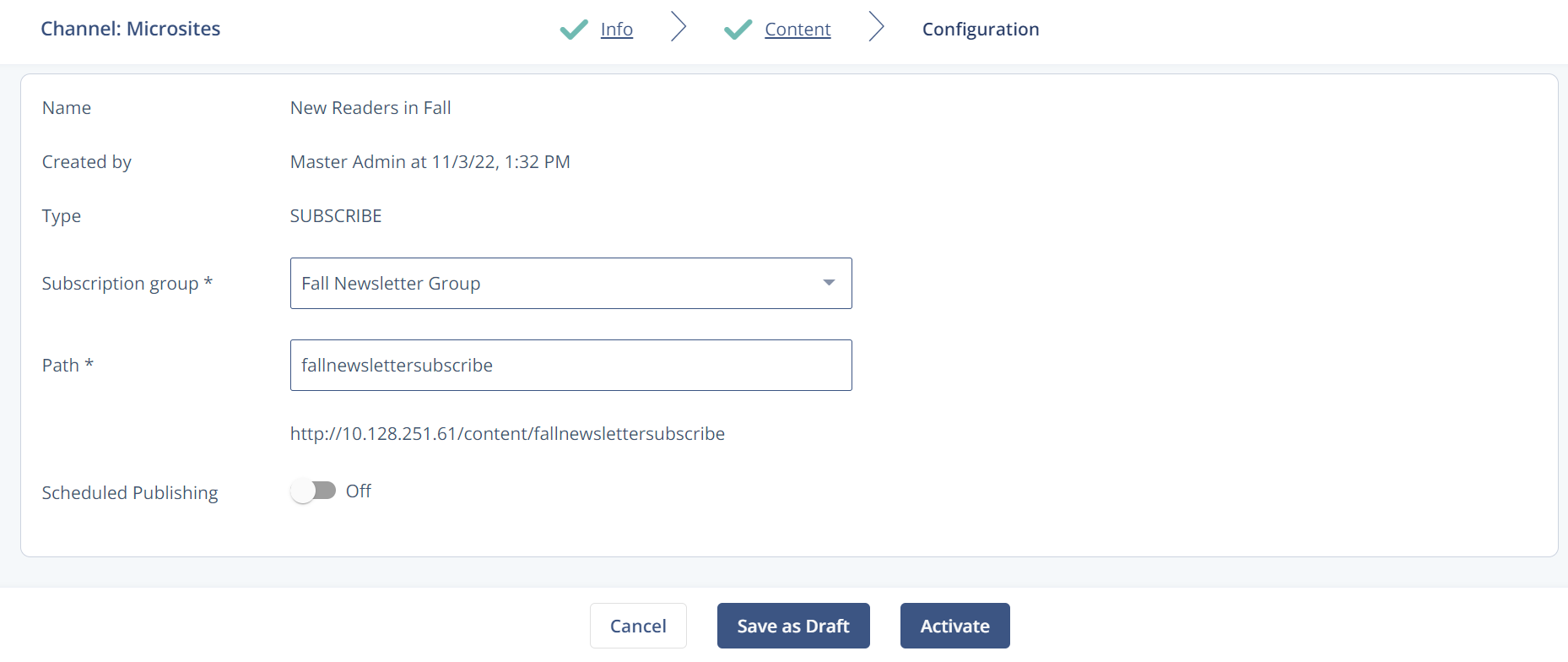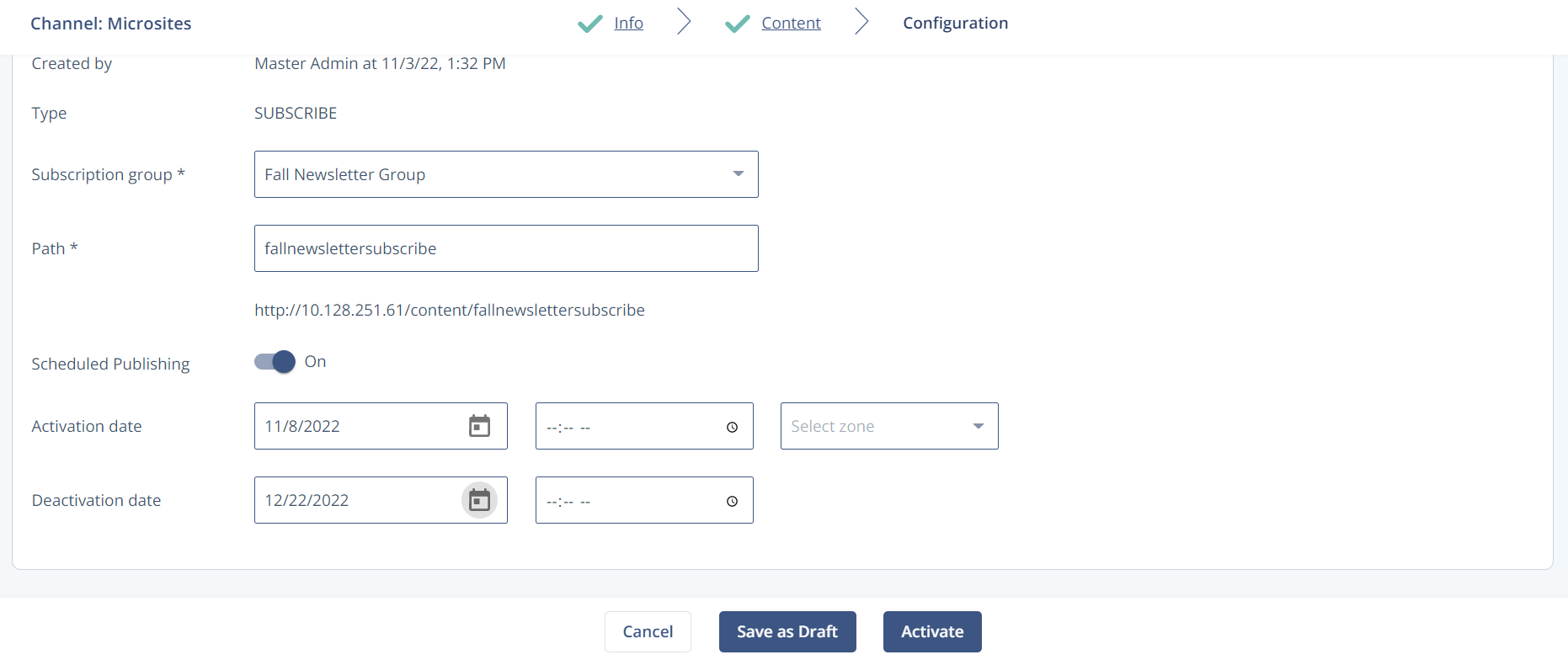- 1 Minute to read
- Print
- DarkLight
Create Subscribe and Unsubscribe Microsites
- 1 Minute to read
- Print
- DarkLight
Prerequisites
A Microsite Framework | |
At least one Form Block | |
A subscription Group |
There can only be one unsubscribe microsite per subscription group.
A) Tracking and Links Update for Group Settings
For unsubscribe forms, add the user and group IDs to the Tracking & Links options to give each recipient a unique URL. This URL tells the system who to unsubscribe from a group.
In the Main Navigation, click Audience >Groups.
In the Actions column of your subscription group, click
 > Change Settings or the
> Change Settings or the  symbol.
symbol.Click Tracking & Links.
In the Link Parameters section, click +.
Click the Name for link parameter field and enter the name of the link parameter.
In this field, you can enter the uid for the user ID.
Click the Value for Link Parameter field, then click Personalization.
To enter the user ID, in the Identifiers drop-down list, click User ID.
In the Link Parameters section, click +.
Click the Name for link parameter field and enter the name of the link parameter.
In this field, you can enter the gid for the group ID.
Click the Value for Link Parameter field and paste or enter <%group.id%>. For more information on how to add these values to the link parameters, see Tracking & Links (Tab).
Select save.
B) Create Your Microsite
In the Main Navigation, click Content > Microsites.
Click Create Microsite.
Enter the details for the new microsite and select the corresponding framework.
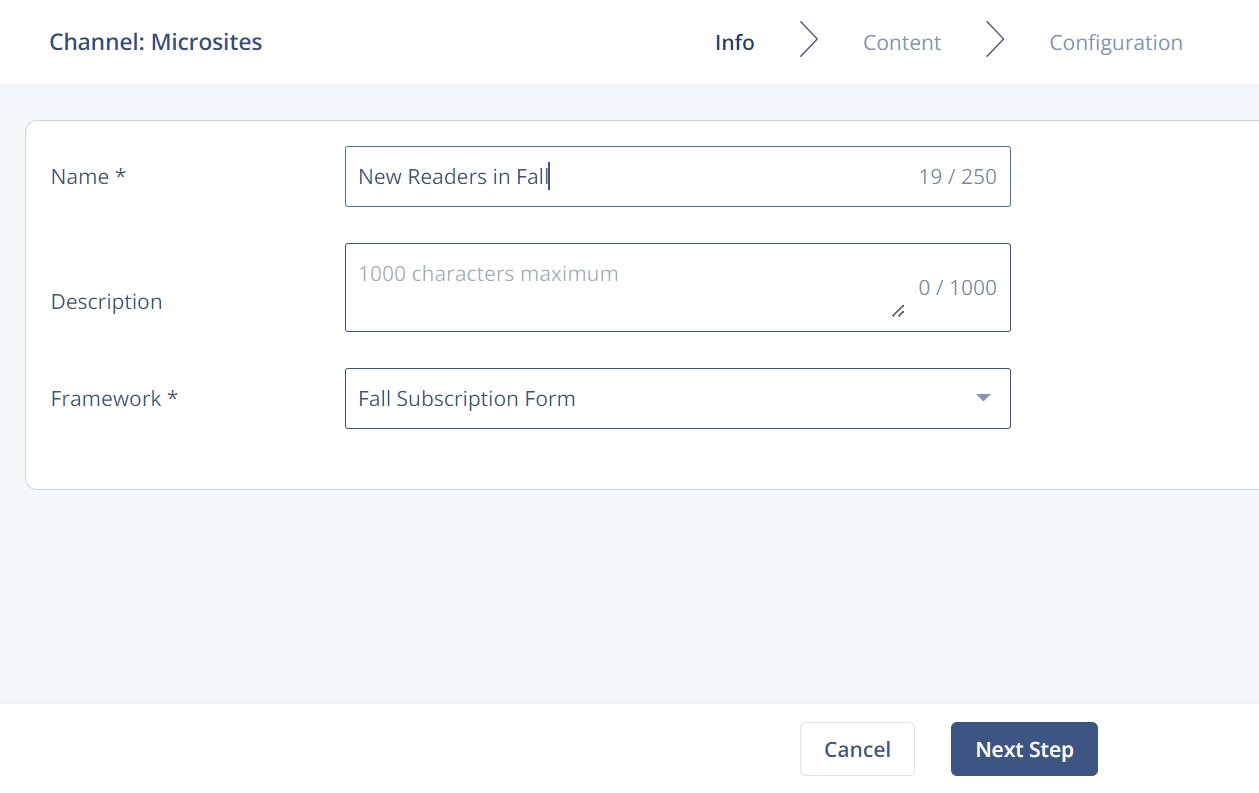
Click Next Step
To create your microsite, drag the Form Block you created from the Components panel.
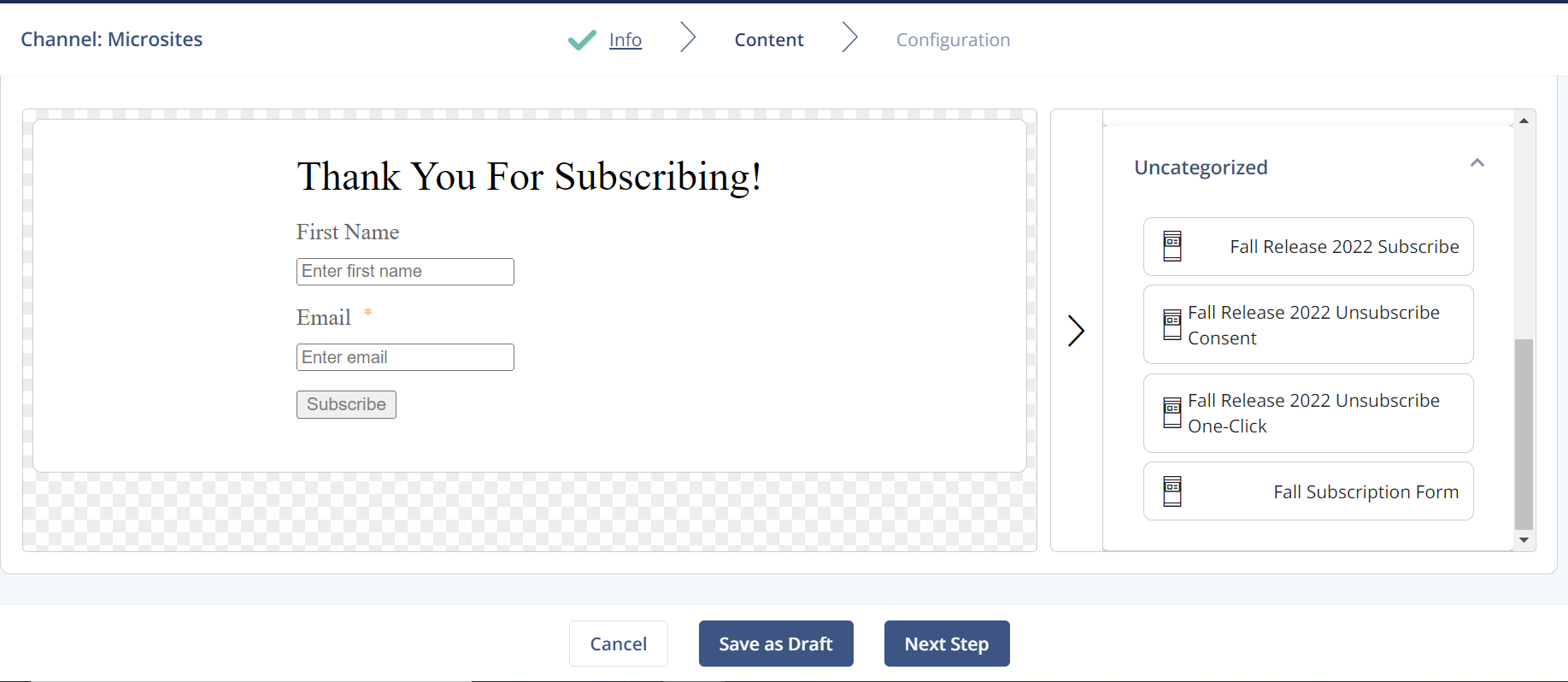
Click Next Step or Save as Draft is you want to continue later.
Add the group you created as well as a path for the site. The link shown below Path is the one you can copy into your email message for subscriptions.
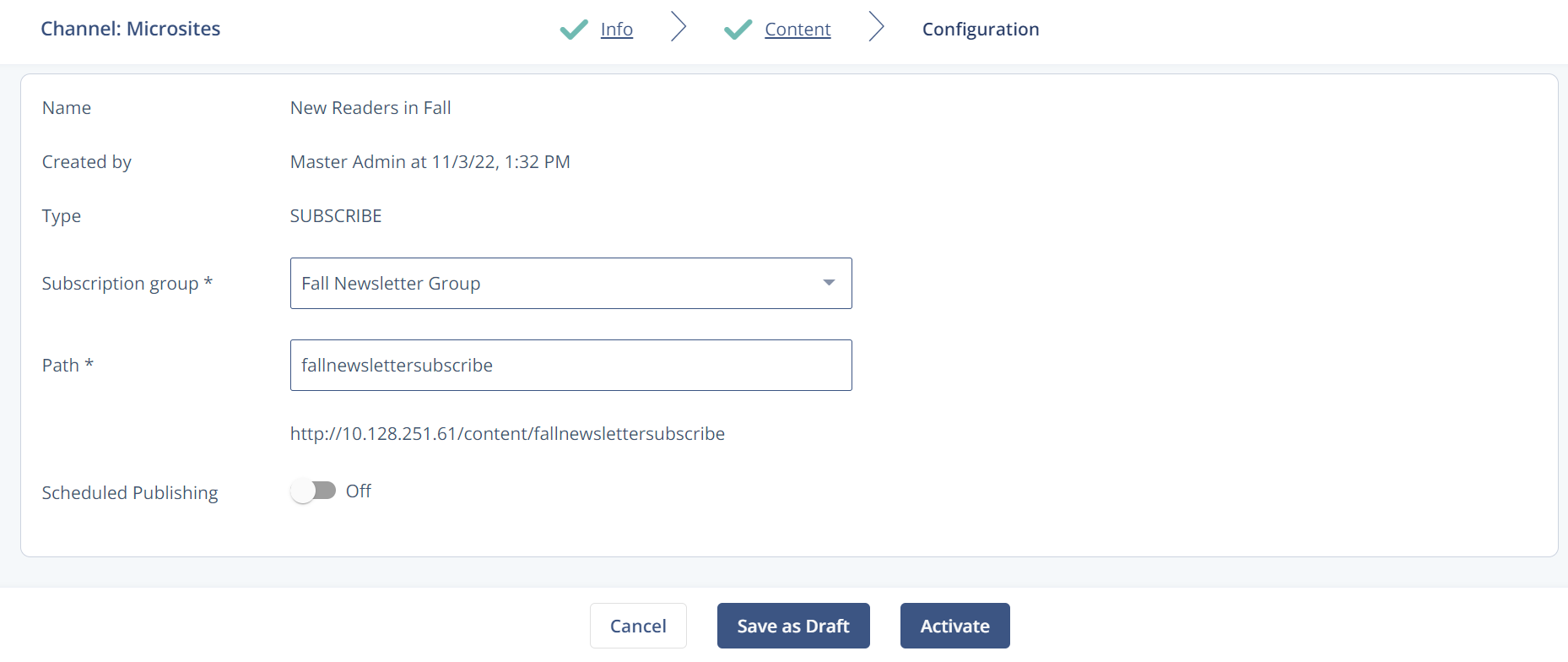
If you would like to schedule the release of the microsite, you can toggle Scheduled Publishing.
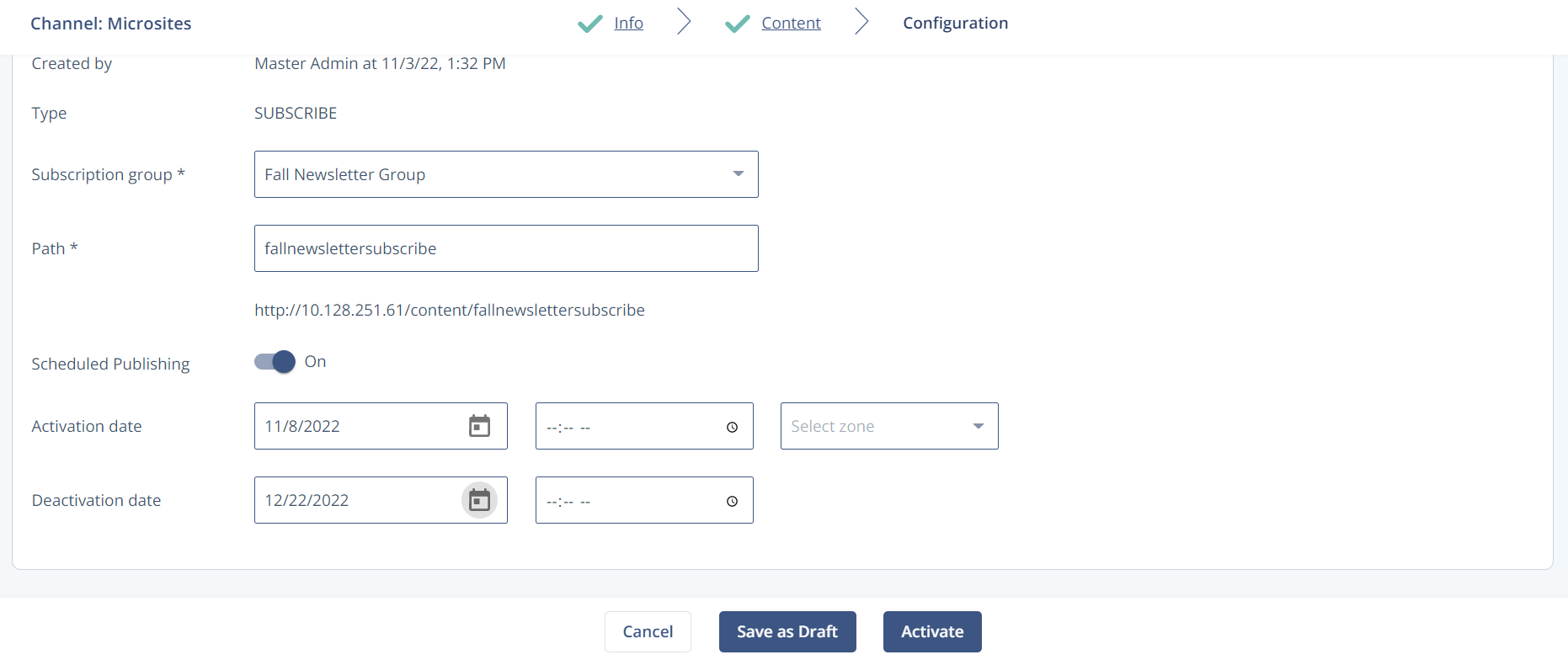
Select Activate.


 > Change Settings or the
> Change Settings or the  symbol.
symbol.