- 1 Minute to read
- Print
- DarkLight
Map data in Tag Integration
- 1 Minute to read
- Print
- DarkLight
Here you'll learn how to map the Shopify store data that is exposed under window_ti via Mapp Tag Integration.
It is a simple two-part process:
Create a parameter that reads the data from the _ti object. Example: To track the pageName, create a parameter in Tag Integration like this:
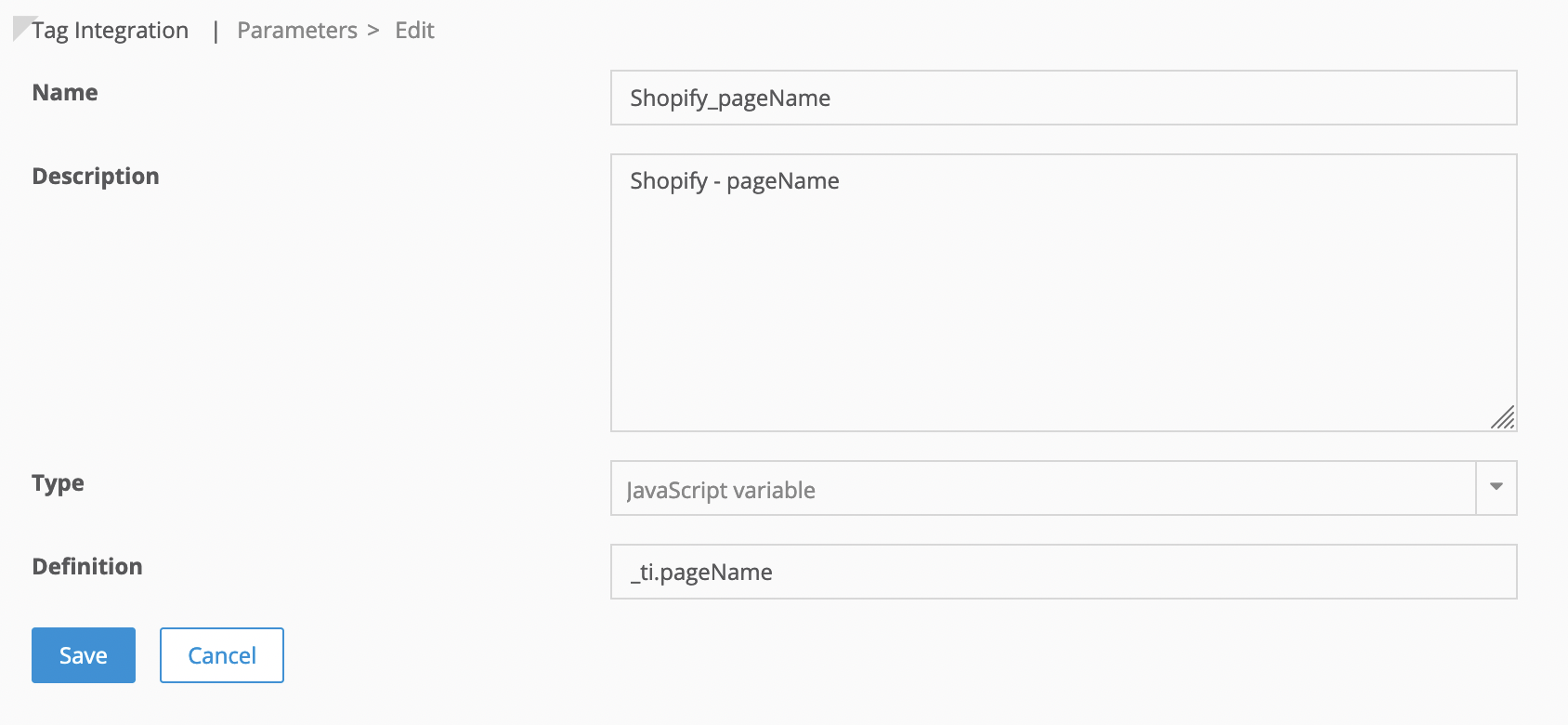
Map the data to the Mapp Intelligence plugin in your container within the Mapp Intelligence plugin
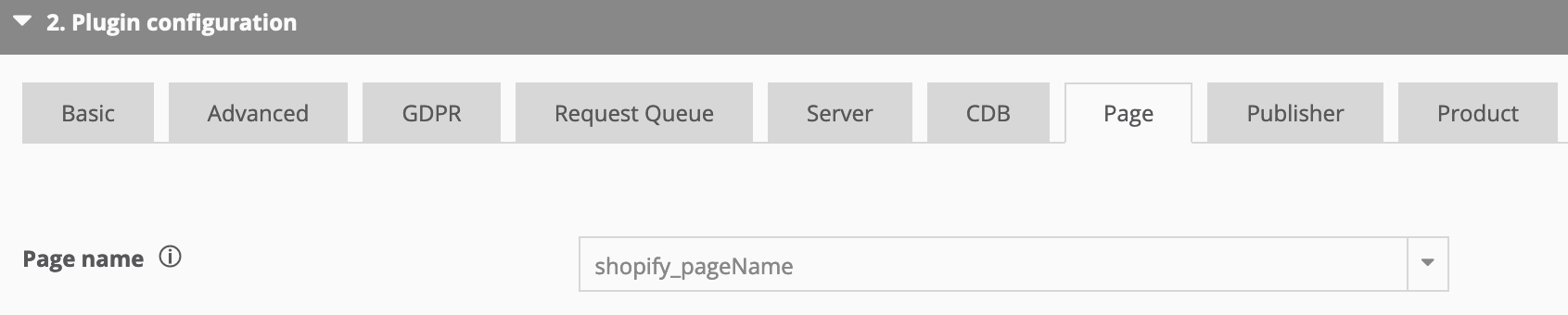
Now the page name of page requests will have whatever will be in _ti.pageName (which is the URL of the page without parameters).
Attribute overview of _ti object
Attribute | Description | Suggested mapping |
|---|---|---|
pageName | URL without parameter, or 'Order confirmation' on Thank You - page after order. | Page → Page name |
customerId | customerId, in case a visitor is logged in. | Visitor → Customer Id |
contentCategory | Depending on where you are the values can be home, product, collection, account, order, search results, article, or cart. | Page → Content Groups |
contentSubcategory | In the account section, you have these subcategories: details, addresses, login, or register. | Page → Content Groups |
internalSearch | Search term on the search result page. | Page → Internal Search Phrase |
productCost | Product price. Will be calculated based on the quantity during the order or when multiple items are added to the cart at once. | Product → Product Costs |
productId | The variation ID of a product. | Product → Product Name or ID |
productParentId | The product ID of products | Product → Product Categories |
productName | The title of a product. | Product → Product Categories |
productQuantity | The amount of a product. | Product → Product Quantity |
productCategory | Product type. | Product → Product Categories |
shoppingCartStatus | Possible statuses:
| Product → Shopping Cart Status |
currency | The currency ISO code. | Product → Currency |
orderId | The ID of an order. | Product → Order ID |
totalOrderValue | The total value of an order, incl. taxes. | Product → Total Order value |
couponValue | Value of coupons during order. | Product → Predefined → Voucher Value |


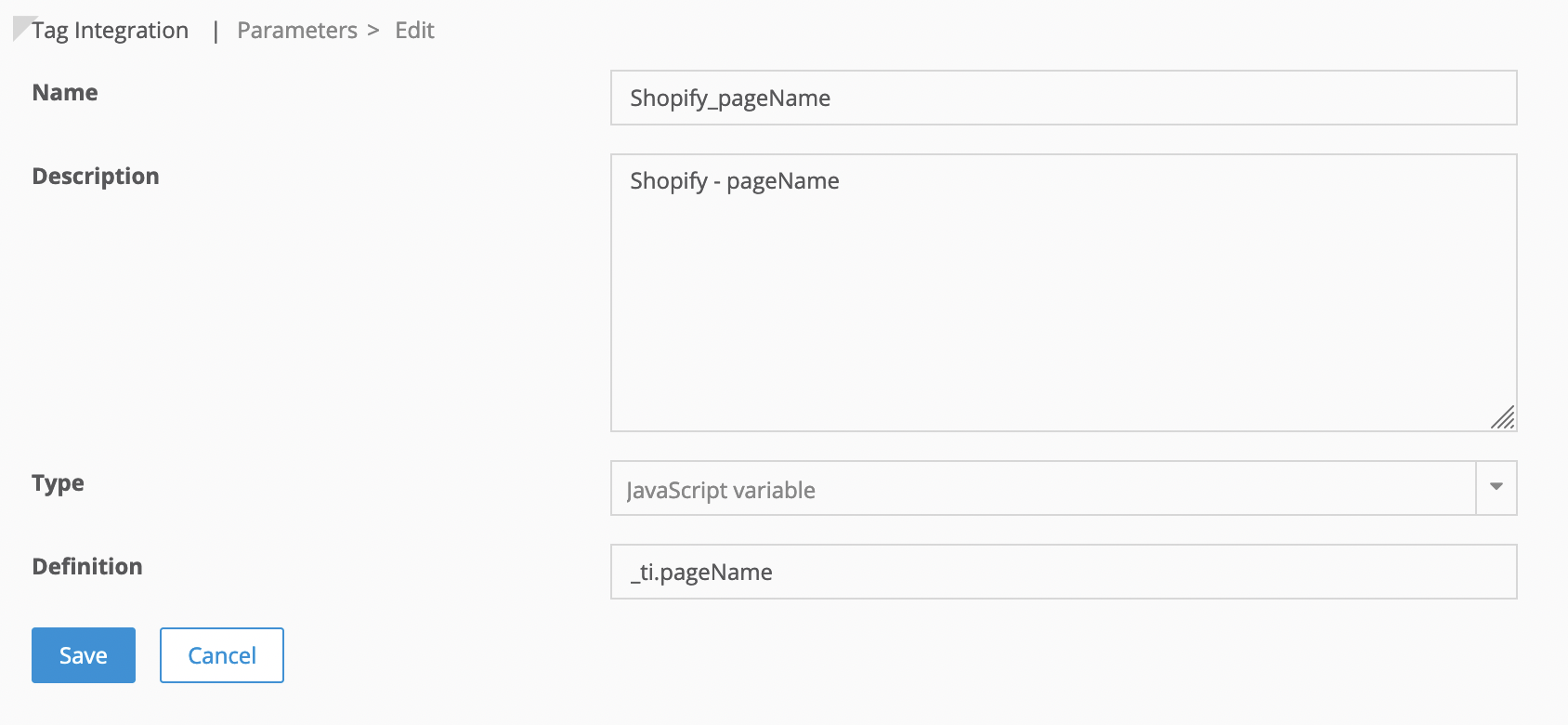
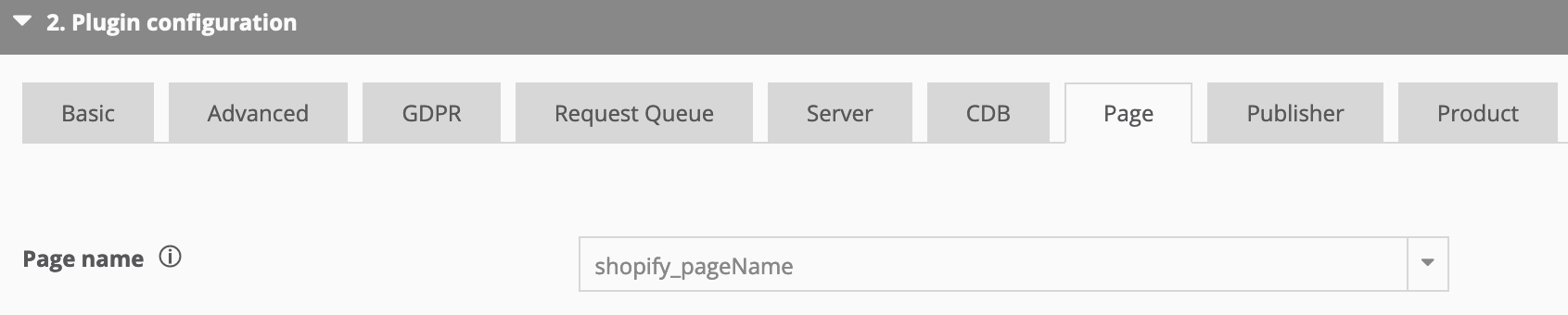
 Please note that status "checkout" is only available to Shopify Plus customers and the tracking script needs to be added manually to the checkout app.
Please note that status "checkout" is only available to Shopify Plus customers and the tracking script needs to be added manually to the checkout app.