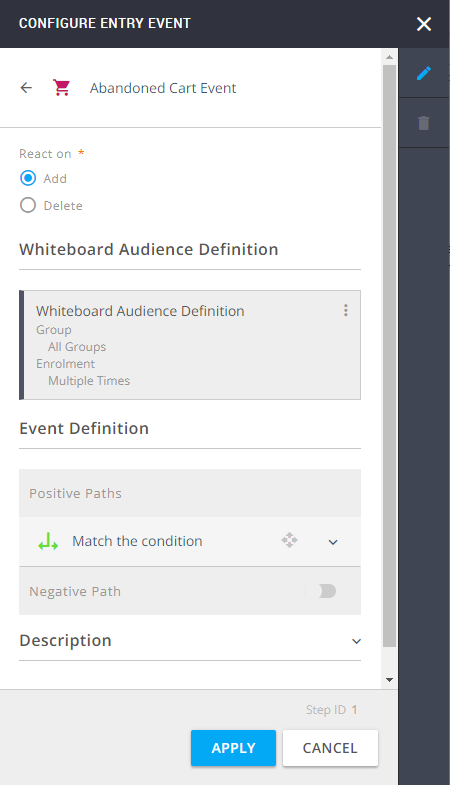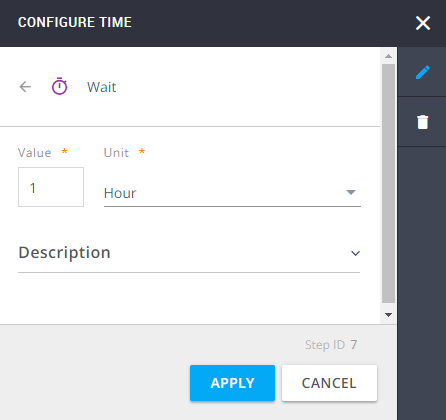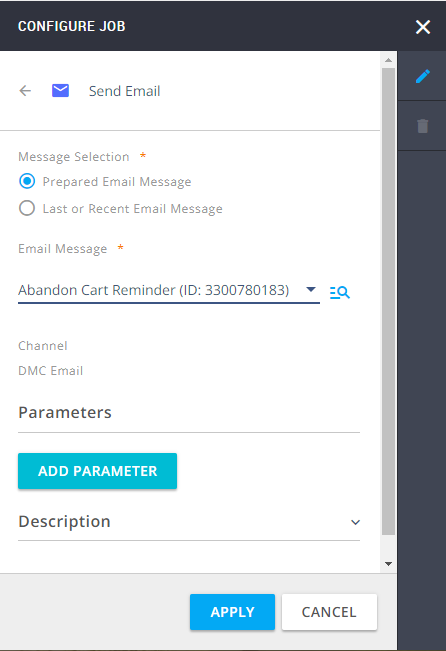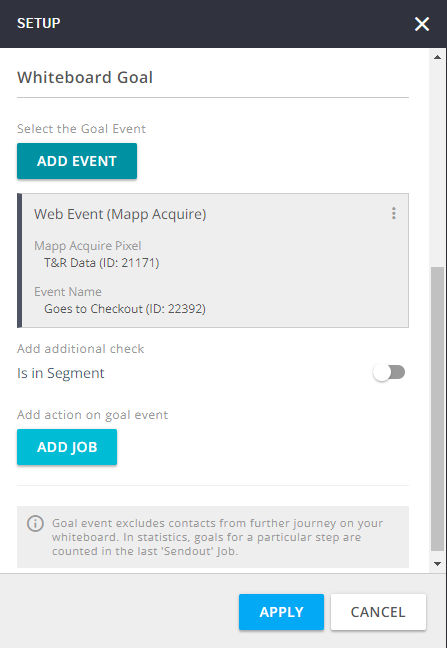- 1 Minute to read
- Print
- DarkLight
Send Abandoned Cart Reminder
- 1 Minute to read
- Print
- DarkLight
Objective
Send a reminder to a contact who abandons a shopping cart in your online shop.
Prerequisites
Mapp Engage must be integrated with Mapp Acquire, where events must be set up.
Whiteboard
A customer adds something to their cart in your online shop but doesn't go through the checkout process. This triggers an event in Mapp Acquire that triggers an event-based whiteboard in Mapp Engage. The Whiteboard is set up to send the customer a message reminding them of their cart and incentivizing them to go back and finalize the purchase.

Show detailed configuration
From the External Events section, select Abandoned Cart Event. The React on radio button is by default set to Add. Leave it as is.
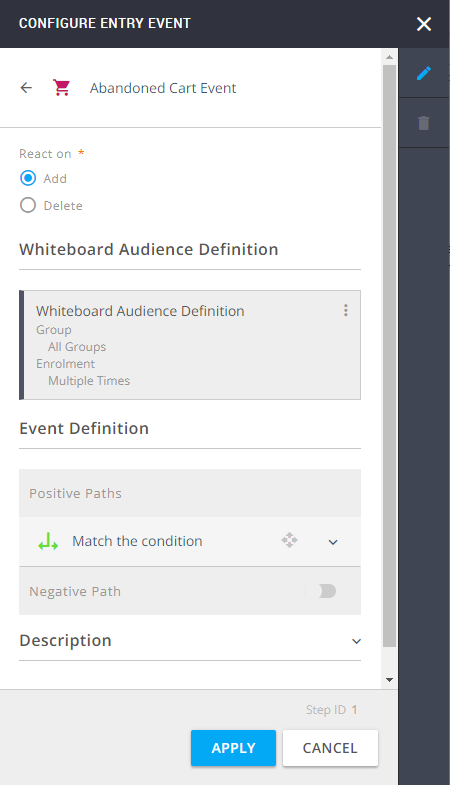
Add the filter Attribute Value. Select the previously created attribute Opt_In. Leave the default value True as is. Save the attribute.
The audience of this Whiteboard was created by Mapp Acquire which doesn't provide opt-in information about the contacts. This is why it is important to verify the opt-in status here.

Add a Wait step to allow time for the customer to go to the checkout before sending the email. From the Jobs section, select Wait and set the wait value.
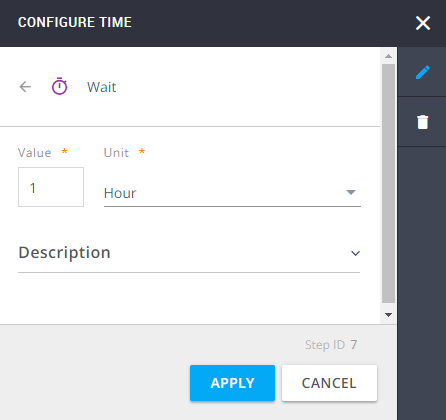
From the Jobs section select Send Email and choose the abandoned cart reminder message that you want to send.
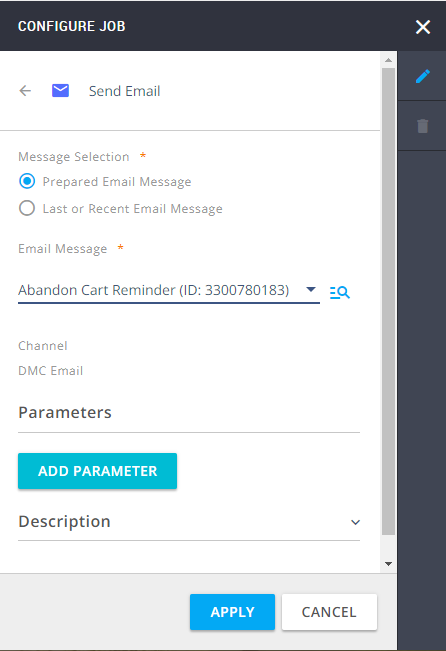
Add a Whiteboard Goal to the Whiteboard.
Whiteboard goals are added to stop the customer journey if they a specific event happens. In this example, the goal is for the customer to go to the checkout during the wait period and complete the purchase. If they do, Engage won't send them a reminder email. Only contacts who haven't completed their purchase will receive a reminder email.
Click the Define Whiteboard Goals button at the top of the screen and Add Event.
From the External Events section, select Web Event (Mapp Acquire).
Select the Mapp Acquire Pixel from the drop-down list, and the corresponding checkout event.
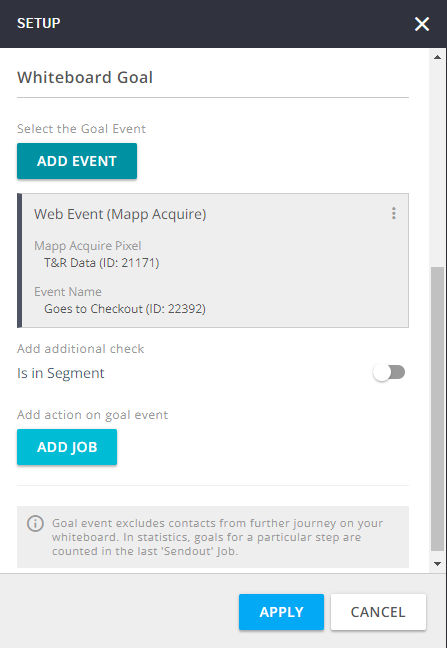
Save your Whiteboard and activate it, or schedule it for later.
If you are not using an E-Commerce platform, you can still build a similar Whiteboard using the Web Event (Mapp Acquire). For more information, see Web Event (Mapp Acquire).
Related Topics
Abandoned Cart Event
Set up a Simple Abandoned Cart Campaign
Web Event (Mapp Acquire)