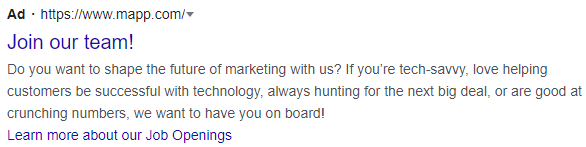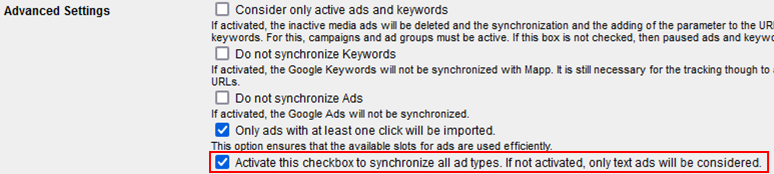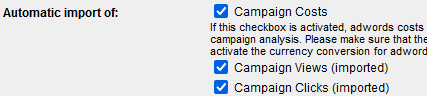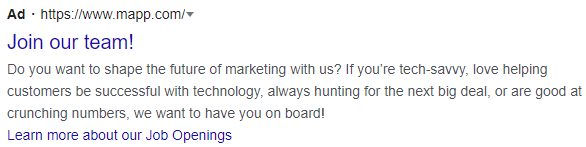- 4 Minutes to read
- Print
- DarkLight
Setting Up Google Ads API
- 4 Minutes to read
- Print
- DarkLight
Here you can find out how to track Google Ads, implement Google Ads API, and where you can perform basic analyses.
What is the Google Ads API?
With our API you can synchronize all Google Ad campaigns with Mapp Intelligence. Important metrics like cost and clicks will also be automatically imported. This can help you understand the performance of your campaigns in great detail. Predefined metrics can even be used to analyze and compare the CPO and ROI of each channel.
Key Benefits
Automatic synchronization of all Google Ad campaigns. This includes Campaign, Ad Group, Title and Type.
All Google Ad-Types are supported:
Search (text ads on Google search results)
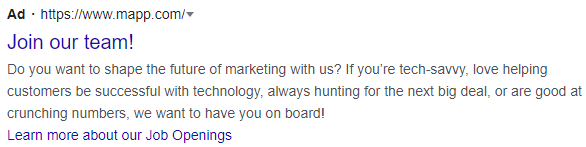
Display (image ads on websites)
Video (video ads on YouTube)
Shopping (product listings on Google)
App (your app promotion on many channels).
Metrics imported from Google Ads:
Title in Google Ads
Title in Mapp Intelligence
Impressions
Impressions (Ad) / (Keyword)
Clicks
Clicks (Ad) / (Keyword)
Costs
Costs (Ad)
Average Position
Position (Ad) / (Keyword)
CTR
CTR (Ad) / (Keyword)
Imported Costs can be integrated in the regular cost metric "Campaign costs". When these metrics are used to import data from other channels, you can compare difference in the channels' performance. The calculation of CPO and ROI are also based on these metrics.
Imported Clicks and Impressions can be integrated in the regular metrics "Campaign Clicks (imported)" and "Campaign Views (imported)". When these metrics are used to import data from other channels, you can compare difference in the channels' performance.
As of July 2023, all 3rd party trackers must register with Google to ensure they are not suppressed and ads can be successfully measured. Please note that Mapp Intelligence does not belong to the category of 3rd-party trackers, as no measurement is done via a redirect.
Procedure
Configuration in Google Ads
Since Mapp Intelligence is usually integrated on the landing page, the tracking parameters must be added to the final URL. No redirect tracking is needed.
If you have already recorded Google Ads campaigns (without the interface) using URL parameters in Mapp Intelligence, remove these parameters and only use the new parameters.
Mapp uses separate parameters to track Ads and keywords. Both need to be added as Final URL Suffix.
You can choose any URL parameters, "wt_ga" and "wt_kw" are predefined in Mapp. If you are using different parameters, the URL parameter has to be adjusted accordingly in the Mapp API configuration in . (See "Configuration in Mapp")
The value for Ads has to be structured according to the scheme {adgroupid}_{creative}.
The terms in the curly brackets designate Google Ads placeholders (known as ValueTrack parameters), which are replaced by specific values when the ad is clicked.
Structure of URL parameters for keywords has to structured according to the scheme: {matchtype}_{adgroupid}_{keyword}
Example for Ads and Keyword tracking
?wt_ga={adgroupid}_{creative}&wt_kw={matchtype}_{adgroupid}_{keyword}Configuration in Mapp
Each Google Ads account must be added individually to the Mapp Intelligence interface. The configuration is made in Mapp Q3 in Configuration > Interfaces > Google Ads. The online help has more details on the individual points in the configuration screen.
To start a connection, insert your Google Ads Customer ID into the interface and click on Check API Connection. It is a manual process, which has to be initialized in Mapp Q3. You receive a connection request in your Google Ads account that you have to accept.
MCC accounts are not allowed.
An overview of the connection status can be viewed when clicking the Google Ads Interface.
API Configuration
Configure the Google Ads API in Mapp (Mapp Q3 > Configuration > Interfaces > Google Ads)
Select the correct tracking parameters

Assign the Google Layers to the campaign categories.

"Interface" is the chosen name of the Google Ads API
The in Google Ads used structure is Campaign > Ad Group > Ad
To synchronize all ad types, activate this option in the Advanced Settings.
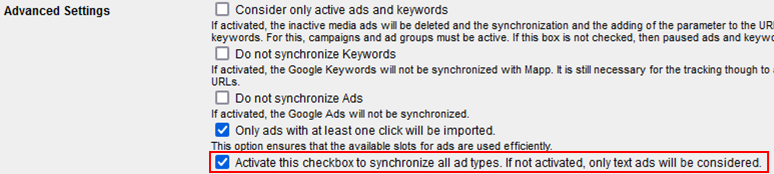
Ad-specific metrics are created automatically. By enabling the automatic import, the imported data will be added to other metrics in Mapp Intelligence.
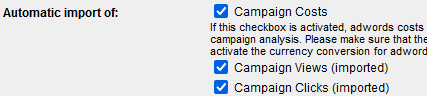
Imported Costs can be integrated in the regular cost metric "Campaign costs". When these metrics are used to import data from other channels, you can compare difference in the channels' performance. The calculation of CPO and ROI are also based on these metrics.
Imported Clicks and Impressions can be integrated in the regular metrics "Campaign Clicks (imported)" and "Campaign Views (imported)". When these metrics are used to import data from other channels, you can compare difference in the channels' performance.
The import of keyword costs into regular cost metrics is not supported.
Automatic Campaign Tracking
Use Automatic Ad Media Tracking (Mapp Q3 > Configuration > Marketing Configuration > Automatic Ad Media Tracking) for the ad media code to attribute newly tracked API media codes directly to the API hierarchy.

When Mapp has synchronized the tracked media codes with the Google Ads account, the media codes are named in Mapp Intelligence just as they are in Google Ads.
You can find extended information about the Automatic Ad Media Tracking in the document Campaign Configuration.
Analysis in Mapp Intelligence
There are two sections where you can analyze Google Ads:
Marketing > Google Ads > Ads | Keywords
The analysis "Ads" shows the headline of an ad (not available for dynamically created headlines) and the ad media-type.
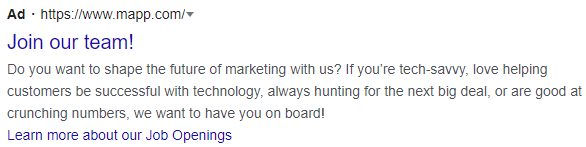

The analysis "Keywords" shows the keywords booked at Google Ads, via which the website was accessed. Furthermore, the match type defined in Google Ads (e.g. broad, phrase, exact) is depicted in brackets.Marketing > Campaigns | Campaign Categories
By using the different campaign categories you can create a campaign tree. This allows you to create a structured view.
Two additional dimensions are available:
Google Ads - Ad type : shows the ad-type (e.g., "Responsive search ad", "Expanded dynamic search ad")
[Name of ad media] Mediacode: shows the mediacode instead of the name. This is especially useful for ads with dynamically created headlines. There, no title is available.
Performance Max Google Ads campaigns cannot be tracked with Mapp Intelligence. We can track Ad types but Performance Max is not an Ad Type.
You find additional information in the training chapter Campaign analyses.