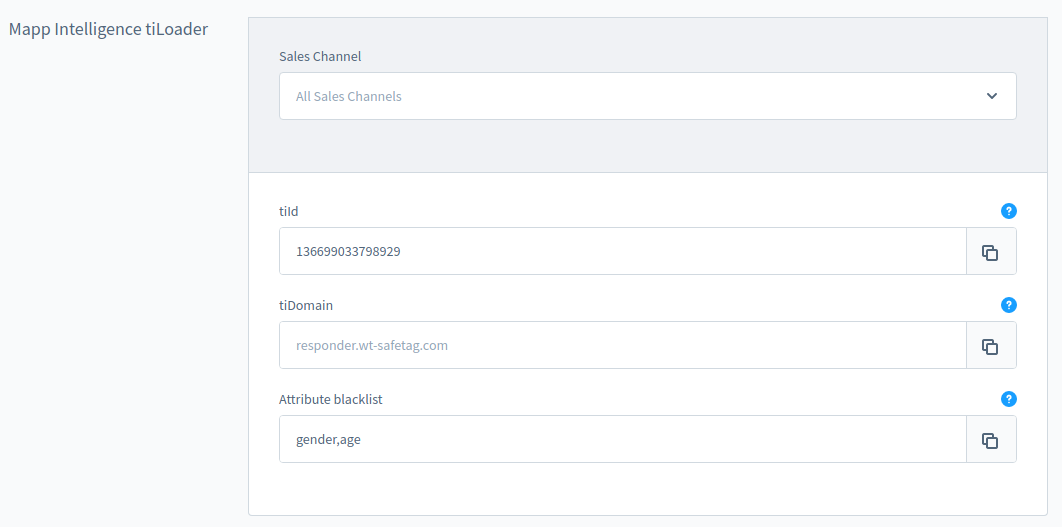- 1 Minute to read
- Print
- DarkLight
Shopware 6 Configuration
- 1 Minute to read
- Print
- DarkLight
To configure the plugin, follow these simple steps:
In admin panel, go to Settings > System > Plugins
Click the three dots at the right of the Mapp Intelligence entry and Config

You can have unique configurations for each Sales Channel.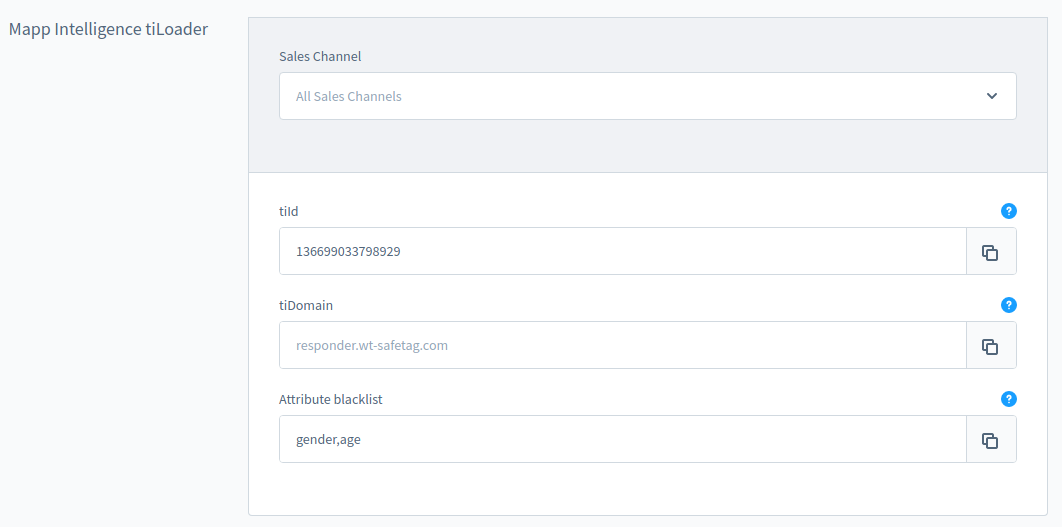
Setting
Description
tiId
The Tag Integration ID equals the trackId of the first account in Mapp Intelligence. When in doubt, contact Mapp support.
tiDomain
Enter your own Tag Integration domain. Leave this field empty if you do not have your personalized domain.
Attribute blacklist
Below you can find information about the data layer that comes with Mapp Intelligence. If you do not want to expose certain data to the client, like gender and age, you can enter the attribute keys you want to blacklist here.
Putting 'productShopwareId' on the blacklist results in productQuantity always being '1' during addToCart event.
Putting 'pageNumber' on the blacklist prevents tracking of AJAX page switches (e.g. product lists bigger than one page).
Putting 'contentSubcategory' on the blacklist results in view requests before product add-to-cart requests on non product-detail pages to never be send.
Save your configuration.