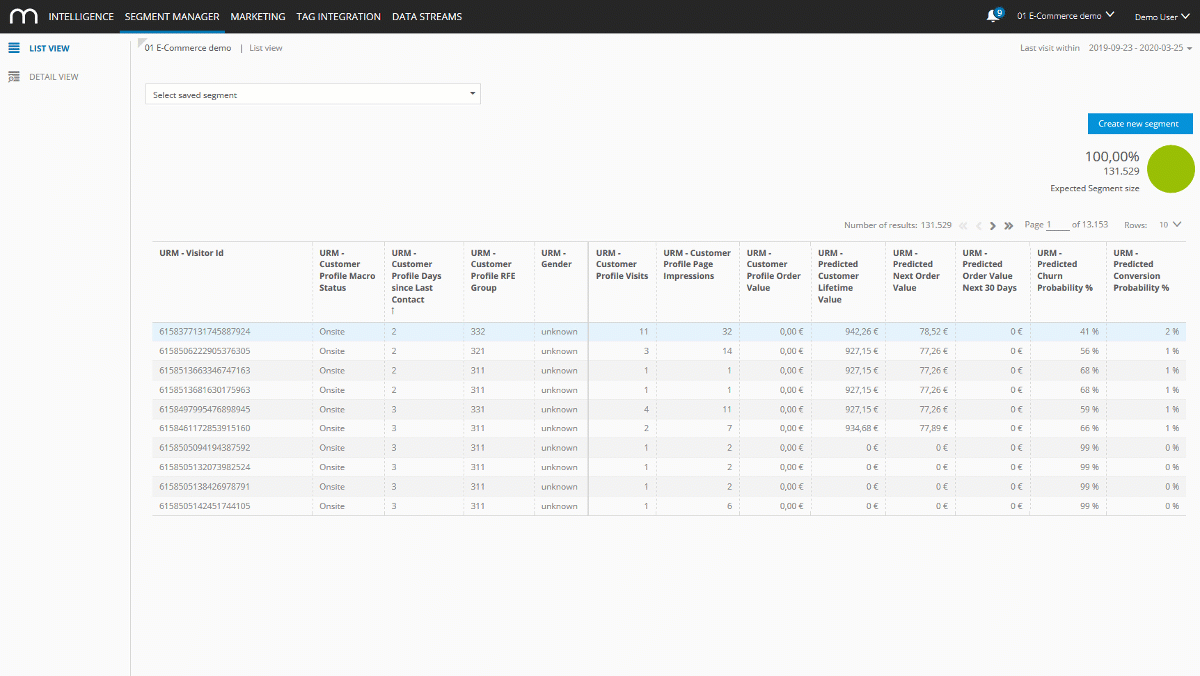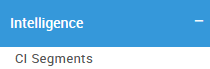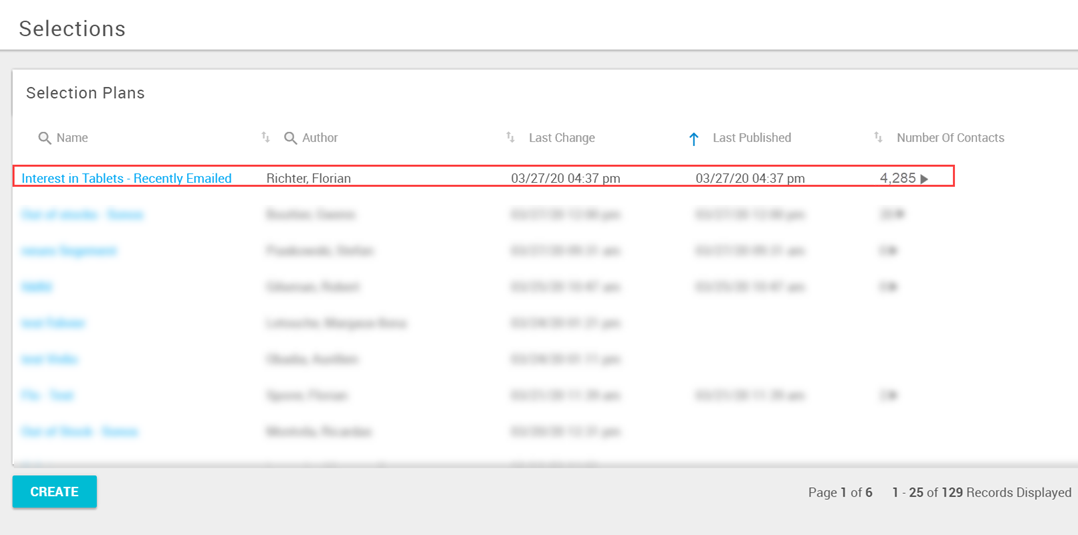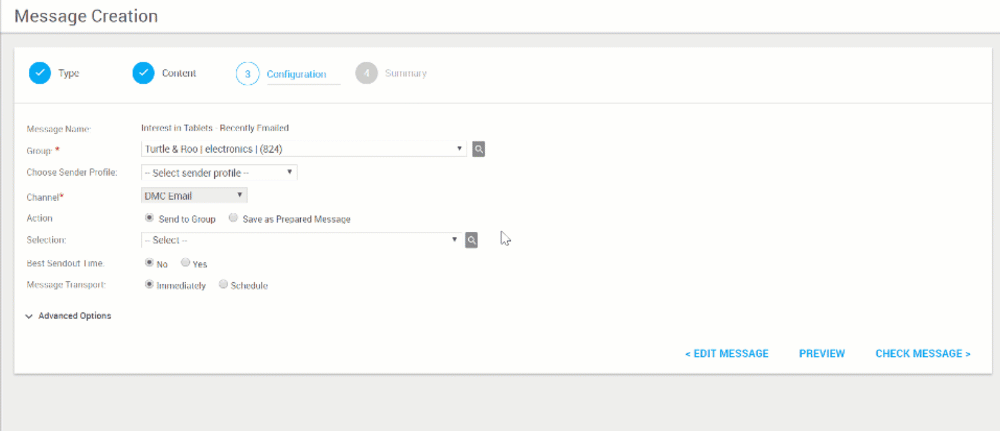- 1 Minute to read
- Print
- DarkLight
Create segments in Intelligence and use them in Engage
- 1 Minute to read
- Print
- DarkLight
Mapp Cloud is offering a direct connection between Mapp Engage and Mapp Intelligence to exchange user segments. Use the very powerful filter engine in Intelligence to specify advanced customer journeys in Engage.
This best practice shows you how to create a custom segment in Mapp Intelligence and use it in Mapp Engage.
Open Intelligence and click on Segment Manager > Create new segment and add the filter criteria.
In this case, we would like to target all people who are interested in tablets. This information is based on the duration they spend in a specific category of the website.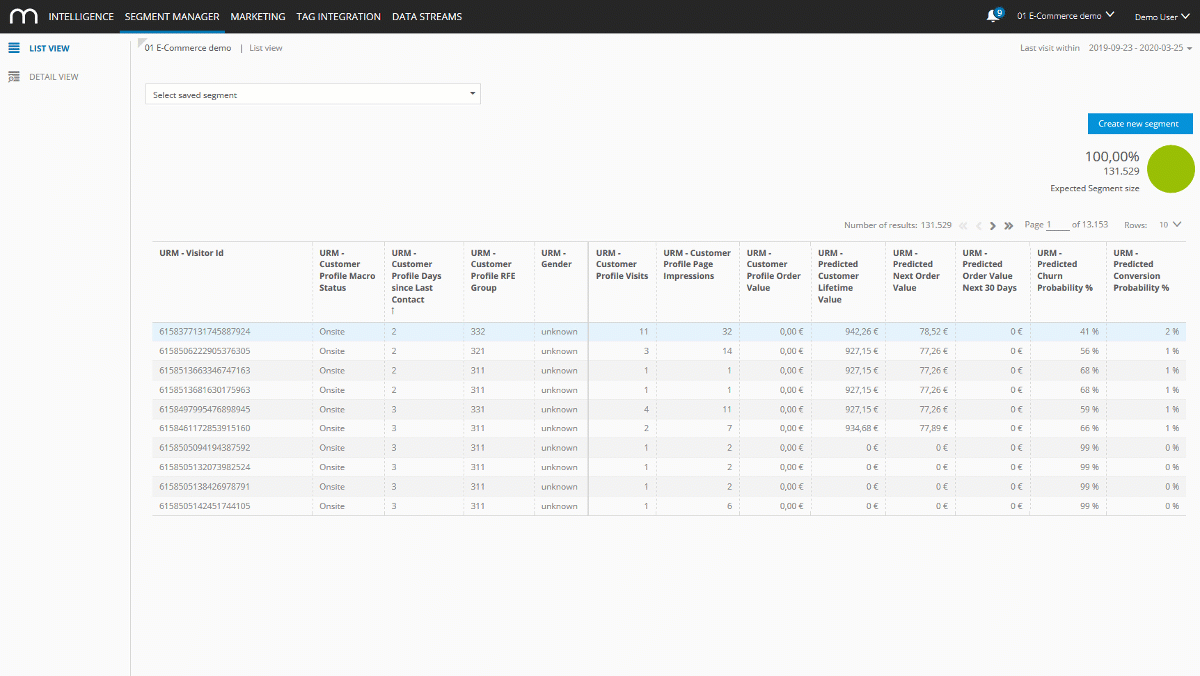
Click on Apply to check how many users in the selected time period fit into the segment.

Click on Save segment. The segment will be automatically available in Mapp Engage.
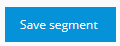
Log in into Mapp Engage and go to Audience > Segmentation > Segmentation Builder > Create.
Segments created in Mapp Intelligence are called CI Segments in Mapp Engage. CI stands for Customer Intelligence.
Select the CI Segment in the Intelligence section and define the details in the setup pane.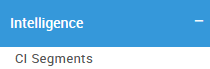
In this example, we want to message all people who are interested in tablets and have also successfully had an email delivered.
Check the size of the audience that belongs to this segment. You can view this under the column Number of Contacts.
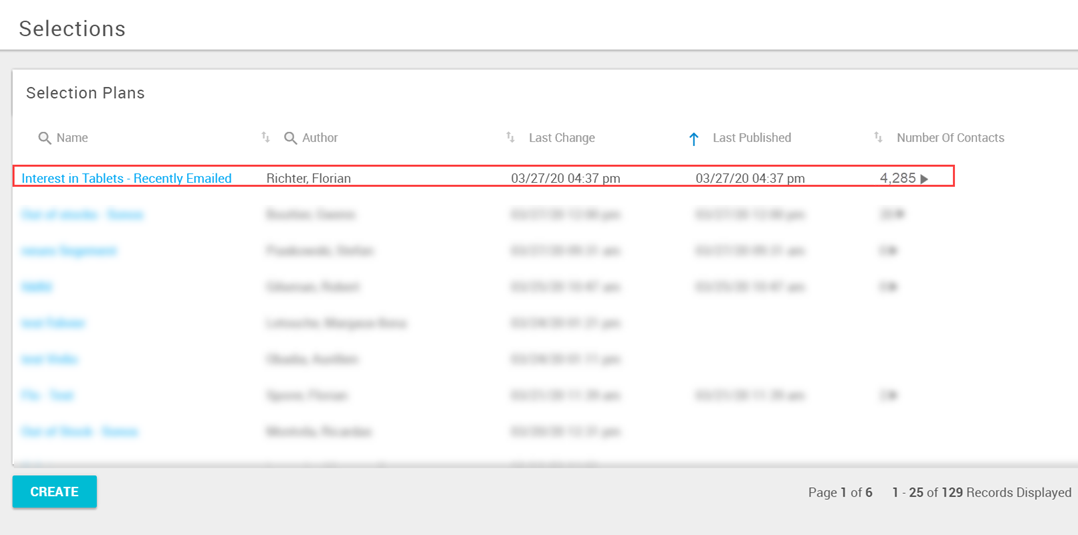
Use this segment in Messages or Whiteboards as described below.
Sending a Message
This allows a direct send out of emails.
Create a new message. In step 3 (Configuration) choose the segment in the selection field.
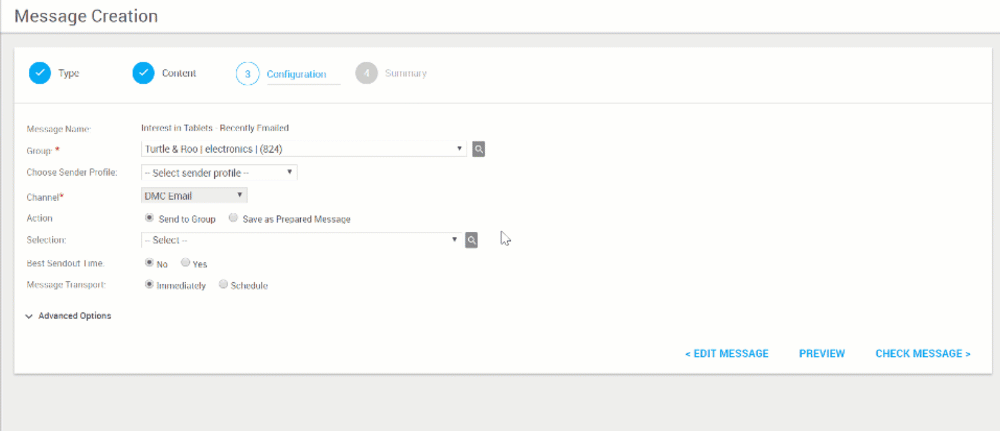
Next, you can do the final check and send your message.
Whiteboards
This allows you to create multiple-step campaigns.
Create a new whiteboard. In step one select your group and use the Is in Selection option to utilize the CI Segment you've created.

Next, you can save your whiteboard for use.
Related Topics
Adapt coupon usage based on conversion probability
Additional use cases for Mapp Intelligence-based segments
How to create a whiteboard
How to do a message send out in Mapp Engage