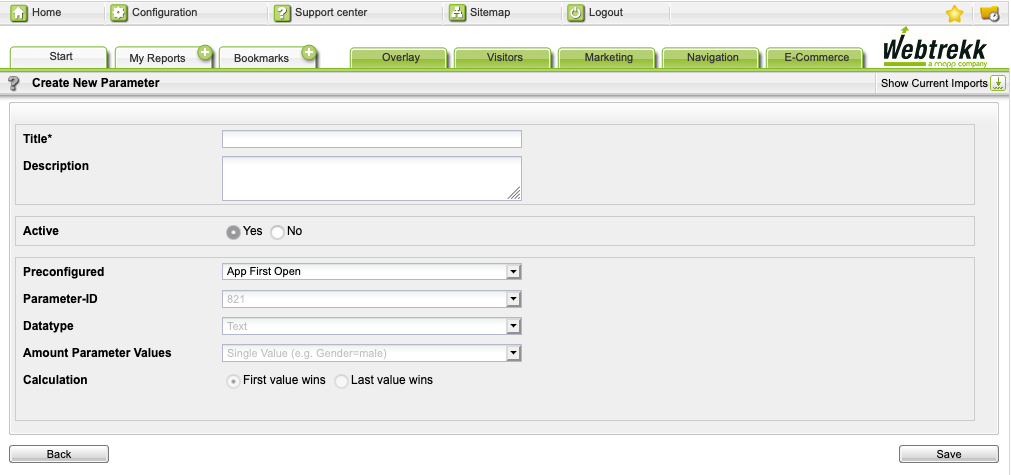- 2 Minutes to read
- Print
- DarkLight
Sessions
- 2 Minutes to read
- Print
- DarkLight
It is possible to enrich data to a particular session with additional parameters. Depending on the settings in your account, either the first or the last value of the parameter is taken into account for your analyses.
Parameter
Session parameters must be specified when initializing the MISessionParameters() object
Parameter | Description | Where to configure (Mapp Q3 > Configuration > ...) | Where to analyze |
|---|---|---|---|
parameters | Used to enrich analyses of sessions with additional information. | Custom Parameters > Session Parameter | Datatype Text: Visitors > Session Parameters Datatype Figure: metric |
Methods for Sessions
Session parameters can be tracked in both page and event requests.
Example iOS
let sessionParameters = MISessionParameters(parameters: [10: "sessionParam1"])
let event = MIActionEvent(name: "TestAction")
event.sessionParameters = sessionParameters
MappIntelligence.shared()?.trackAction(event)MISessionParameters* sessionParameters = [[MISessionParameters alloc] initWithParameters:[@{@10: @"sessionParam10"} copy]];
MIActionEvent* event = [[MIActionEvent alloc] initWithName:@"TestAction"];
[event setSessionParameters:sessionParameters];
[[MappIntelligence shared] trackAction:event];Pre-Defined Session Parameter
The prerequisite for tracking the default values (App version, App update, and App first open) is that you first create the necessary session parameters in Mapp Q3. Using pre-defined parameters, you do not need to create the parameters in your mobile application, but just need to activate them in Mapp Q3 instead. This section describes how to create the appropriate parameters.
The following parameters are pre-defined in the SDK:
Parameter | Parameter ID | Description | Data Type | Amount Parameter Values | Calculation |
|---|---|---|---|---|---|
App updated | 815 | When the end-user updates the app to a new version, it is tracked via this predefined session parameter. | Figure | Single value | Last value wins. This means only the last value of the transmitted parameter is counted per session. |
App version | 804 | This parameter analyzes whether users are utilizing the latest version of your app. | Text | Single value | Last value wins. This means only the last value of the transmitted parameter is counted per session. |
App first open | 821 | This parameter is tracked when the user opens the app for the first time after installing the mobile application from the Web or App Store. | Text | Single value | First value wins. This means only the first value of the transmitted parameter is counted per session. |
To configure the session parameter, proceed as follows:
Log in to your Mapp Q3 account.
Go to Configuration > Custom Parameters > Session parameters
Then click Create a new custom parameter. The specification dialog for the session parameter opens.
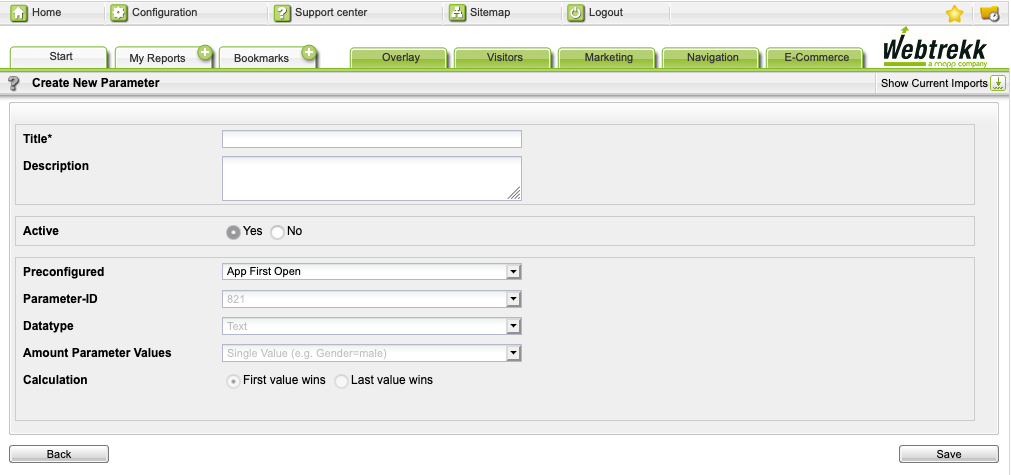
Make the following configuration:
Parameter
Description
Title
Mandatory. Enter the name of the session parameter.
Description
Optional. Enter a description for the session parameter.
Active
Select via the radio button whether the session parameter is active or inactive. When disabled, no data is collected.
Preconfigured
Under "Preconfigured," select one of the following parameters:
App updated
App version
App first open
Preset settings apply automatically.
Parameter ID
The ID is set automatically by the system.
Click Save to save your settings.