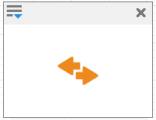- 1 Minute to read
- Print
- DarkLight
Automate Message Statistics Exports
- 1 Minute to read
- Print
- DarkLight
Scenario
Automate the export of message statistics after every group sendout.
Mapp Engage sends the statistics to a server or to an email address.
Benefits
Get message statistics delivered automatically.
There's no need to log into Mapp Engage to view and download statistics after every sendout.
Background Information
An event-based automation automatically exports message statistics after each group sendout.
This job exports statistics for a group message. This includes message information, delivery performance, contact activity information and conversions.
You can choose to export data in a CSV or Excel file.
CSV | Excel |
|---|---|
The CSV file lists all the data without presenting it visually or displaying it separately on different worksheets. The underlying data for charts and tables are included in the export, but the charts and tables are not. | The Excel file processes the data visually and separates the data on different worksheets based on the information content. The report includes charts and tables. |
You must create a delay to allow time for the recipients to respond to the message. Example: Export message statistics one week after sendout.
Procedure
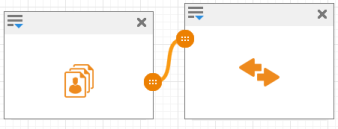
In the Automation area, create a new whiteboard.
Drag 1 Event module and 1 Event-based job module onto the whiteboard.
Drag and drop between the connection
 buttons to connect the modules as shown above.
buttons to connect the modules as shown above.Define the module settings as follows:
a. Event Module
Field
Entry
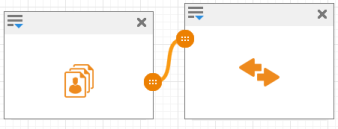
Name
Enter a name for the module.
Event
Group Sendout Finished (S)
Group
Enter the sendout group
b. Event-based Job Module
Field
Entry
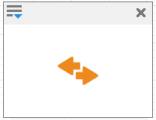
Name
Enter a name for the module.
Job
Export Message Statsitics (S)
Group
Enter the sendout group
Message
Select the Use Event Parameter checkbox.
Format
Select Excel or CSV. See above for details.
Address
This input field defines the address to which the export is either saved or sent. A connection can be established to a server address over FTP (FTP, PFTP (passive FTP), AFTP (active FTP), SFTP, FTPS), SCP , HTTP (HTTP, HTTPS) and SOAP. This address has the following format: protocol://user:password@host.port/url-path.
The report can be delivered directly to an email address by using the mailto prefix. This address has the following format: mailto:emailaddress.
Delay
A delay is mandatory for this scenario. The delay gives the recipients time to respond to the message. Example: Export message statistics one week after sendout.
Click Next.
⇒ The Whiteboard wizard opens to step two.Define the desired time frame and notifications.
Click Activate to immediately activate the whiteboard. Only active whiteboards are executed by the system.
⇒ The whiteboard is saved and activated. The automation has the status Running if the start date is immediate and Scheduled if the start date is in the future.