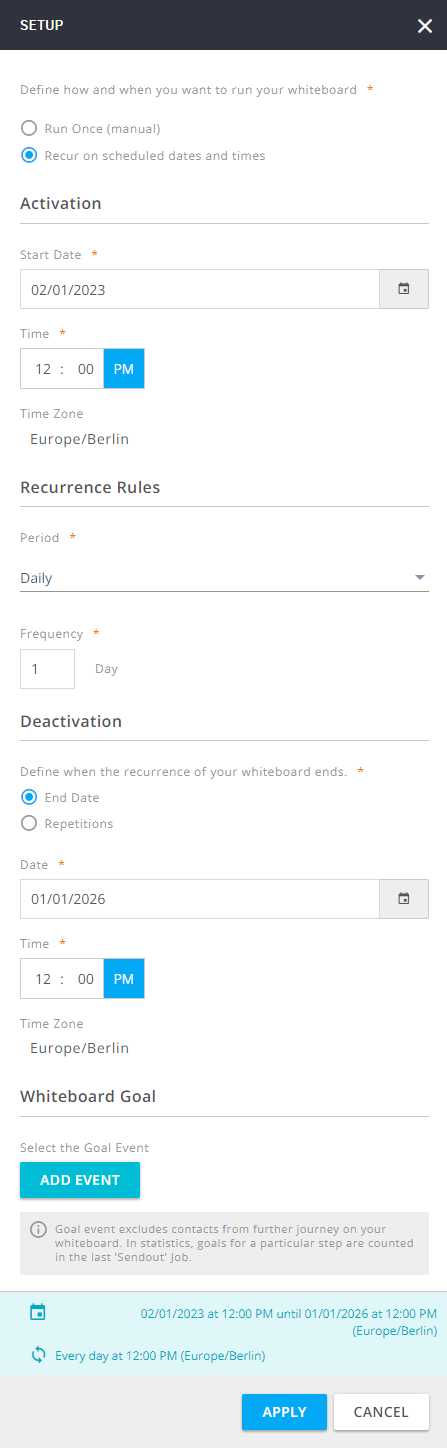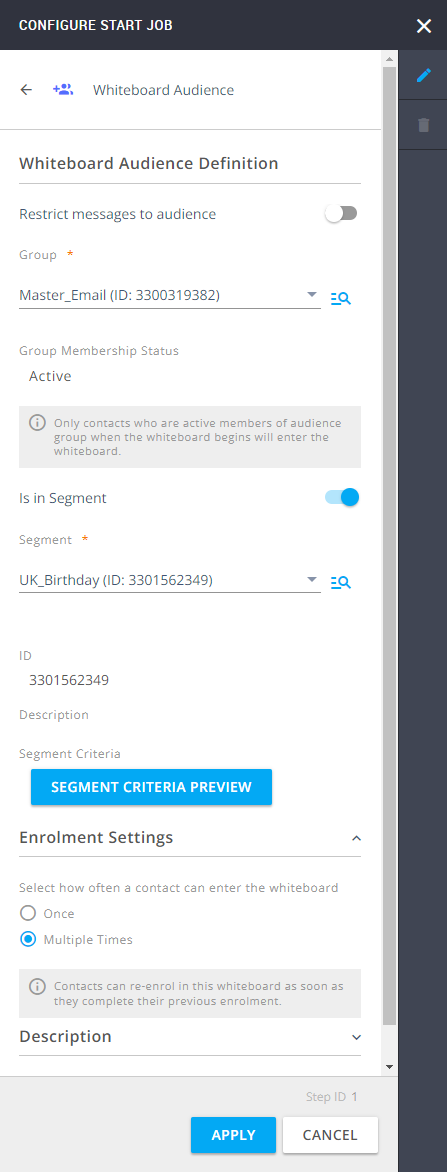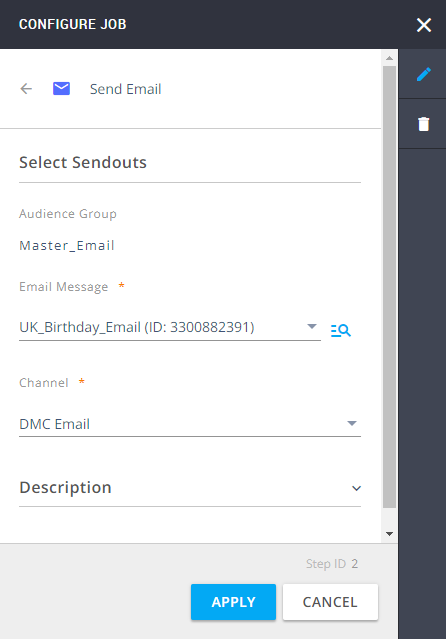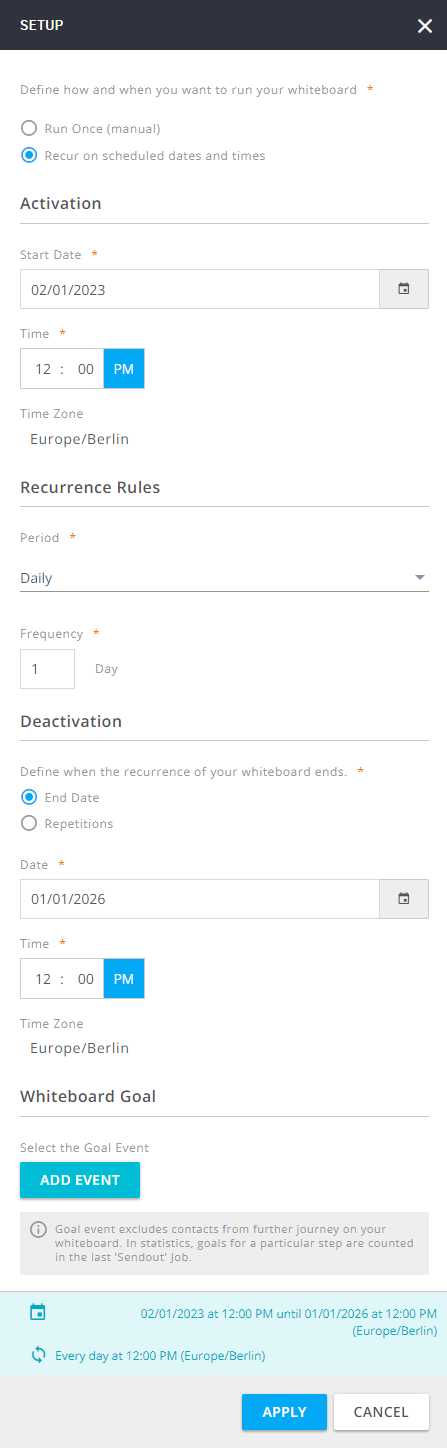- 1 Minute to read
- Print
- DarkLight
Birthday Email Sendout
- 1 Minute to read
- Print
- DarkLight
Objective
Target contacts on their birthday to let them know you value them with a birthday discount.
Whiteboard
Send a prepared Email message to all selected contacts on their birthday and offer them a discount voucher as a gift. As the Whiteboard Audience, use a segment with the criterion: Date of Birth (ignoring year) is the same as the run date. The frequency of the email sendout is set to daily.

Show detailed configuration
Define the Whiteboard Audience entry event by selecting the group and the segment. Enrolment settings should be set to Multiple Times.
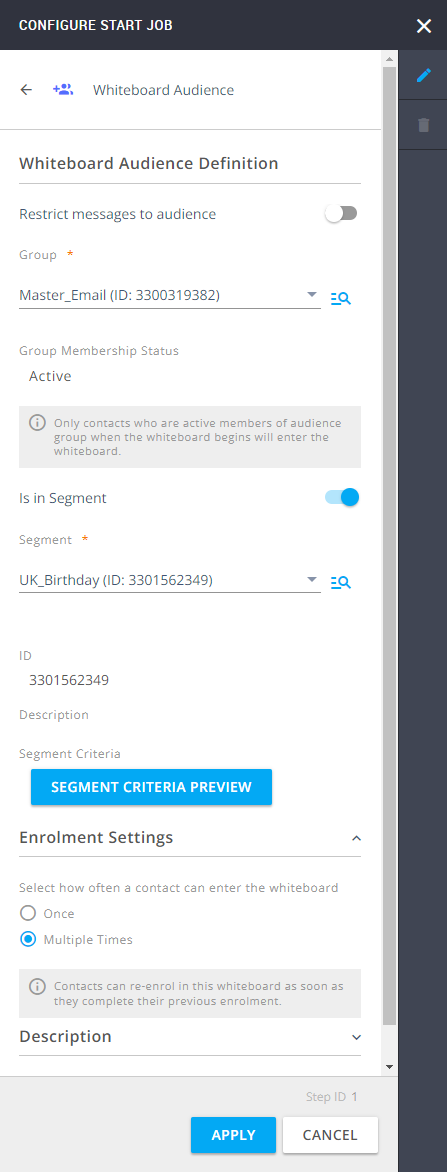
Add the job Send Email, and select the email message from the drop-down list.
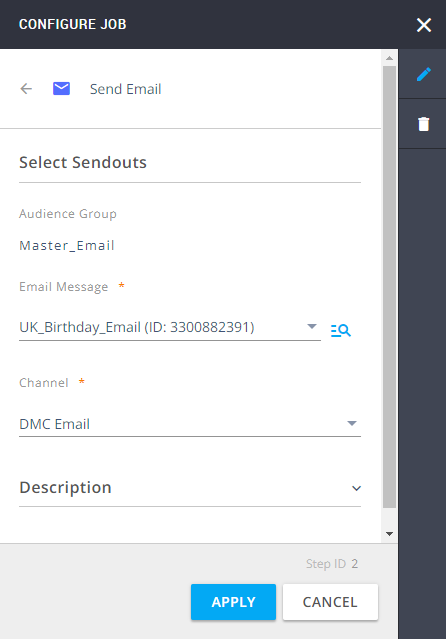
Click the SETUP button which is placed on the far right side of the black ribbon above the whiteboard canvas. Here, you can define a detailed schedule for your sendout. In this example, the sendout will occur every day at noon Berlin time.