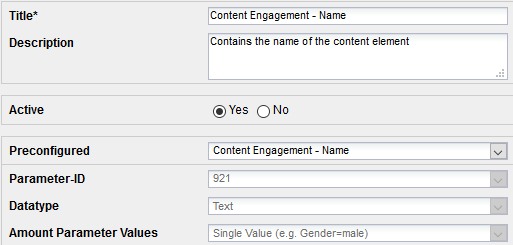- 1 Minute to read
- Print
- DarkLight
Step 1: Creating Event Parameters
- 1 Minute to read
- Print
- DarkLight
Before you can use the Content Engagement Plugin, you must create the following event parameters in Mapp Q3:
Parameter | Description | Type |
|---|---|---|
Content Engagement - Name | Contains the name of the content element | preconfigured |
Content Engagement - Element visibility % (figure) | Shows which share of an element was shown in the browser (e.g., 25%, 50%, 75%). Allows for using content engagement as a metric. | preconfigured (ID 922) |
Content Engagement - Element visibility % (text) | Shows which share of an element was shown in the browser (e.g., 25%, 50%, 75%). | preconfigured (ID 923) |
To create event parameters, do the following steps:
Log in to your Mapp Q3 account and go to Configuration > Custom Parameters.
Open the Event Parameter tab. A list of all existing event parameters appears.
Click Create new custom parameter. You are forwarded to the specification dialog for custom parameters.
Make the following settings:
Parameter
Description
Title
Specify a title.
Description
Optional. Enter a short parameter description.
Active
Activate the parameter with the corresponding radio button.
Preconfigured
From the dropdown menu, select one of the following entry for each parameter:
Content Engagement - Name
Content Engagement - Element visibility % (text)
Content Engagement - Element visibility % (figure)
Example: Parameter "Content Engagement - Name"
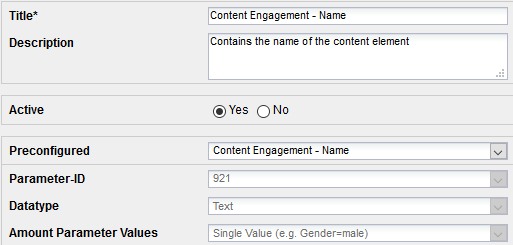
Click Save to save your settings.