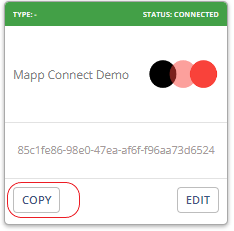- 1 Minute to read
- Print
- DarkLight
Create an Integration
- 1 Minute to read
- Print
- DarkLight
Procedures
You can create a new generic integration or copy and adjust an existing one.
Create a new integration
Go to Data Management > Mapp Connect.
Click Add New Integration.
Select an integration type from the drop-down list. If you are setting up a custom plugin, select "Generic".
Enter the name of the connection and click Create.
.png)
The Integration Settings tab opens to the Overview tab. You can still change the integration's name and add a description here.
(optional) Check the box if you want a Whiteboard triggered when the contact's mapping attributes change.
Copy the secret key and save it for future reference. You will need it to authenticate the connection between Mapp Engage and your plugin.
Click Save.
.png)
Copy existing integration
Go to Mapp Connect.
Find the desired integration and click Copy.
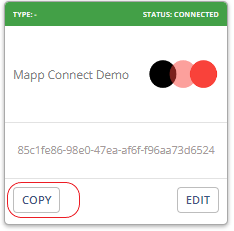
Now, you can edit the mapping as needed.


.png)
.png)