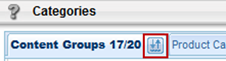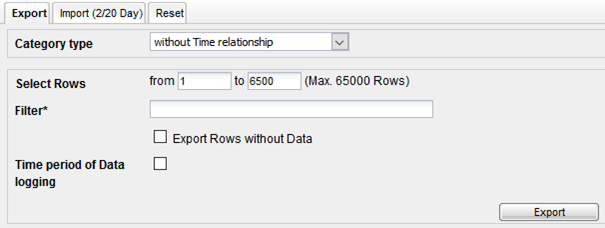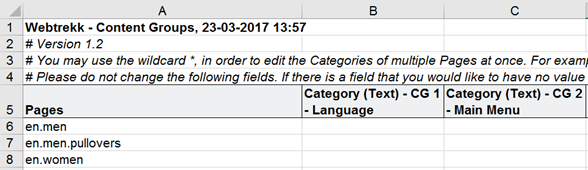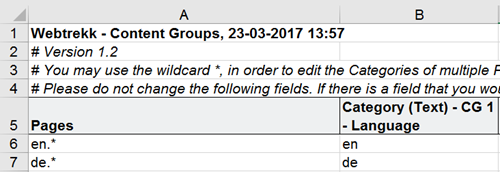- 2 Minutes to read
- Print
- DarkLight
Build content groups to dissect the usage of the website
- 2 Minutes to read
- Print
- DarkLight
This article shows you, how to set up page categories (so-called content groups) in Mapp Intelligence.
Preface
Pages can be grouped by using content groups. This allows for a higher-level view, greater flexibility in the analysis, and easier usage of the user interface. By doing so, each page is uniquely assigned to a content group.
For example, a content group could be named "CG 1 - Language", a second one "CG 2 - Main Menu".
Example for the assignment of pages to content groups:

With this setup, it is easy to analyze how many users visited the German website (CG 1 - Language = en), how many users visited the section men (CG 2 - Main Menu = men), etc.
Besides these text values it is also possible to define figures and derive a visitor value from it (the access of the start page has the value "1", a product view the value "5" ...).
Step 1: Setting up a content group
You can set up content groups at Mapp Q3 > Configuration> Categories > Content Groups.
You choose a title (e.g. "CG 1 - Language"), a description (will be shown as help content in the analysis), a "Category ID" (important for the data submission in the Mapp Intelligence pixel), the "Datatype" (Text or Figure) and the "Hierarchy" (necessary for the depiction in the Page Tree in Mapp Q3).
Learn more about it in this article.
Step 2: Submitting data
Now data can be tracked for every page.
The data can either be submitted in the Mapp Intelligence pixel or imported.
Submission in the pixel
Use the category you stored in the configuration in the pixel. In case you use it, don't forget to include the content groups in the NoScript section.Important: If you submit the content groups via the pixel, data collection is only working for new pages, thus these pages, that have not been tracked by Mapp Intelligence so far. Existing pages are depicted with "-". These pages can either be imported or the assignment can be reset. Please contact Support when deciding on this option.
Submission via import
You can import content groups via Excel, JSON, and Datafeed. By doing so, a retroactive assignment is possible. The following example shows the Excel import.
Click on the symbol on the right side in the tab "Content Groups".
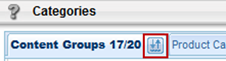
Choose "Export > Export" in the shown layer.
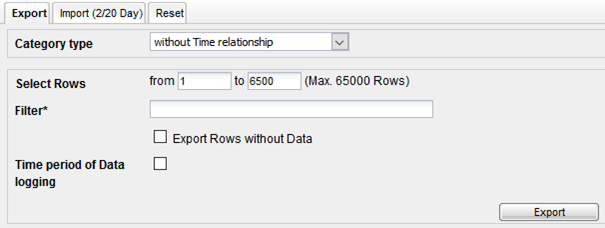
The data is exported into an Excel table. All pages can be assigned to content groups in this table.
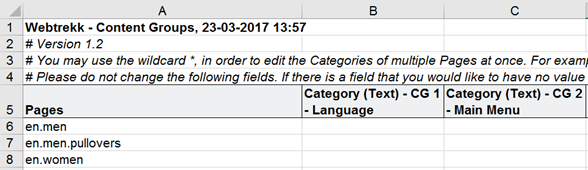
Placeholders can also be used for import. By doing so, for example, all pages, that start with "en", could be assigned "en" as the value in the content group CG 1 - Language.
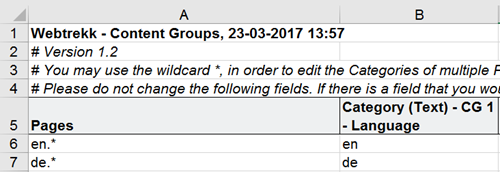
Now you can import the updated Excel table via "Import". If you use placeholders, Mapp can repeat the import on a daily basis and thus assign new pages. For doing so, activate "Automatically Repeat Import".
Please note, that it usually takes about 1 hour until the import is processed.
If necessary, the content groups have to be unlocked for other logins in user management.
Step 3: Analysis and usage
Depending on the chosen datatype, content groups can be analyzed differently.
Datatype Text: The analyses can be found at Mapp Intelligence > Navigation > Content Groups.
Example:

Please note: All pages, that don't have a value for the content group, are listed under "-".Datatype Figure: The content group can be used as metric.
Often content groups are used as filters for analyses.