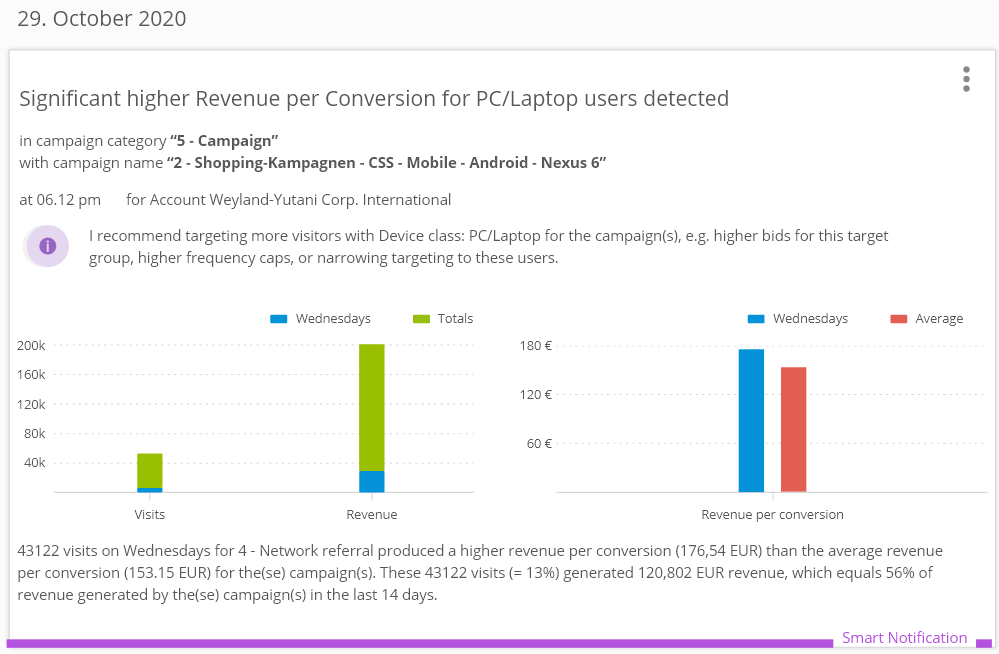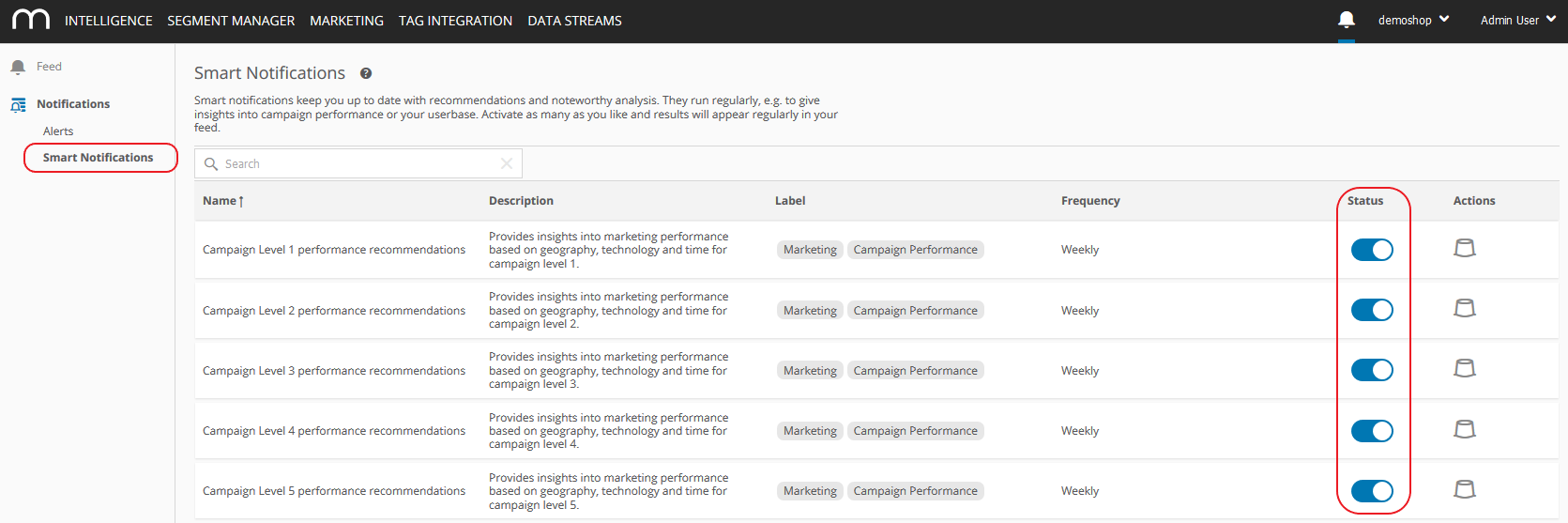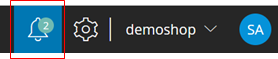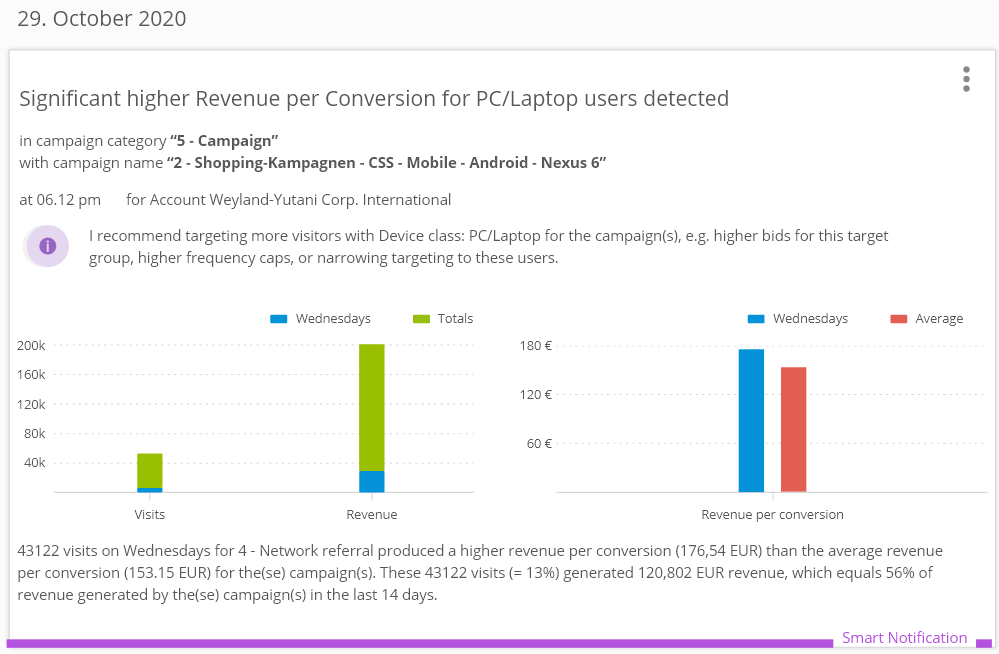- 4 Minutes to read
- Print
- DarkLight
How to use Smart Notifications?
- 4 Minutes to read
- Print
- DarkLight
Smart Notifications give you additional insights into Mapp Intelligence data. They provide actionable insights on:
Campaign performance...
We are analyzing your advertising campaigns and check whether there are certain times, devices or geographic locations, where campaign performance in terms of conversion rate is particularly good or bad. You can configure on which campaign level the check should be performed and then get insights on how to adjust your targeting for these campaigns to improve performance.
Below you can see the parameters by which campaign performance is measured, as well as notification triggers.
Dimensions
Campaigns are evaluated along commonly available dimensions for targeting on different platforms.
Geography: Country, Region, City.
Technology: Device Manufacturer, Device Class.
Time: Weekdays, time of day (morning, afternoon, evening, night - based on the Time dimensions).
Metrics
Campaign performance is analyzed by three formulas:
Conversion Rate %
Bounce Rate %
Order Value per Visit (not a predefined metric that can be used in analyses)
Trigger Conditions
Notifications are triggered when the following conditions are met:
Metric | Trigger Condition |
|---|---|
Conversion Rate % | +/- 2x Standard deviation for this campaign |
Bounce Rate % | +/- 2x Standard deviation for this campaign |
Order Value per Visit | +/- 2x Standard deviation for this campaign and at least one conversion |
To ensure that the insights you are getting are relevant, a campaign needs to have 2% of campaign traffic and at least 50 visits per dimension for the notification to be triggered. | |
The calculations happen based on onsite performance only.
Good to know
Along the mentioned dimensions each campaign is analyzed on its own merics and what can be done to improve it.
The result might be the insight that the conversion rate is much higher on mobile devices and therefore it might be a good idea to focus the campaign on mobile devices. Or vice versa, the conversion rate is much lower on mobile devices, then we recommend not to target mobile devices as much, e.g. by lowering bids for this target group, reducing frequency caps or removing this target group from targeting altogether.
Best Campaigns...
A simplified report: We show which campaigns performed best on a selected campaign category level.
Segment Configuration (RFM/RFE)...
We are analyzing your data and determine the optimal RFM / RFE values to segment your userbase into three equal parts regarding recency, frequency and engagement / monetization. Usually this has to be configured once. For more details look at RFM / RFE modeling.
New Referrers...
Whenever a new referrer is tracked, we make a note of it and inform you, summarized by domain. If you want to check out the actual links visit the URL referrer analysis. New referrers are interesting because they can be a source of traffic, and also point towards conversations happening about your company, a review, or something similar.
Segment Detection...
Segment Detection strategically scans tracked data, identifying high-performing customer segments and potent advertising opportunities by analyzing above-average conversion rates and order values over 30 days. Save detected segments to the Mapp Cloud for further use with one click.
This Notification is part of the Mapp AI Assistant package. Please contact your Customer Success or Account Manager for more information.
Order Value Monitoring...
Order Value Monitoring is designed to routinely scan data, identifying anomalies in order values, and notifying users about the size and direction of these discrepancies. The tool doesn't just spot issues; it tracks them back through related metrics, such as order numbers and average order values, to identify the likely cause. Moreover, it performs correlation analysis to connect the anomaly to potential influences, like specific products or traffic channels. It also conducts a reverse analysis, exploring why variances in visitor numbers don’t necessarily align with expected revenue changes, offering a detailed insight into order value dynamics.
This Notification is part of the Mapp AI Assistant package. Please contact your Customer Success or Account Manager for more information.
Custom Process Monitoring...
Custom Process Monitoring systematically scans data for anomalies in user engagement with custom processes, alerting users when the number of people completing a process deviates unexpectedly from calculated expectations based on past performance and seasonal adjustments. When such anomalies are detected, the tool traces backward through each process step to identify the potential cause. It comprehensively examines both process completions and specific step conversions, even when processes include optional steps. Alongside causal analysis, it performs correlation analysis highlighting the most significantly impacted subsequent pages. Furthermore, it conducts a reverse analysis to understand why variations in process starts don’t necessarily translate to expected completions, pinpointing potential friction points within the process chain.
This Notification is part of the Mapp AI Assistant package. Please contact your Customer Success or Account Manager for more information.
You get informed via the Mapp Intelligence feed.
How to activate?
Click the bell symbol on the top right.
Go to Notifications > Smart Notifications.
Use the toggle switch to activate or deactivate the notification.
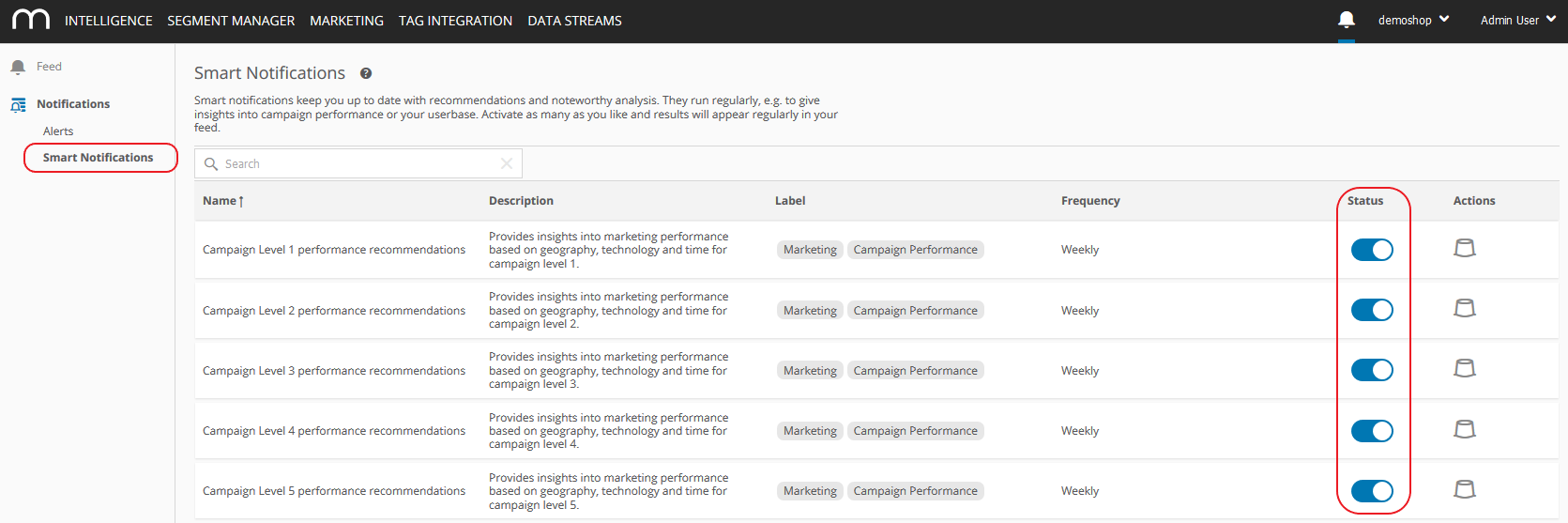
Smart Notifications are generated regularly, either daily or weekly.
Where do I find the triggered Smart notifications?
Click the bell symbol on the top right and you will see your feed.
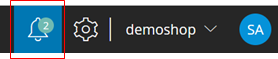
The activated notifications will be visible alongside Alerts for 30 days by default.